 How to add watermarks to your photos
How to add watermarks to your photos
Image watermarking is very important, especially if you're a professional photographer. It's a simple way to protect your pictures against data theft and let everyone know that the photos belong to you and cannot be used without your consent. You can also add a watermark to your images to advertise your brand or photography firm. By doing so, anyone who sees the watermark on the pictures you share online will know exactly who to contact for requesting services.
Windows comes with a built-in image editor (Paint) that provides you with a quick solution for adding text watermarks to your pictures. Unfortunately, it doesn't feature many output configurations to help you make the watermark look appealing, like text shadow effects. Furthermore, it doesn't offer you support for batch processing, a characteristic that might prove to be of good use to professional photographers. For this reason, applications like Visual Watermark or BImageStudio were developed.
In this guide, I will show you how to easily watermark your pictures with Windows' default image editor, as well as with the Visual Watermark and BImageStudio programs.
Tutorial assets
You will need to download the following software to follow along with this tutorial.
Watermark photos with Paint
Paint is Windows default utility for editing photos. It's compatible with many image formats and can easily be used even by a beginner computer user. Besides providing you with multiple drawing tools and the ability to resize or rotate your photos, this program also features an option to include text content in your pictures. Hence, it can help you watermark images. Here's what you need to do:
Step 1
Launch the Paint application.
Step 2
Hit the Ctrl+O keys to display the Open dialog screen. Select the photo you wish to watermark.
Step 3
Click the "A" button from the main toolbar of the app. Select the area where you want to place your text watermark.
Step 4
Enter the text in the selected area. You can choose the preferred font style and size from the main toolbar of the app. Save the picture.
Watermark photos with Visual Watermark
Visual Watermark is a third-party utility designed for Windows PCs. Unlike Paint, this program supports batch processing, provides you with multiple watermark templates and visual effects, and communicates well with Windows' Photos tool. Another great aspect is the fact that it automatically adjusts the size and position of the watermark to make it look good on every picture you import for editing.
Here's what you need to do in order to watermark your pictures with this application:
Step 1
Launch the Visual Watermark on your PC.
Step 2
Drag-and-drop the picture you wish to watermark. You can also use the "Select" option from the upper side of the interface to import your image. Click the "Next Step" button.
Step 3
Select the type of watermark you wish to add to your image. For example, click the "Add Text" button if you want to add a text watermark to your picture. Enter the text and configure the watermark settings according to your needs (adjust position, choose the font style, rotate watermark, etc.).
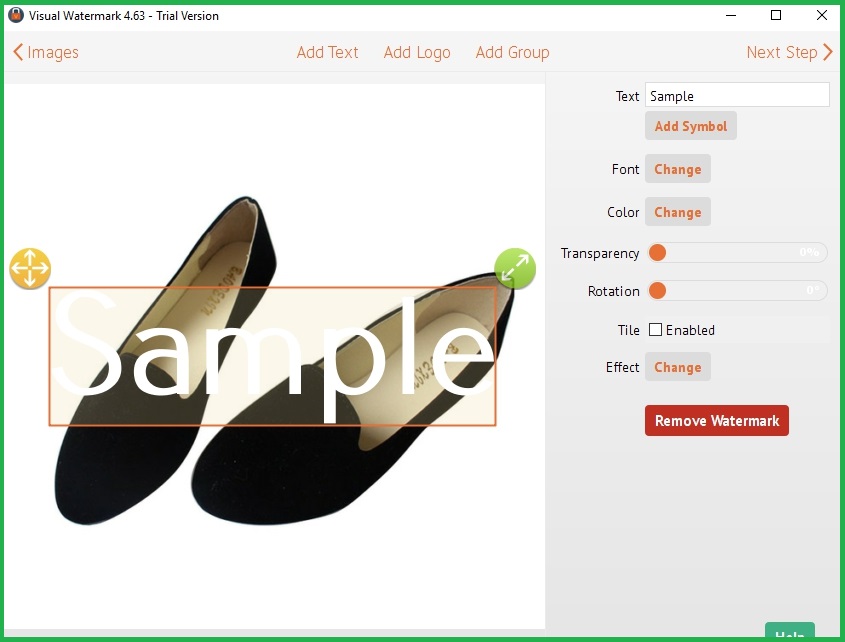 Configuring Watermark Settings In Visual Watermark
Configuring Watermark Settings In Visual Watermark
Step 4
Click the "Next Step" button. Select a destination folder for the edited image and press the "Watermark" button from the bottom side of the interface.
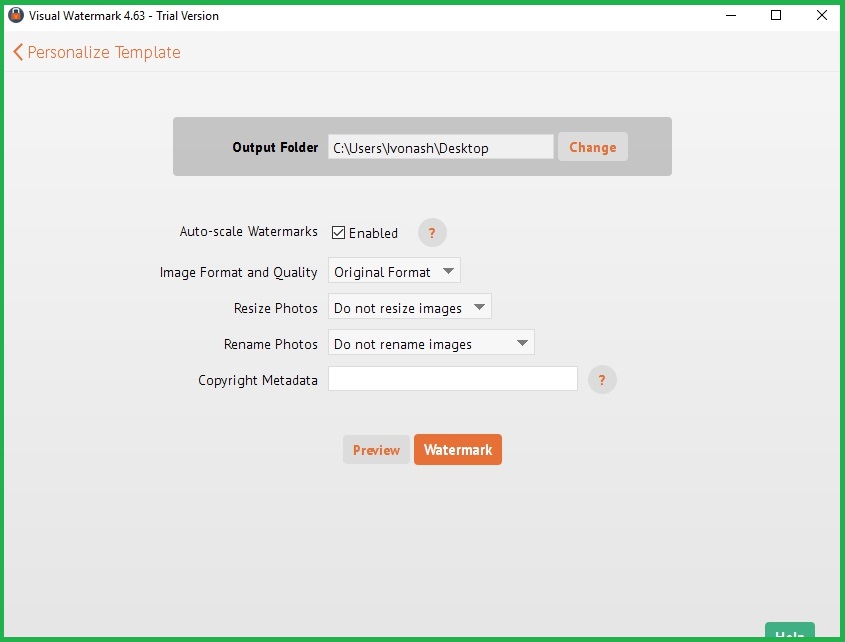 Configuring Output Settings In Visual Watermark
Configuring Output Settings In Visual Watermark
Watermark photos with BImageStudio
BImageStudio isn't just a photo watermarking tool like the aforementioned third-party utility. Besides helping you watermark your images, this program also allows you to batch convert, rename, rotate, and resize your photos with minimum effort.
Here's what you need to do to watermark pictures with BImageStudio:
Step 1
Launch BImageStudio on your PC.
Step 2
Drag-and-drop your pictures over the indicated area.
Step 3
Select the type of watermark you wish to add to the imported images (Text or Image). Configure the watermark settings according to your needs. Click the "OK" button.
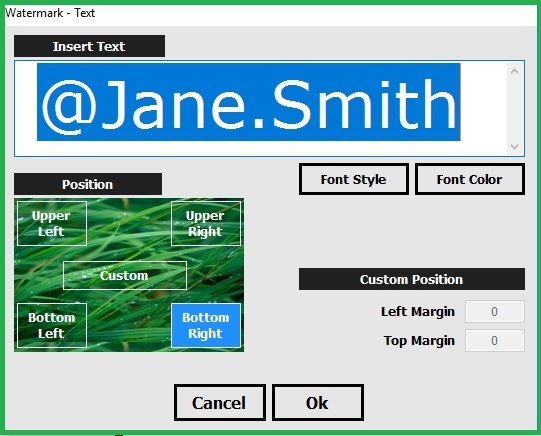 Configuring Text Watermark Setting In BImageStudio
Configuring Text Watermark Setting In BImageStudio
Step 4
Press the "Process" button. Select the "Text Watermark" and/or the "Image Watermark" options and check the "Export" box. Click the "OK" button.
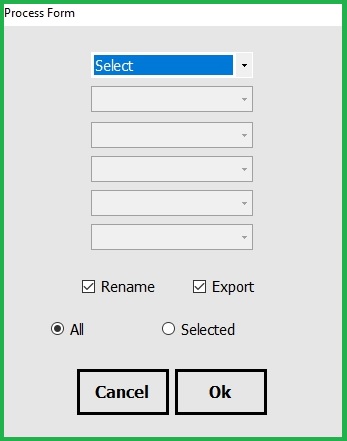 Selecting Export Options In BImageStudio
Selecting Export Options In BImageStudio
Step 5
Choose a destination folder for the watermarked images and the program will immediately export the pictures.
Conclusion
Clearly, it's very easy to watermark images on your Windows PC. You don't need to download and install Paint on your computer, but it doesn't give you access to many features. Visual Watermark brings you many useful output configurations, but it comes with a price. While BImageStudio is free and feature-rich. In my opinion, the latter seems to be a smart addition to your collection of Windows utilities if you need to easily watermark your personal pictures.
Alternative downloads
-
 BImageStudio
free
windows
Free tool that helps you to quickly edit multiple images and photos.
Download
BImageStudio
free
windows
Free tool that helps you to quickly edit multiple images and photos.
Download
-
 Star Watermark
Ultimate
$28.50
windows
Powerful application to watermark your images.
Download
Star Watermark
Ultimate
$28.50
windows
Powerful application to watermark your images.
Download
-
 UMark
$29
windows
Simple program that helps you add watermarks and copyright to any number of photos.
Download
UMark
$29
windows
Simple program that helps you add watermarks and copyright to any number of photos.
Download
-
 Visual Watermark
$19.95
windows
Watermark 100 Photos in Just 1 Minute Visual Watermark software gives you all you need to protect your photos.
Download
Visual Watermark
$19.95
windows
Watermark 100 Photos in Just 1 Minute Visual Watermark software gives you all you need to protect your photos.
Download
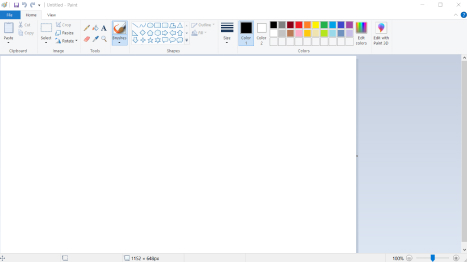
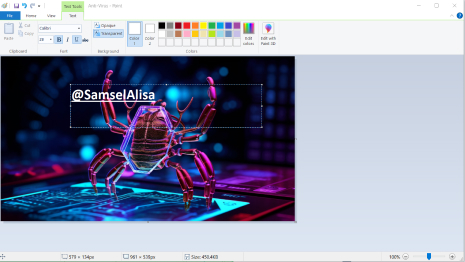
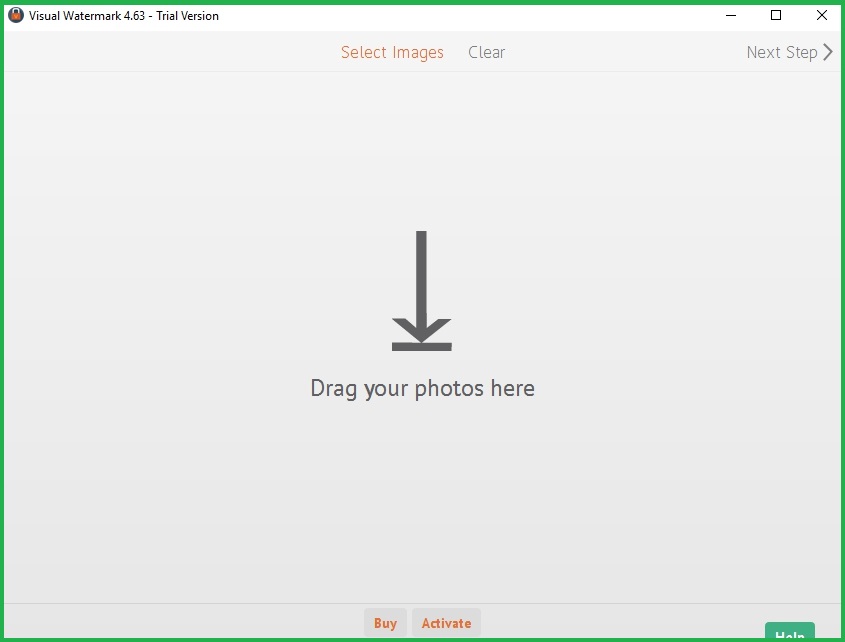
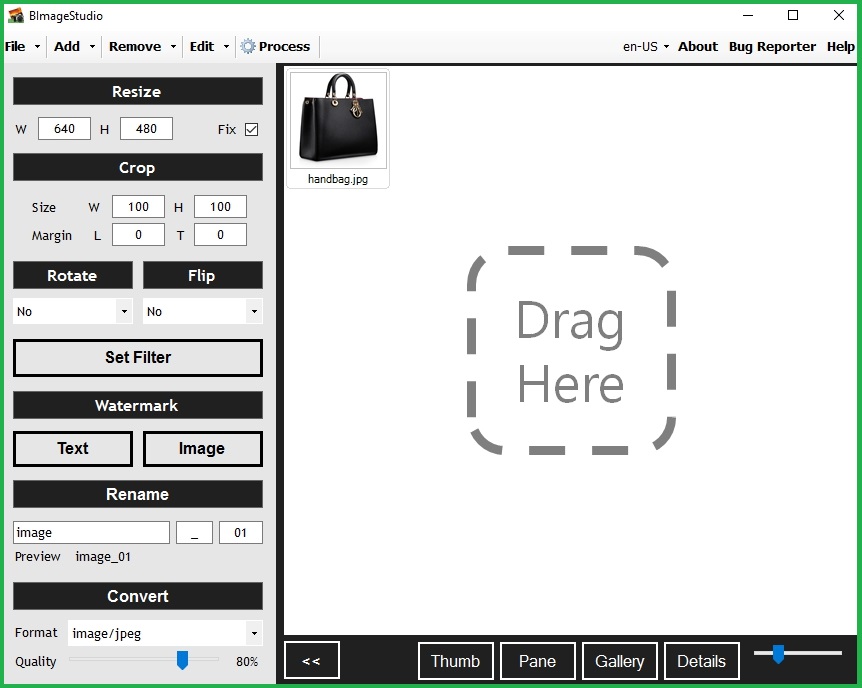





Comments