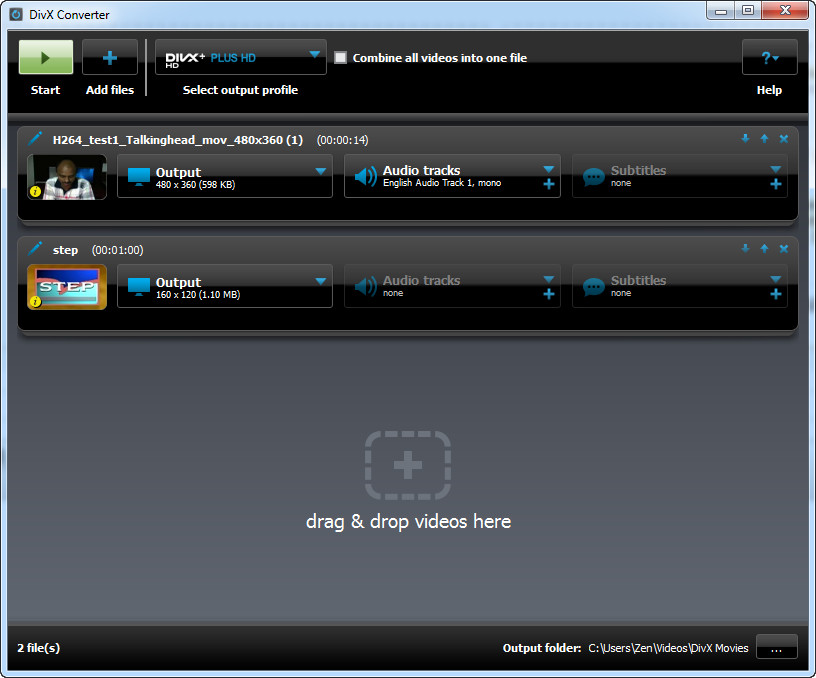 How to Convert AVI to DivX using DivX Video Converter
How to Convert AVI to DivX using DivX Video Converter
If you watch videos in high-quality on a regular basis, you are most likely to know what DivX files are. If not, DivX is both a video format and a container used for storing high-quality video data in a small file, as it applies a very efficient compression system. Not only that, but DivX files can also contain multiple audio tracks and subtitles and can be played on personal computer and various electronic devices (mobile phones, gaming consoles, smart TVs, etc.). If you want to create high-definition DivX files, then you can simply convert standard AVI videos (AVI is the most popular format for storing video files) to DivX format.
For demonstrating the conversion process, I will be using DivX Video Converter 10.2 (Freeware) designed by DivX, LLC, because it is a powerful and great-looking application that will help you create HD DivX videos from AVI files in a very simple manner. It can also help you save time by converting multiple files at the same time (batch conversion).
Tutorial assets
You will need to download the following software to keep up with this tutorial.
Below you will find the step-by-step guide for converting AVI files to DivX videos
Step 1
Add the desired AVI files (either drag and drop them directly onto the program's interface or click on the "Add files" button).
Step 2
Select the desired DivX format/profile from the drop-down menu.
 Select the desired DivX format
Select the desired DivX format
Step 3
Choose the desired output folder (bottom-right part of the interface) and click on the "Start" button to begin the conversion process.
Conclusion
After the conversion process is complete, a window will appear to let you instantly open the output folder by clicking on the "Open" button. Converting AVI videos to DivX file format with DivX Video Converter is a very simple process and the resulting video file won't contain any watermark or any other unwanted graphical element. If you are looking for applications with more advanced features, check the programs found in the related software list.
- Great-looking interface
- Customization options
- Support for batch conversion
- Easy to use
- Free
- None




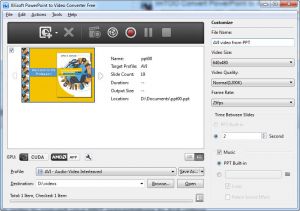

Comments