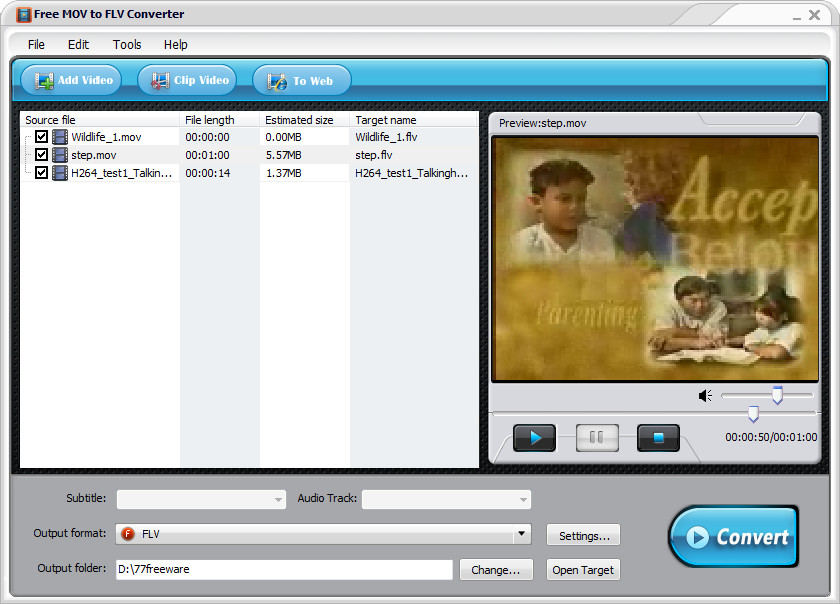 How to convert MOV to FLV with Free MOV to FLV Converter
How to convert MOV to FLV with Free MOV to FLV Converter
As FLV and MOV are both popular video formats, the question you might have is why to convert these types of files? Well, the reason lies in the fact that, even though MOV files (also known as QuickTime videos) are supported by many media players on both Windows and Mac computers, several video sharing websites, like the famous Youtube or Google Video, allow you to upload only videos stored as FLV files. Besides that, there isn't actually any other reason for turning MOV videos into FLV, as the first one, compared to Flash videos, is supported by a larger number of applications and even some mobile devices.
For demonstrating the conversion process, I have chosen Free MOV to FLV Converter 4.8 (Freeware) by 77Freeware, Inc., mostly because it is a free tool that comes with multiple customization features, all organized in a simple and intuitive interface. It can also batch convert files so that you can save your precious time dealing with multiple video files.
Tutorial assets
You will need to download the following software to keep up with this tutorial.
Here are the steps you will need to complete in order to convert MOV videos to FLV format
Step 1
Add the MOV video files you want to convert to FLV format (either click on the "Add Video" button or drag and drop them onto the interface).
Step 2
Select FLV as the output format from the format list (see image) and provide the output folder location.
Step 3
Click on the "Convert" button and wait for the process to finish.
Conclusion
When the conversion process is finished, the output folder will automatically be opened (if the option is left unchecked) so that you can quickly access the FLV video. As you can see, even though Free MOV to FLV Converter 4.8 is a feature-rich application, it is quite easy to use and if you follow this guide, you won't have any problems turning MOV video files into FLV format. If you are looking for other applications, then feel free to check the "Alternative Downloads" list below.
- Feature-rich
- Support Batch conversion
- Support for a large number of formats
- Can upload video to website
- Free
- None
Alternative downloads
-
 Allok Video to FLV
Converter
$39.95
windows
Powerful Flash Video Encoder to convert any video into SWF video and FLV streaming video formats.
Download
Allok Video to FLV
Converter
$39.95
windows
Powerful Flash Video Encoder to convert any video into SWF video and FLV streaming video formats.
Download
-
 Free Convert XVID DIVX
MP4 VOB FLV MOV
Converter
$32.95
windows
One-Click, All-In-One solution to transfer your video from almost all the formats into mp4 player, zune video player...
Download
Free Convert XVID DIVX
MP4 VOB FLV MOV
Converter
$32.95
windows
One-Click, All-In-One solution to transfer your video from almost all the formats into mp4 player, zune video player...
Download
-
 ImTOO MOV to FLV
Converter
$19.95
windows
Professional MOV to FLV converter...
Download
ImTOO MOV to FLV
Converter
$19.95
windows
Professional MOV to FLV converter...
Download






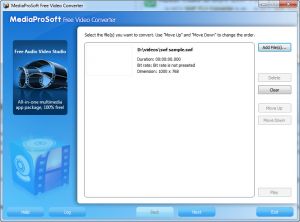


Comments