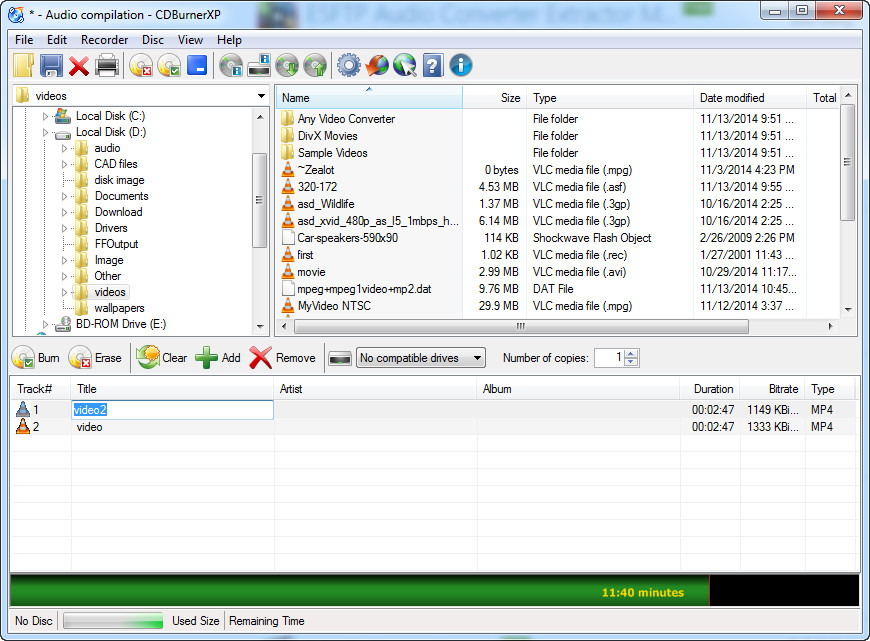 How to convert MP4 to CDA with CDBurnerXP
How to convert MP4 to CDA with CDBurnerXP
You might know nothing about CDA files, but you are surely familiar with Audio CDs, right? So, a CDA file is, basically, a shortcut to one of the tracks on an audio CD and which is created during the CD burning process. This type of file can not be played on a computer, unless the audio CD is inserted into the CD/DVD-Rom device.
MP4 is a famous multimedia format that can store video and audio data, as well as subtitles, images and any other piece of information about the video data. Even though converting MP4 files to CDA might sound a bit strange, in fact, it is the process of burning a CD that turns any other audio format to CDA. So, all you need to do is just burn the audio stream of your MP4 file to an audio CD. This way, you will be able to enjoy your favorite movie soundtracks or listen to your MP4 video clips using your car's CD player or any other device that can play an audio CD.
To show you how you can do that, I will be using CDBurnerXP 4.5 (Freeware), because it is one of the most popular and free to use audio CD burners available on the Internet and it provides users with a simple and efficient way to burn MP4 files to an audio CD (among many other features).
Tutorial assets
You will need to download the following software to follow along with this tutorial.
These simple conversion steps will guide you through the entire process
Step 1
Select "Audio Disc" from the first window that appears after launching the application
Step 2
Navigate to your video folder and add the MP4 files to the burning list. You can do that either by clicking on the "Add" button or with a simple drag-and-drop process.
Step 3
Click on "Burn" and wait for the settings window to appear
Step 4
Once the burn window appears, select the desired parameters (burning speed and method as well as several other options like shutting down the PC after the task ends) and click on "Burn disc" to start the process.
Conclusion
After the burning process is completed, your CD/DVD-Rom's tray will instantly open and your audio CD will be ready for use on whatever device you desire. As mentioned in the beginning of this guide, turning your MP4 videos into CDA tracks with CDBurnerXP 4.5 (Freeware) is a simple process and it can be completed without any problems (at least we didn't). Don't let the name of the program fool you, because this piece of software runs on all operating system (it was tested on a Windows 7 machine). If you are looking for other applications that will help you burn your MP4 files to audio CDs, then you might want to check the related programs list below.
- Easy to use
- Free
- Can create up to 99 copies
- Support for multiple formats
- None
Alternative downloads
-
 4Media Audio CD Burner
$29.99
windows
4Media Audio CD Burner, a CD burner software tool with powerful functions...
Download
4Media Audio CD Burner
$29.99
windows
4Media Audio CD Burner, a CD burner software tool with powerful functions...
Download
-
 RZ Audio Converter
$9.99
windows
RZ Audio Converter provide the total solution of converting audio files...
Download
RZ Audio Converter
$9.99
windows
RZ Audio Converter provide the total solution of converting audio files...
Download
-
 Xilisoft Audio Maker
$35.95
windows
Answer to all your audio concerns.
Download
Xilisoft Audio Maker
$35.95
windows
Answer to all your audio concerns.
Download







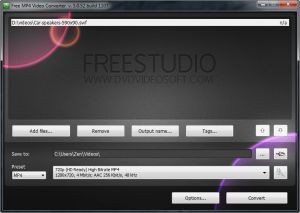
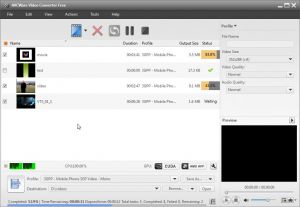

Thank you diane
Worked great. Thank you.