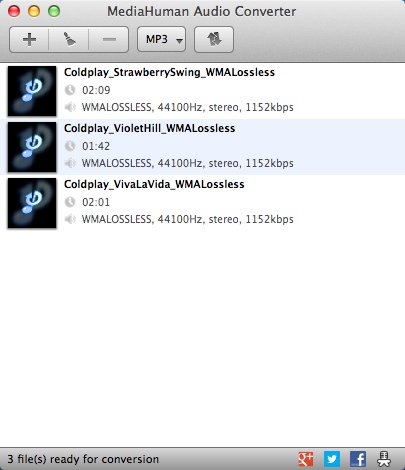 How to Convert WMA to MP3 on Mac OS X for Free using MediaHuman Audio Converter
How to Convert WMA to MP3 on Mac OS X for Free using MediaHuman Audio Converter
Playing WMA (Windows Media Audio) files on a Mac can prove to be quite a problem for many users, as this format was designed by Microsoft primarily for applications running on the Windows operating system. Even though there are some methods that allow users to play WMA files on their Mac systems (like using VLC media player or installing plug-ins), it would be much easier to turn them into the widely-supported audio format, MP3. By doing this, you won't have to worry that your default media player won't be able to play your music files and you won't have to search the Internet for plug-ins, codecs or other applications.
A great piece of software that will help you convert your WMA audio files into MP3 is the freeware MediaHuman Audio Converter 1.9.4 by MediaHuman. This application was chosen for the guide mostly due to its popularity, ease of use and batch conversion support (can turn multiple WMA files into MP3 at once, saving you some time when converting your entire music collection).
Tutorial assets
You will need to download the following software to follow along with this tutorial.
Here are the simple steps that you will need to complete in order to convert your WMA files into MP3
Step 1
Add the WMA files you want to convert either by clicking on the "Add" button (the plus sign) or by dragging-and-dropping them onto the program's interface.
Step 2
Click on the output format button (not the arrow!) in order to open the small window from where you can select MP3 as the desired format (view image) and add it to the drop-down format list (by default, it only contains AAC as an output format).
 Pop-up Window for Format Selection
Pop-up Window for Format Selection
 Format is now present in the drop-down menu
Format is now present in the drop-down menu
Step 3
Start the conversion process by clicking on the "Start" button (the one with the two arrows).
Conclusion
After the conversion process ends, you can instantly open the output folder simply by clicking on the magnifying class icon ("search" icon) next to the converted file. Turning your WMA files into MP3 using MediaHuman Audio Converter is a pretty simple process and you shouldn't encounter any problems whatsoever. You can even add multiple files to the conversion list, hit the "start" button and continue with your work while this tool converts each of your audio files, one after another, without asking you to interfere.
If you want to try other applications to convert your WMA files into MP3 format, then check the programs on the list below.
- Batch conversion support.
- Output customization options.
- Free to use.
- Support for multiple formats.
- Very fast conversion speed.
- None.
Alternative downloads
-
 Aimersoft Total Media
Converter
$49
mac
Aimersoft Total Media Converter for Mac is a fast video converter and DVD ripper that lets...
Download
Aimersoft Total Media
Converter
$49
mac
Aimersoft Total Media Converter for Mac is a fast video converter and DVD ripper that lets...
Download
-
 MediaHuman Audio
Converter
free
mac
Freeware application for Mac OS X and Windows.
Download
MediaHuman Audio
Converter
free
mac
Freeware application for Mac OS X and Windows.
Download
-
 My Music Converter
Free
free
mac
Free version of My Music Converter.
Download
My Music Converter
Free
free
mac
Free version of My Music Converter.
Download
-
 Super Music Converter
free
mac
It can convert all video and audio formats to any audio format according to user’s needs.
Download
Super Music Converter
free
mac
It can convert all video and audio formats to any audio format according to user’s needs.
Download
-
 WMATunes-WMA Convert
$3.99
mac
WMA is the easiest way to get your WMA files to play in iTunes and your iPhone or iPod.
Download
WMATunes-WMA Convert
$3.99
mac
WMA is the easiest way to get your WMA files to play in iTunes and your iPhone or iPod.
Download






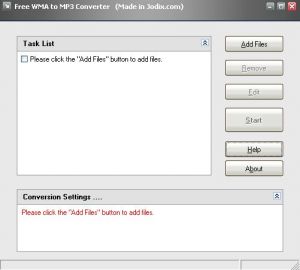
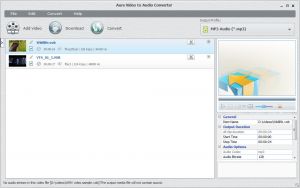

Very good.