 How to delete the Windows.old folder
How to delete the Windows.old folder
When you upgrade your PC to Windows 10, the latest edition of the Windows OS, the old version of Windows isn't completely gone and deleted. The old Windows gets stored, mostly for backup and restore purposes, into a system directory called Windows.old. As you've probably already figured it out, Windows.old is a total space waster of a couple of gigabytes, and in many cases, you won't even ever need it. As a result, many users decided that getting rid of the Windows.old and reclaiming the considerable amount of disk space that it consumes is the best course of action. If you want to do this too, this guide will show you the easiest way of achieving it. Anyway, before proceeding with this operation, please keep in mind that if you consider downgrading from the actual Windows OS to your previous Windows OS in some time, you will need this folder, so you shouldn't delete it. Also if you don't need the free disk space that badly, you can leave Windows.old alone, as it will be automatically deleted anyway one month after you performed the upgrade to Windows 10.
Deleting this folder just like it would be any other folder, using the classical methods (pressing the Del key, or selecting Delete from the right-click context menu) will most likely return an error or ask for special permissions. The proper way to delete Windows.old is as follows:
1. Start the Windows Disk Cleanup tool, either by searching for it using Cortana / Windows Search or by right-clicking the C:\ drive (or whatever is the drive that stores Windows on your PC) in File Explorer, select Properties, and click the “Disk Clean-up” button under the General tab.
2. Click the “Clean up system files” button and then a list will be shown to you. Locate the “Previous Windows installation(s)” option in that list, and tick to enable it. This default Windows utility will also show you precisely, at this point, how much space this folder and its related files are taking up.
3. Press OK and that's it, the Windows.old folder will be gone, and the space that it occupied will be once again available for your needs.
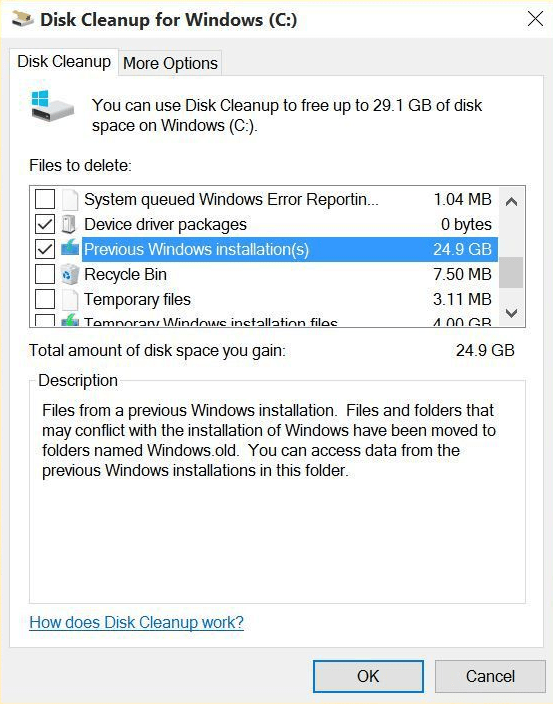 The Previous Windows Installation(s) Option
The Previous Windows Installation(s) Option
Conclusion
Deleting the Windows.old folder is not difficult at all, but first, make sure it complies with your intentions and future plans.
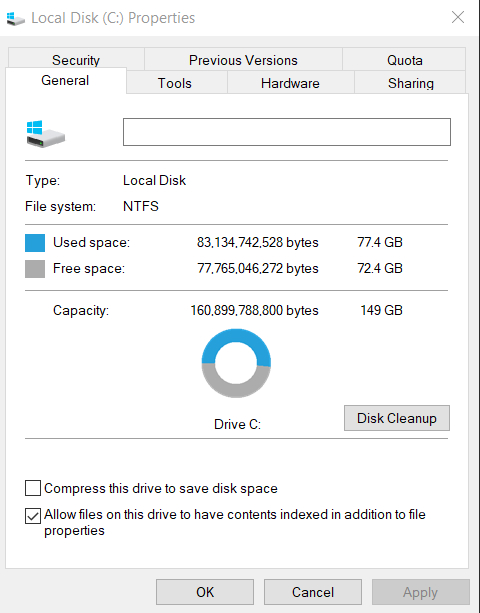
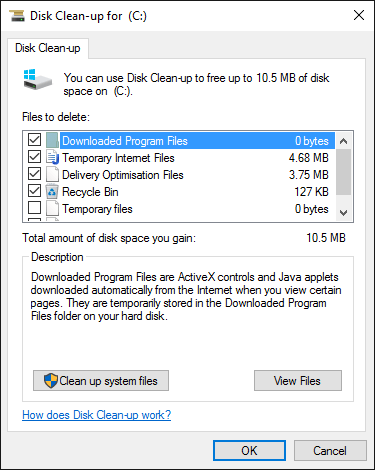





Comments