 How to enlarge low resolution photos on Mac
How to enlarge low resolution photos on Mac
It is true that you can't, actually, enlarge a small or low-resolution image without losing some of its quality, but, you canincrease the size of your photo while keeping a large part of its aspect. The process is called "enlarging" or "upsampling", and it uses several techniques that can generate some of the missing pixels, so that your picture will still look good even if you double, triple or quadruple its size.
There are a few applications that can help you out with this process, one of them being the famous Photoshop, but, even though this tool is powerful and highly efficient, it might be a bit expensive. Therefore, I have decided to show you how to enlarge your photos using an open-source tool called GIMP.
Tutorial assets
You will need to download the following software to go along with this tutorial.
This simple step-by-step guide will show you how to enlarge your low-resolution images
Step 1
Launch Gimp and open your image file. For this guide I have chosen an image that has dimensions of 240 x 240 pixels.
Step 2
After loading the photo, click on the "Image" menu item and select the "Scale Image" option
Step 3
A new window will appear where you can select the desired dimensions of the image you want to obtain. You can choose from various measurement units, from pixels and percentages to centimetres, meters and even yards.
Step 4
Now that you have selected the desired size of the resulting photo, click on the "Interpolation" drop-down menu and make sure to select "Cubic" in the available options for the best result. This method will automatically generate pixels with colours computed based on the average colours of its eight neighbouring pixels.
Step 5
Now, wait for the process to complete and save the image in any desired location. You can even add additional effects to make your picture look better, such as colour enhancements or colour normalization, set the desired hue values, etc. It is entirely up to you, and remember that you can always "undo" any modification with a simple mouse click or a press of a keyboard shortcut (Command+Z).
Want to see how the image looks like when scaled compared to when zoomed?
Zoomed
Scaled
Conclusion
As you can see, enlarging images on your Mac using Gimp is not at all complicated. You just have to make sure to select the proper interpolation method and provide the right size for the photo you want to obtain. Of course, there are other applications you can use in order to achieve this goal, some with even better results, like Adobe's Photoshop and others with poorer ones, like Apple's built-in Preview utility, but regardless of which tool you choose, the process is quite similar. You can find and download some of these alternatives right after the end of this guide.
If you have any questions or comments regarding the photo enlargement process on your Mac or about Gimp, feel free to leave me a message in the section below.
Alternative downloads
-
 AKVIS Magnifier
$89
mac
AKVIS Magnifier allows resizing images without loss in quality.
Download
AKVIS Magnifier
$89
mac
AKVIS Magnifier allows resizing images without loss in quality.
Download
-
 Enlarger PRO
$39
mac
Enlarger PRO offers incredibly powerful photographic enlargement.
Download
Enlarger PRO
$39
mac
Enlarger PRO offers incredibly powerful photographic enlargement.
Download
-
 Gimp
free
mac
The primary download link for this listing is the native build.
Download
Gimp
free
mac
The primary download link for this listing is the native build.
Download
-
 HQ Photo Enlarger
$9.99
mac
Let's take a look at what the USA user said: No sweat, no pixellation or graininess, everything smooth...
Download
HQ Photo Enlarger
$9.99
mac
Let's take a look at what the USA user said: No sweat, no pixellation or graininess, everything smooth...
Download
-
 Perfect Resize
$29.99
mac
The industry standard for photo enlargements.
Download
Perfect Resize
$29.99
mac
The industry standard for photo enlargements.
Download
-
 PhotoZoom Pro 6
$214.37
mac
BenVista PhotoZoom Pro 6 is a software solution for enlarging and downsizing digital photos and graphics.
Download
PhotoZoom Pro 6
$214.37
mac
BenVista PhotoZoom Pro 6 is a software solution for enlarging and downsizing digital photos and graphics.
Download
-
 SmillaEnlarger
$4.99
mac
iSmillaEnlarger is a small graphical tool to resize, especially magnify bitmaps in high quality.
Download
SmillaEnlarger
$4.99
mac
iSmillaEnlarger is a small graphical tool to resize, especially magnify bitmaps in high quality.
Download








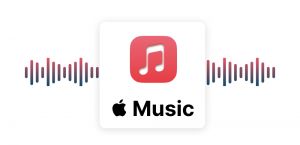
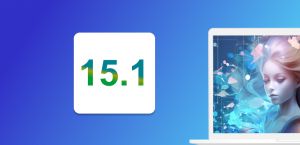

Comments