 How to transfer all files to a new computer
How to transfer all files to a new computer
One of the first things people usually do after purchasing new computers is data transfer from their old PCs to their new ones. No matter how much data you want to copy from your old PC, you would most likely choose the easiest and quickest method. For example, if you plan on transferring a small amount of files, the fastest way to do so is to copy the data on a USB stick or external drive and save the files on the new computer. However, if this isn't the case for you, you should look for other solutions, such as the use of a specialized software on both PCs, sharing data using Wi-Fi or LAN, transferring via USB cable, making web transfers, etc.
In a previous article, we showed you how to switch from a Windows PC to a Mac. Switching from an old Windows computer to a new one won't be a big change since you'll be using the same type of operating system and most likely similar programs. You will just need to transfer your data from the old machine to the new one. Here's a list of solutions for completing the aforementioned task.
Tutorial assets
You will need to download the following software to follow along with this tutorial.
Using specialized software
There are various Windows utilities that specialize in transferring data between PCs. Good examples come from programs like Laplink PCmover, EaseUS Todo PCTrans, Transwiz, and many others. Here, I will show you how to use Laplink PCmover, which, in my opinion, is one of the best out there for transferring your data from an old computer to a new one.
Step 1
Download and install the utility on your old and new PCs. Make sure you install the same program version on both computers.
Step 2
Launch PCmover on your old PC and select the "Transfer Between PCs" option. Enter your Laplink account information (username and email address) and the serial number for the program.
Step 3
Launch PCmover on your new PC and complete the tasks listed in the aforementioned step.
Step 4
Choose the preferred connection method (Wi-Fi or LAN, Laplink Ethernet Cable or Laplink USB Cable). Once the two PCs are connected, go to your new computer and select the information you want to transfer over the Internet. You can copy all of your files from the old PCs or you can transfer everything except program data. You can also transfer all of your files (utilities and program data files not included) or manually select the data you wish to copy.
Share Over LAN
If your old and new computers are close to one another, then you should give this solution a try. Here's how you can transfer files from one computer to another using Ethernet cable:
Step 1
Set up a home network on your old computer. You can do that by going to Control Panel -> Network And Internet -> HomeGroup and selecting the preferred home network settings.
Step 2
Connect the new PC to the home network. From your old PC, select the folders/files you wish to share, right-click them, and select the "Share" option. Select the username correspondent to the new PC to enable file transfer. Copy the data from the old PC to your new computer.
Using a specialized transfer cable
Belkin’s F5U279 product is one of the most popular transfer cables on the market. Simply connect the two computers with the cable and transfer your data. You will complete the transferring process a lot faster if both computers connected via 3.0 USB ports.
Conclusion
As you can see, it's very easy to transfer all of your data from an old computer to a new PC. The question is: which of these methods will you choose? Let us know in the comments section below.
Alternative downloads
-
 Dropbox
free
windows
Dropbox gives you an online storage space where you can upload your files and folders.
Download
Dropbox
free
windows
Dropbox gives you an online storage space where you can upload your files and folders.
Download
-
 OneDrive
free
windows
Microsoft's free cloud storage service, a service similar to Google Drive, DropBox...
Download
OneDrive
free
windows
Microsoft's free cloud storage service, a service similar to Google Drive, DropBox...
Download
-
 PCmover Home
$39.95
windows
PCmover home automatically moves all the programs...
Download
PCmover Home
$39.95
windows
PCmover home automatically moves all the programs...
Download
-
 PCmover Professional
$59.95
windows
Program that automatically moves or restores all selected files...
Download
PCmover Professional
$59.95
windows
Program that automatically moves or restores all selected files...
Download
-
 Send Anywhere
free
windows
File sharing application that takes an easy, quick, and unlimited approach to file sharing.
Download
Send Anywhere
free
windows
File sharing application that takes an easy, quick, and unlimited approach to file sharing.
Download
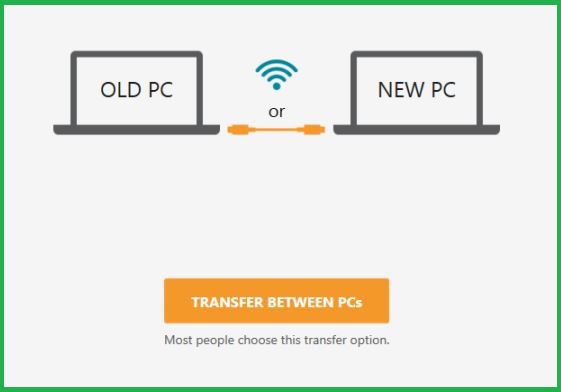
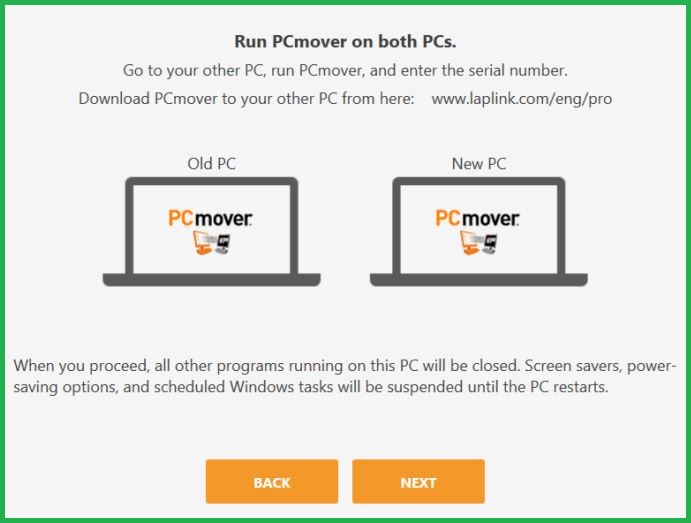





Comments