 How to uninstall apps from your Mac
How to uninstall apps from your Mac
There are various ways to remove applications from your Mac. You can either use a default OS X method or work with specialized third-party program uninstallers. There’s also the possibility that the developers of the utility you wish to remove from your Mac already offer you a dedicated uninstaller for their products. However, this doesn’t happen often.
Use Mac’s default app uninstalling method
The quickest and most popular way to uninstall a utility on your Mac is to send it to Trash.
1) Use drag-and-drop action to send the program in question from the Applications folder to Trash. You can also right-click on the program’s icon from the Applications directory and select the “Move To Trash” option.
2) Empty Trash.
Use third-party applications
Even though the aforementioned solution is fast and effortless, it doesn’t mean that it’s the best way to remove applications from your computer. To be more precise, there’s a chance some of the programs' files might still be left behind. For this reason, utilities like AppCleaner or AppDelete have been created.
AppCleaner
AppCleaner is a popular Mac utility which provides you with a quick and simple way to get rid of the programs you no longer need on your computer. It scans your Mac for any files that are related to the application you wish to uninstall and lets you choose which ones to keep and which ones to permanently delete. You can also use this program to remove widgets and plugins from your computer.
1) Launch AppCleaner on your Mac.
2) Drag and drop the app you wish to uninstall over AppCleaner’s interface or select it from the Applications list window. You can also use the integrated search tool to find the app you wish to uninstall from your Mac.
3) The program reveals a list of related files. Select the ones you wish to delete. Click the “Remove” button.
Optional: AppCleaner can also be configured to detect when a utility is sent to Trash and offer to delete related files. The option can be found in the “Preferences” panel of the program. Simply slide the button to its ON position to enable this option.
AppDelete
AppDelete is a program uninstaller designed for Mac. With its help, you can easily find and delete any files associated with the application you wish to uninstall. It also provides you with a quick way to permanently delete screensavers, Preferences Panes, plugins, and widgets from your computer.
1) Launch AppDelete on your Mac.
2) Drag and drop the app you wish to uninstall over AppDelete’s interface or select it from the Applications list window. Click the “Search” button to find related files.
3) The application shows a list of all related files. Select the ones you wish to remove and click the “Delete” button.
Optional: Unlike AppCleaner, this program is capable of finding leftover files on your Mac. This feature might prove to be of good use if you’re dealing with many orphaned files which were left behind when you uninstalled an app incorrectly (sent it to Trash or used an ineffective third-party app uninstaller). The program also monitors Trash for items to be uninstalled.
Conclusion
While both applications have similar functionality, you will find AppDelete to be more helpful as it provides you with more useful features and works a bit faster than AppCleaner. However, AppCleaner is free while AppDelete comes with a price. Hence, it’s up to you to decide which of these two utilities is worth installing on your Mac.
Alternative downloads
-
 App Uninstaller
$9.99
mac
Use App Uninstaller to uninstall applications on a Mac completely.
Download
App Uninstaller
$9.99
mac
Use App Uninstaller to uninstall applications on a Mac completely.
Download
-
 AppCleaner
free
mac
Small application which allows you to thoroughly uninstall unwanted apps.
Download
AppCleaner
free
mac
Small application which allows you to thoroughly uninstall unwanted apps.
Download
-
 Mac Remover
$39.95
mac
Lite but powerful application that helps you thoroughly uninstall unwanted apps from your Mac PC.
Download
Mac Remover
$39.95
mac
Lite but powerful application that helps you thoroughly uninstall unwanted apps from your Mac PC.
Download
-
 Movavi Mac Cleaner
$39.95
mac
This handy cleaning tool will help you quickly tidy up your Mac.
Download
Movavi Mac Cleaner
$39.95
mac
This handy cleaning tool will help you quickly tidy up your Mac.
Download
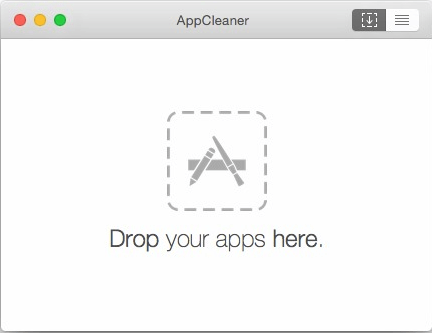
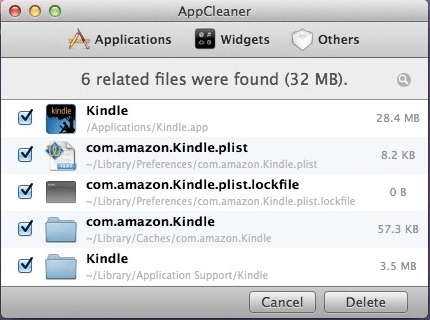


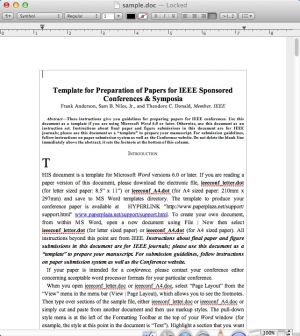
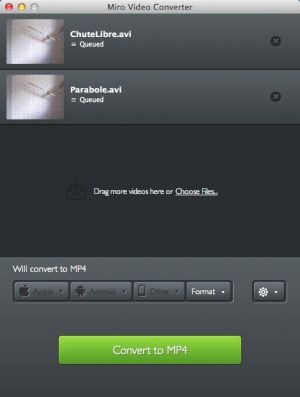

Comments