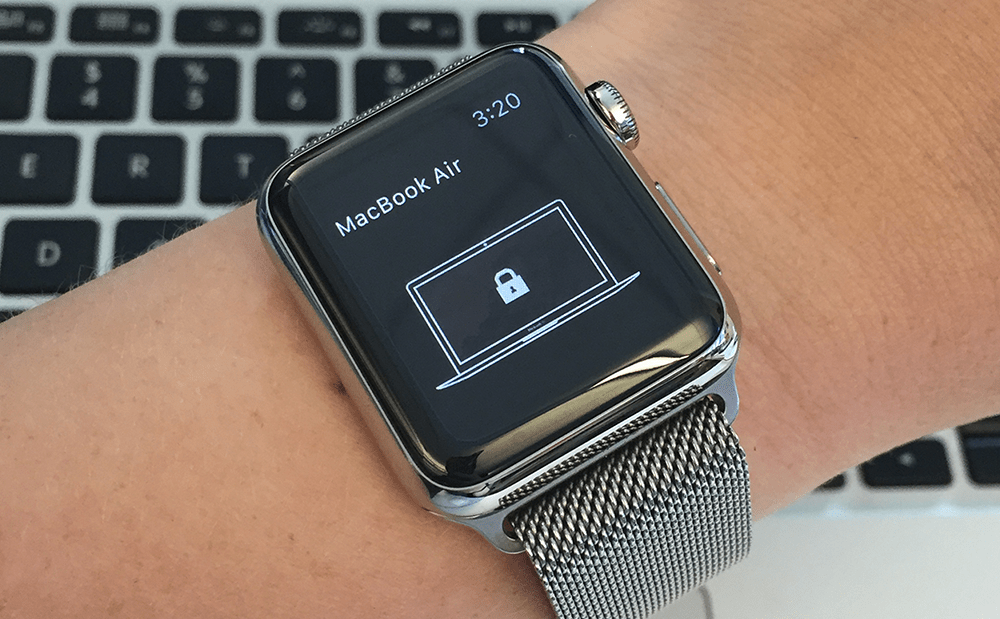 How to unlock your Mac with an Apple Watch
How to unlock your Mac with an Apple Watch
Due to the advance of the current technology, especially cloud computing, you can perform cool tasks that seemed quite impossible not so long ago, for example, unlocking your Mac using your Apple Watch. This removes the need to enter a password every time the Mac is turned on or restored from Sleep mode. For this procedure, some settings have to be configured at first. For example, the Apple Watch and the Mac have to use the same iCloud account to maintain the sync operation. This is the primary requirement that has to be fulfilled before proceeding further.
Also, this process can be done only with the latest version of Mac OS which is Sierra, and the latest version of watchOS installed on the Apple Watch device.
Requirements
- The Mac needs to have Bluetooth and WiFi turned on
- Both devices have to use the same iCloud account and be synchronized.
- The Apple Watch needs to have a passcode enabled.
Pre-configuration steps for the unlock-with-Watch feature
You have to connect to the AppleID section on the web to switch from two-step to two-factor logins to activate the unlock-with-Watch feature.
1. Use your browser and log in to appleid.apple.com.
2. Click on Security, and a Two-Step Verification text should be displayed with the On option enabled.
3. Click Edit to the right of the Security area.
4. Disable the feature by clicking on Turn Off Two-Step Verification and confirm it.
5. Due to security implementation, Apple will ask you for security questions to protect your account.
6. Go to the device associated with your iCloud account to configure them.
For Mac
- Open the iCloud system pane, then click on Account Details.
- Enter your password and click the Security tab.
- Click Turn on Two-Factor Authentication and follow the instructions.
For iOS
- Go to Settings > iCloud and tap on your Apple ID, enter the password if necessary.
- Tap again on Password & Security.
- Tap Turn on Two-Factor Authentication and follow the instructions.
Unlock your Mac with the help of Apple Watch
1. Go to Apple menu, select System Preferences. Locate the System & Privacy and check the option that says Allow your Apple Watch to unlock your Mac.
If the option is not available, click the lock icon and enter your password to enable the options.
2. Close all the windows, put your Mac to sleep mode, or turn it off completely and turn it back on.
3. After your Mac comes back, you will see a message on the screen saying that it's being unlocked.
You can also check to see if Auto Unlock is available by accessing Apple menu > About This Mac, see System report. Locate Network in the sidebar, select Wi-Fi, and look in the Interfaces section for Auto Unlock.
Conclusion
While it might be a tedious process at first, this little feature will come in handy when you don't want to type the same password each time. Your Mac will sense when the Watch is nearby and unlock it without you touching anything.
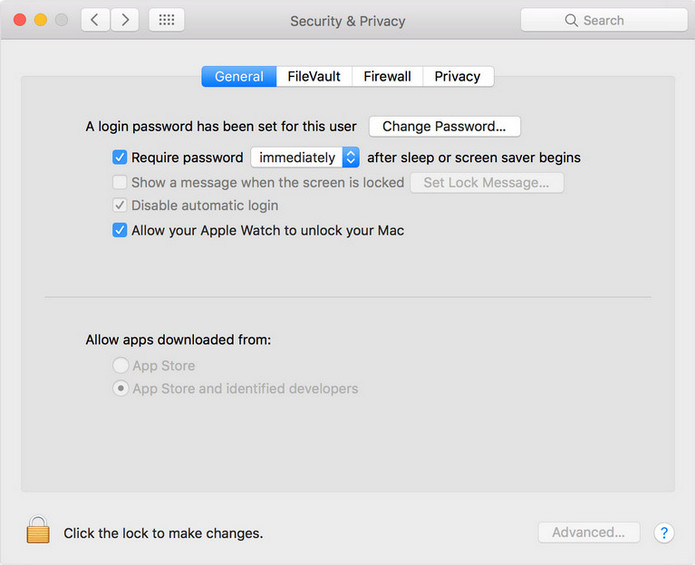


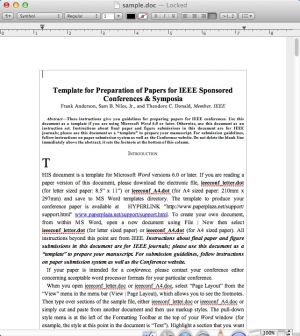
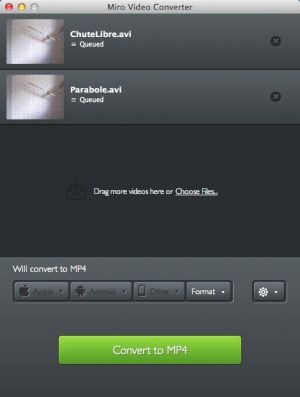

Comments