 How to add videos to iTunes
How to add videos to iTunes
iTunes is more than just a media player for Mac. This Mac default utility is packed with dozens of helpful features, and it helps you easily manage your songs and clips, create playlists, get access to the latest offers for music albums and movie rentals, back up, and restore your iOS media, and so much more.
You can add videos to your iTunes library by acquiring them from the iTunes Store. You can also import movies you downloaded from the Internet or saved on your local drives. This guide will teach you how to easily add videos from your local directories to your iTunes library.
Add videos to iTunes directly from its main menu
1. Launch the iTunes application on your Mac.
iTunes Movies Library
2. Go to File -> Add To Library.
Adding Video To iTunes Library
3. Select the file or folder you wish to import.
Selecting Video For Import
4. Click the Open button.
Add videos to iTunes by using drag-and-drop actions
1. Launch the iTunes application on your Mac.
2. Drag-and-drop the video or folder you wish to import to the iTunes' interface. Your files will be copied to your iTunes library, and you can start watching the videos within moments.
Add videos to iTunes from the contextual menu
In the Finder window, right-click the video you wish to add to your iTunes library, select the "Open With" option, and choose iTunes from the list. If the iTunes app isn’t displayed in the aforementioned menu, click the "Other" button and select the Apple media player from your Applications folder.
Conclusion
You can easily complete any of the aforementioned video import methods even if you’re an inexperienced Mac user. However, iTunes supports a limited amount of video formats (MP4, MOV, and M4V) and you might be dealing with incompatibility issues between your homemade movies and the default OS X application. If that’s the case, one solution wouId be to use a third-party utility to convert your clips to formats that are supported by the iTunes program.
Alternative downloads
-
 CopyTrans Manager
free
windows
Free iTunes alternative to manage iPhone, iPad and iPod without iTunes.
Download
CopyTrans Manager
free
windows
Free iTunes alternative to manage iPhone, iPad and iPod without iTunes.
Download
-
 MediaMonkey
free
windows
Award-winning media organizer and player for serious collectors.
Download
MediaMonkey
free
windows
Award-winning media organizer and player for serious collectors.
Download
-
 PodTrans
free
windows
Program for transferring music between iPod and your computer without the help of iTunes.
Download
PodTrans
free
windows
Program for transferring music between iPod and your computer without the help of iTunes.
Download
-
 SharePod
free
windows
Easy to use and works! Heres some of the main features: Add & remove music and videos from your iPod Add...
Download
SharePod
free
windows
Easy to use and works! Heres some of the main features: Add & remove music and videos from your iPod Add...
Download
-
 iTunes
free
mac
Free app that lets you organize and play digital music and video on your computer.
Download
iTunes
free
mac
Free app that lets you organize and play digital music and video on your computer.
Download



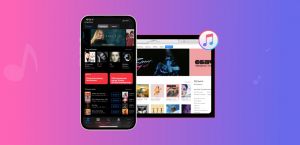

Comments
Subscribe to comments