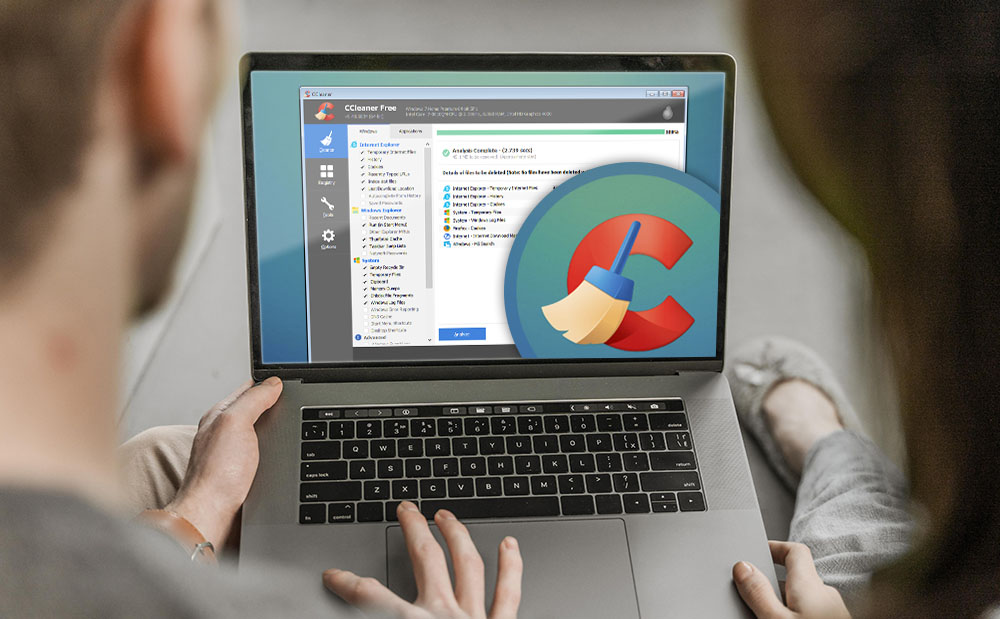 How to clean registry
How to clean registry
A while back we've showed you how to fix DLL Not Found errors, but that's not the only problem you'll encounter while using Windows. In fact, most of the problems and errors that you have to deal with when using Microsoft's operating system stem from the system registry files. Unfortunately, even experienced users have a hard time dealing with these issues manually, so if you want to learn how to clean the registry, you will need a whole lot of patience or a specialized tool.
Using CCleaner
The quickest and usually safest way to clean the registry is to use a specialized tool. Of course, like any program, it can have flaws from time to time, but humans make just as many errors and it will save you a lot of time. As far as choosing the right registry cleaning application goes, there are plenty that can do the job, but in my experience I found CCleaner to be one of the best solutions available. The tool does its job very well and it's free, which is equally important. Here's how to use it:
Step 1
Download CCleaner, double-click on the setup file and follow the instructions to install the application on your PC. (Make sure to remove the check mark from the Install Avast antivirus box during the process.)
Step 2
Run the application and click on the Registry button from the left-side pane.
Step 3
Select the registry sections that you want to be verified or leave all the boxes checked and press the Scan for Issues button.
Step 4
Wait for the scan to complete, then select the problems you want to fix or leave them all checked and click on Fix selected Issues.
Using CCleaner
Manual cleaning
As I said in the beginning, you can also clean the registry by yourself; however, the process isn't only complicated even for advanced users, but also very time-consuming. In case you're interested here's how you can do this:
Step 1
Pres Win + R, on your keyboard type regedit in the box that opens up and hit Enter or the OK button.
Step 2
This is very important: create a backup by going to File-->Export, giving a name to your backup file, checking All in the Export range section and clicking on Save.
Backing up your Registry
Step 3
Use the left-side pane to navigate to the entries that you want to clean. Leftovers from removed applications are generally located in HKEY_CURRENT_USER --> Software.
Step 4
Select the entry you no longer want and press the Delete button on your keyboard.
Step 5
As an alternative, you can press Ctrl + F and type the name of the item that you're looking for instead of manually scrolling through the registry entries.
Conclusion
There you have it, friends, this is how to clean your registry, both manually as well as by using a specialized tool. Now that all is said and done, the question remains: do you prefer using an application like CCleaner or going through the registry entries by hand? Let us know in the comments below.
Alternative downloads
-
 CCleaner
free
windows
CCleaner for PC helps you clean up your Windows computer, optimize performance, and maintain your online privacy.
Download
CCleaner
free
windows
CCleaner for PC helps you clean up your Windows computer, optimize performance, and maintain your online privacy.
Download
-
 CCleaner
free
mac
CCleaner protects your privacy and makes your Mac faster and more secure.
Download
CCleaner
free
mac
CCleaner protects your privacy and makes your Mac faster and more secure.
Download
-
 Wise Registry Cleaner
Free
free
windows
Wise Registry Cleaner is one of the safest Registry cleaning tools available in the market today.
Download
Wise Registry Cleaner
Free
free
windows
Wise Registry Cleaner is one of the safest Registry cleaning tools available in the market today.
Download



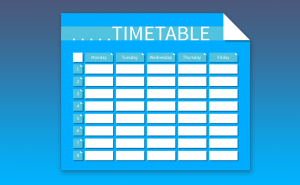


Sahil kumar
Thanks that sounds great cheers Ralph.
Man or woman I what bt controller
Hi ! FDM Lib.
Sorry, but CCleaner do not works as well as you say, on my two PC HP W10, who run too slowly. Sometime, I need five or twenty minutes (yes 20mn !) for open Word or other program. Please, can you help me for resolve this problem ?
I have buy (60€ to 360€ each) : 1) CCleaner,
2) PC Cleaner HelpSoft,
3) AnyTech365 Premium,
4) CleanMyPC-MacPaw,
5) SolidTech,
6) PC SPEED Maximizer, etc... All this for nothing ! I'm said.
Excuse me, my english id bad.
Thanks. Marcel CHAMPAGNE.
Winter books
Winter books
Winter books
W
The only way
I like this software and i found this on github and thought it was made by somebody who is learning code then i saw this i am shocked this post is ofc 4 yrs old but still something on a free download manager download site hilarious
Essential for all computer users.
How solve the 'parsing failure' problem?
Super!
Just great!!!
Jupiter, What is jupter
Jerry, Zeus and Yahweh