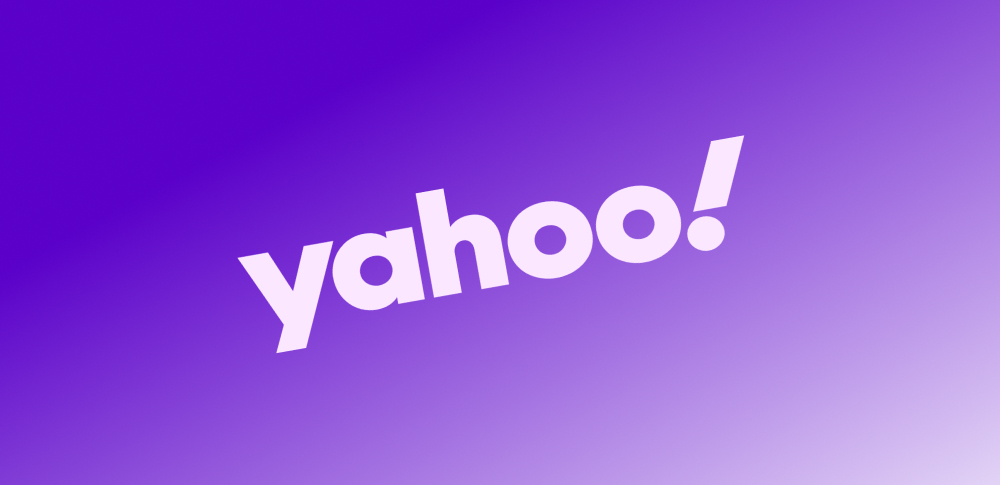 How to delete your Yahoo account
How to delete your Yahoo account
Yahoo was once a great name and a highly-appreciated provider of undeniably cool services, like Yahoo Mail or Yahoo Messenger, but in the latest years, scandals, data breaches, weird financial decisions, and lack of remarkable changes or improvements made Yahoo lose considerable fame, money, and users as well. If you're also one of the quite many users that think enough is enough and want to delete his/her Yahoo account, you should know that by doing so you lose access to all of your Yahoo services that you ever used with your Yahoo account. In other words, you will lose not only your Yahoo email conversations, but also contacts, calendar, and Flickr photos. You should really consider backing up all this data, you may never know when you need it again. Anyway, if you've already done that or if that's also fine for you, here's how to proceed with the Yahoo account deletion:
1. Go to the Yahoo account deletion page and log in with your Yahoo credentials. Providing your account verification code may also be required.
Yahoo Sign In
2. Once you've signed in, you will be shown the Terminating your Yahoo! Account page. The next step is to check if your Yahoo ID is correct. Then, review the account deletion warning, scroll down, and enter your password.
Yahoo Account Termination Message
3. You will be asked to provide a captcha visual code. Enter that code correctly and then click on the Terminate this Account button. This is it. You should be aware though that it will take 90 days before your data is actually removed from Yahoo’s servers. This is a security measure against malicious individuals that attempt to delete Yahoo accounts which don't belong to them.
Alternative downloads
-
 Mozilla Thunderbird
free
windows
Thunderbird is the email, calendar, and contacts app that maximizes your freedoms.
Download
Mozilla Thunderbird
free
windows
Thunderbird is the email, calendar, and contacts app that maximizes your freedoms.
Download
-
 Tweet AccountCreator
$50
windows
It can create unlimitted twitter accounts for you automatically.
Download
Tweet AccountCreator
$50
windows
It can create unlimitted twitter accounts for you automatically.
Download
-
 Yahoo! Desktop Search
free
windows
Free, downloadable application that makes it easy for you to search, browse or share the information on your computer.
Download
Yahoo! Desktop Search
free
windows
Free, downloadable application that makes it easy for you to search, browse or share the information on your computer.
Download



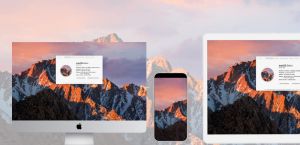

Comments
Subscribe to comments