 How to open RAR and 7Zip arhives on Mac OS
How to open RAR and 7Zip arhives on Mac OS
Most of you might already know that Mac OS X comes with a built-in utility to open and extract the contents of ZIP archives. But, dealing with other popular types of archive formats, like RAR or 7Zip, you will notice that your operating system doesn't know how to handle them. This is where third-party applications come into play.
For this guide, I will be using "The Unarchiver" as it is a popular tool, and it can deal with a large number of archive formats, it's free and quite easy to use.
Tutorial assets
You will need to download the following software to follow along with this tutorial.
After you have finished installing The Unarchiver, simply double-click on it, and it will take you to its "Preferences" menu. From here, you can easily select the archive formats by checking the box next to them, as you can see in the image below.
Preferences Menu
Of course, if you want The Unarchiver to handle all types of archive files, you can click on the "Select All" button or, if you want to open only specific formats, you can manually select those by checking the boxes next to them.
Once you've finished with the archive selection process, you can click on the "Extraction" tab to choose where the extracted files will be placed. You can set the application to ask you for a specific folder, extract the files in the archive folder or you can specify any other desired location (like "Documents").
Extraction Tab
In addition, you can also decide when and if you want to create a new folder for your extracted files, set modification dates and even automatically open the folder containing your extracted files or move your archive to the trash.
Last but not least is the "Advanced" tab. Honestly, you'll probably forget about this tab as it only allows you to change the filename encoding method and confidence threshold level.
Advanced Tab
Now that you are done with setting parameters and selecting the desired types of archive files, the application will open: simply go to your archive file, double-click on it and press the "Extract" button in the bottom-right corner to decompress its contents. It's that simple. Also, if your archive can't be opened with this program automatically, it is possible that you have another app assigned to that type of file, and you can change that by right-clicking on it and choosing "The Unarchiver" under the "Open With" menu item.
Besides "The Unarchiver", there are other apps you can use to open and extract the contents of RAR archives. You can view some of them in the following list.
If you want to ask a question regarding this guide, feel free to leave me a message in the comment section below.
Alternative downloads
-
 Enolsoft RAR Extract
$0.99
mac
Efficiently Expands (Encrypted) RAR Archives on Mac Mac users who want a fast and easy solution...
Download
Enolsoft RAR Extract
$0.99
mac
Efficiently Expands (Encrypted) RAR Archives on Mac Mac users who want a fast and easy solution...
Download
-
 SmartRAR
$4.99
mac
Full featured utility for opening and extracting variety of different archive formats.- Full support for extracting RAR archives (password protected...
Download
SmartRAR
$4.99
mac
Full featured utility for opening and extracting variety of different archive formats.- Full support for extracting RAR archives (password protected...
Download
-
 StuffIt Expander
free
mac
StuffIt Expander supports a wide variety of files you download everyday on the web or receive in email.
Download
StuffIt Expander
free
mac
StuffIt Expander supports a wide variety of files you download everyday on the web or receive in email.
Download
-
 The Unarchiver
free
mac
Designed to handle many more formats than Archive Utility, and to better fit in with the design of the Finder.
Download
The Unarchiver
free
mac
Designed to handle many more formats than Archive Utility, and to better fit in with the design of the Finder.
Download
-
 UnpackX
$14.99
mac
Little Mac application that will let you unpack disc images and file archives into folders.
Download
UnpackX
$14.99
mac
Little Mac application that will let you unpack disc images and file archives into folders.
Download
-
 Zip View Pro
$4.99
mac
Quickly view the contents of compressed ZIP (.zip), RAR (.rar)...
Download
Zip View Pro
$4.99
mac
Quickly view the contents of compressed ZIP (.zip), RAR (.rar)...
Download


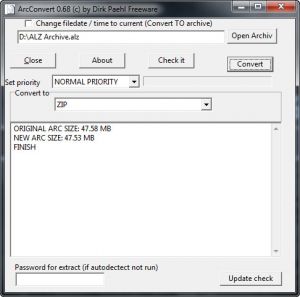


Comments
Subscribe to comments