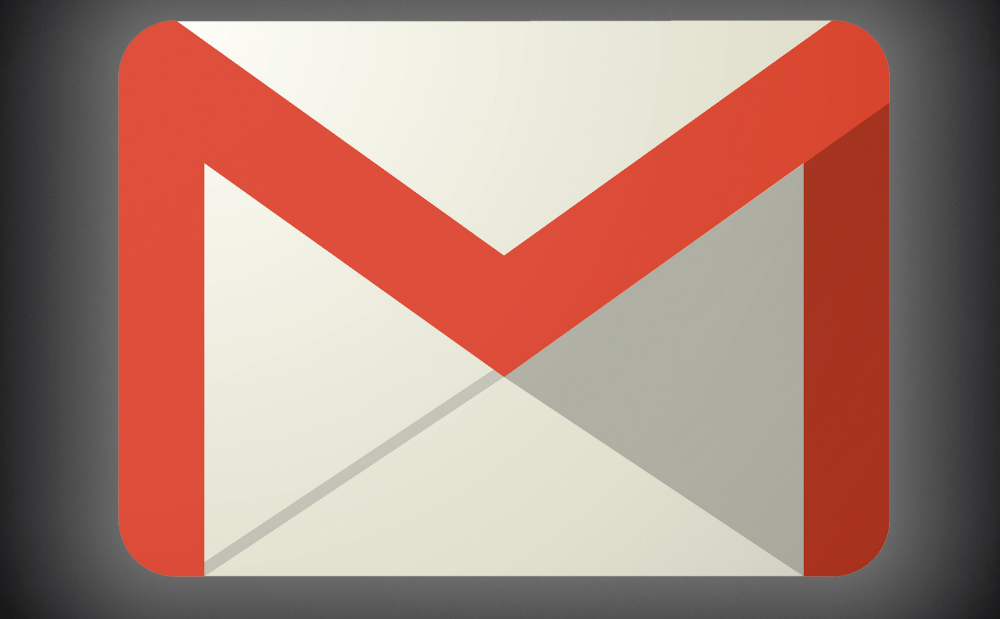 How to optimize the way your Gmail works
How to optimize the way your Gmail works
There are users that spend entire hours within Gmail's interface, on a daily basis, and they don't even know that Gmail can be significantly customized and optimized to closely suit the particular needs of each individual. Gmail is a very versatile solution, and everyone should take advantage of this fact. Here are a few basic ways that even beginners and casual users can deploy to optimize Gmail to use it in faster, more convenient, and more effective ways.
Choose a Display Density
You can find this option in the gear icon in the upper right corner. Switch between "Comfortable", "Cozy", and "Compact" to change the spacing between the elements of your inbox and choose the one that works best for you.
Choosing Display Density
Enable the Undo Option for Sent Messages
Mistakes are a part of being human. If you've just sent a mail containing a harmless typo or a big piece of information that you shouldn't have revealed, you can still undo this error if you have this option enabled. Note that the "Undo" function will be available for only a few moments after sending the mail: up to 30 seconds. To enable this option, go to Settings > Select the General tab > Scroll down to Undo Send and check the box > Click Save.
Use Canned Responses
This feature saves you from the tedious task of writing the same answers over and over again. Use these prewritten replies to build a message or portion of a message that can be used as a template, in multiple situations. To enable the canned responses in Gmail, go to Settings > Select Settings> Select the Labs tab > Scroll to the Canned Responses lab and click Enable, then Save changes. To use canned responses, in the formatting toolbar of your “compose” window, click the Down arrow and choose the Canned Responses option to insert and send it. To save a canned response, write the message you want, then click New Canned Response and name your reply.
Use automated labels and filters
By using labels and filters, you can considerably tidy up your inbox and make managing your email messages much simpler and more effective. Labels will help you organize the numerous received messages into manageable, searchable categories. For example, "Inbox" is a default label, but labels are more versatile than folders as multiple labels can be added to each message. Furthermore, adding them is very easy: you can either create a new label via the left navigation column or using the tags drop down on any message. Labels can also be color-coded.
Labels
Merge multiple accounts into one single Gmail inbox
Having multiple email addresses in not uncommon at all. Instead of signing in and out of all of them to check them for new messages, you can just intermingle them (up to five other accounts) within your Gmail inbox. To add an account, go to Settings, click on the "Accounts and Import" tab, and click "Add a POP3 mail account you own" in the "Check mail from other accounts" section.
Customize the Labels shown in the left panel
You can also tweak the left panel shown on every Gmail screen to show direct links to messages with specific labels. To modify when these show up, go to the Gmail settings, click on the "Labels" tab, and find the label that you want to update.
Left Panel
Conclusion
These are just a few of the many other customization tasks that you can perform in order to optimize your Gmail workflow. The conclusion is that you should always be aware that Gmail is highly flexible and can be thoroughly customized in every detail to fully suit your needs. So, if you encounter an aspect that you think you could change for the better, go ahead, and give it a search - there are quite big chances that it can be indeed improved.
Alternative downloads
-
 Gmail Keeper
$19.95
windows
One-click lightweight Gmail backup & restore tool specifically designed for Gmail and Google Apps email users.
Download
Gmail Keeper
$19.95
windows
One-click lightweight Gmail backup & restore tool specifically designed for Gmail and Google Apps email users.
Download
-
 Gmail Notifier Pro
$12.95
windows
Windows application capable of checking multiple accounts for new messages and display notifications.
Download
Gmail Notifier Pro
$12.95
windows
Windows application capable of checking multiple accounts for new messages and display notifications.
Download
-
 Opera Mail
free
windows
Email client that works with any POP3 or IMAP mail account, including Gmail, Yahoo!
Download
Opera Mail
free
windows
Email client that works with any POP3 or IMAP mail account, including Gmail, Yahoo!
Download





Comments
Subscribe to comments