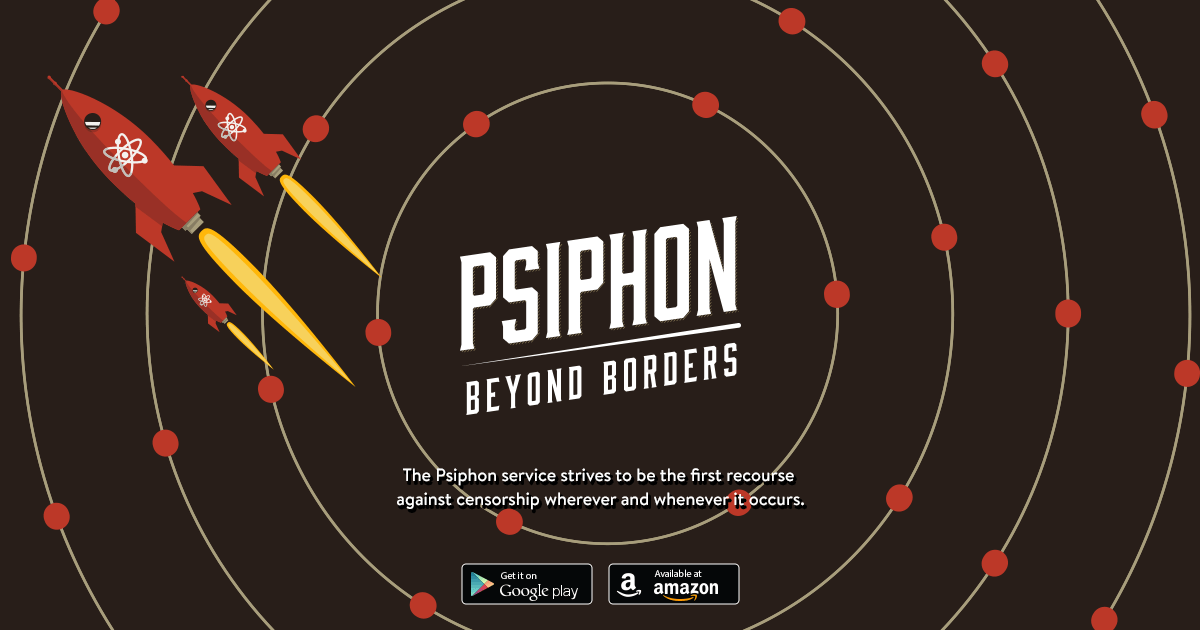 How to use Psiphon to browse the Internet freely
How to use Psiphon to browse the Internet freely
If you've ever had trouble connecting to various websites or accessing specific services on the Internet, this means that your country, corporation or campus might have imposed restrictions on which content can be accessed from your location. Luckily, there is a way to bypass that, giving your access to any website and online content by using specialized applications often referred to as VPN programs, such as the famous Psiphon.
Before your continue reading, you should know that this utility can be installed on both Windows computers and Android devices.
Install Psiphon on Windows computers
First of all, in order to install and use Psiphon, you will have to download it. You can do that from the developer's website, which can be accessed from here, or you can download it from our website by clicking on the link below.
Tutorial assets
Download Psiphon3 for Windows from our website
Connecting
After the download process is complete, simply launch the application, and it will automatically connect to a country near you that doesn't have any type of restrictions, using VPN, SSH and HTTP proxy technologies.
Country selection
Country selection
Additionally, if you want to connect to any of the provided countries for a specific reason, or you simply want your IP address to look like you live in the chosen country, then you can easily select it from the available list by clicking on the "up arrow" icon, as seen in the image below.
Settings
Other than that, not much more can be said about Psiphon's configuration, since it is simple and straightforward. There are several settings that you can modify, such as telling the program which country to automatically connect to at launch, minimizing it to the system tray after opening it, preventing the use of proxies for the websites from your own country, as they are most certainly not blocked, or choosing specific ports that are used by local applications. All these can be changed by clicking on the "Settings" option from the menu.
Settings Menu
Now that you have the connection established, you are free to access any desired content on the web without any censorship or restrictions.
Install Psiphon on Android device
I have previously mentioned that Psiphon can be installed not only on your Windows computer, but also on any Android mobile device that you might own. This means that you will be able to freely access online content not just from your PC, but also from your mobile phone or tablet, circumventing any censorships and restrictions that your location might have set up.
Psiphon for Android
Just like on Windows computers, you will first have to download the app and install it. You can either access the Google Play store or directly download the APK from the developer's website. After the downloading process is complete, launch the program, and it will automatically start connecting to the fastest available server near you.
If your Android device is rooted, or if the OS version is higher than 4.0, you can set Psiphon to tunnel the whole device and remove the restrictions for any app that you might have installed on your phone or tablet, including your default web browser. Alternatively, after successfully connecting to a server, you are given the possibility to launch Psiphon's own browser and access restricted web pages in an instant.
Country selection
Just like when using the Windows version of Psiphon, this app will automatically connect to the fastest available server, but, if you want to manually choose a specific country from the available list, simply tap on the "Select region" link and choose the desired location.
Statistics and logs
Other that that, Psiphon puts at your disposal several statistics that you can view, such as the duration of your current connection and the amount of data transferred. You can access the log file and display Psiphon's activity.
Psiphon Statistics
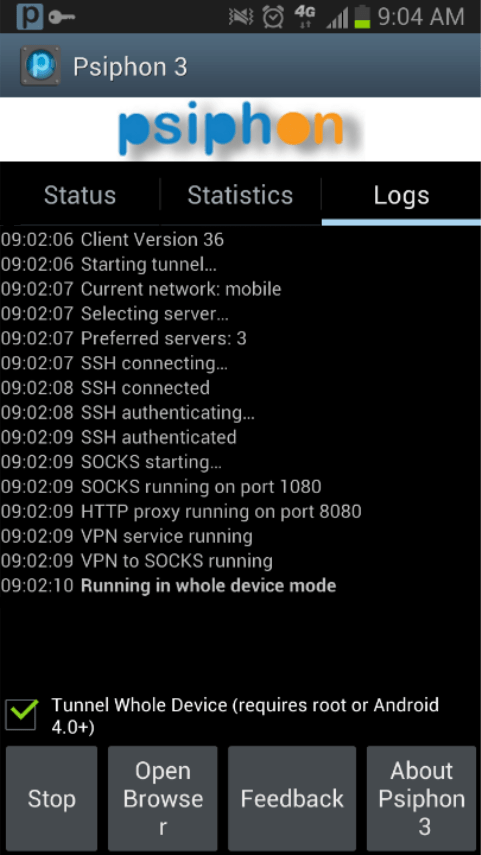 Psiphon Log File
Psiphon Log File
Conclusion
As you can see, downloading, installing and setting up Psiphon on your Windows computer or Android device is not that hard and only takes a couple of minutes of your time. I can safely state that, for a free-to-use VPN application, Psiphon is a good choice if you want to enjoy the Internet freedom on both of the above-mentioned devices and easily circumvent censorship practices employed by your government, corporation or campus. Of course, there are many other VPN tools available on the web, and deciding which one to use is entirely up to yo
If you have any additional questions or comments, fell free to let me know in the section below.






I was using the app so well until the last windows actualization then it take longer than usual to make it connect to the Internet, at the beginning didn't understand how to connect it, but then someone's tutorial make me see the light and it's been 2 months using without the stress to connect until Windows update now.
I am still having problem to connect to any server unless I have data connection from my phone.
Suppose I don't have any bundles, is it possible for me to access the Internet still? I'm on Psiphon3.
Hi! I'm using psiphon version 237 and I can't use free internet. Still I'm using my phone data.
What's the server and proxy code for it?
Do I need an internet connection like a cable modem or stuff like that to use Psiphon on Windows 10?
Crckill,
internet connection is compulsory.
Psiphon does not work for china-made phones.
What other option is there for china-made phones?