 How to post on Instagram from your Windows PC
How to post on Instagram from your Windows PC
After years of waiting, Instagram launched a desktop client for Windows PC users. However, there's a big catch: it comes with various requirements which some users might find difficult to meet. Some of these requirements include Windows 10 or later operating systems, a rear-facing camera, and a touchscreen monitor. It goes without saying, many Instagram users were disappointed.
There are many third-party desktop clients for the Instagram service. However, sharing your login credentials with a third party might result in losing your personal account because it violates the rules presented on the Instagram website in the Terms Of Use section. Even if your account doesn't get disabled, you're still putting your privacy at risk as you're trusting your login credentials to a third-party service.
Still, there are several ways to post content on your Instagram account from your Windows PC. This guide will explain how to complete this task by using the BlueStacks and Dropbox applications.
BlueStacks Method
BlueStacks is a well-known application created to help you run Android-based programs on your Windows computer. This Android emulator can be downloaded from the homepage of the developer without paying a buck and can easily be handled even by a beginner computer user. Here's what you need to do to post on Instagram using the BlueStacks app:
1. Download and install the BlueStacks application from the homepage of the developer.
2. Launch the BlueStacks app. Open the Play Store utility.
3. Download and install Instagram.
4. Log in to your Instagram account. Click the folder icon from the left side of the BlueStacks windows and import your images or videos.
5. After you import your files, a pop-up window will let you choose which application from your Android device to handle the loaded data. Choose Instagram. Click the "Always" button if you want to prevent Bluestacks from displaying this pop-up screen later.
6. Instagram will immediately display a sequence of windows for all of the imported photos and allow you to crop, apply visual effects, and add tags to the pictures. Click the "Share" button once you finish the editing task.
Dropbox Method
Another way to upload content on Instagram from your Windows computer is by using Dropbox. Here's what you need to do:
1. Download and install Dropbox on both your computer and the mobile gadget you own.
2. Create an account.
3. Drag-and-drop the files you wish to upload to your Instagram account to the new Dropbox folder from your Windows PC. The selected data will be automatically synced.
4. Open the Dropbox app from your gadget and select the photo you wish to post on Instagram. Tap the downward-pointing arrow on the top-right side of the screen and choose the option to export the file to Instagram.
5. Edit the pictures and share them on your Instagram account.
Conclusion
In my opinion, no one should use third-party Instagram clients on a Windows PC. You might put your privacy at risk as well as lose your Instagram account for good. So, I'd suggest you try one of the aforementioned methods if you need to post content on Instagram from your Windows computer.
Alternative downloads
-
 BlueStacks
free
windows
Free and handy utility that allows you to launch Android applications directly on your PC or tablet.
Download
BlueStacks
free
windows
Free and handy utility that allows you to launch Android applications directly on your PC or tablet.
Download
-
 Flume
free
mac
Flume brings the world of Instagram to your desktop with gorgeous edge-to-edge photography...
Download
Flume
free
mac
Flume brings the world of Instagram to your desktop with gorgeous edge-to-edge photography...
Download
-
 Grungetastic
$9.99
mac
Rock your photos with unwell textures and tones Grungetastic cranks your photo to 11 different styles using seven hot and heavy looks: Classic Grunge...
Download
Grungetastic
$9.99
mac
Rock your photos with unwell textures and tones Grungetastic cranks your photo to 11 different styles using seven hot and heavy looks: Classic Grunge...
Download
-
 InstaDesk - The Best
Instagram Desktop
Client!
free
mac
The BEST Instagram Desktop Client View, like, comment, and download Instagram pictures/videos!!
Download
InstaDesk - The Best
Instagram Desktop
Client!
free
mac
The BEST Instagram Desktop Client View, like, comment, and download Instagram pictures/videos!!
Download
-
 Ratatam
free
mac
Bored about launching Instagram on your iPhone to check your Instagram feed?
Download
Ratatam
free
mac
Bored about launching Instagram on your iPhone to check your Instagram feed?
Download
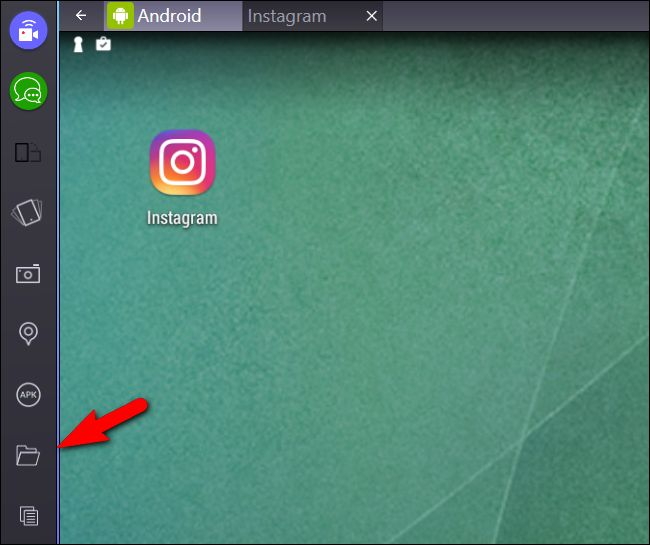
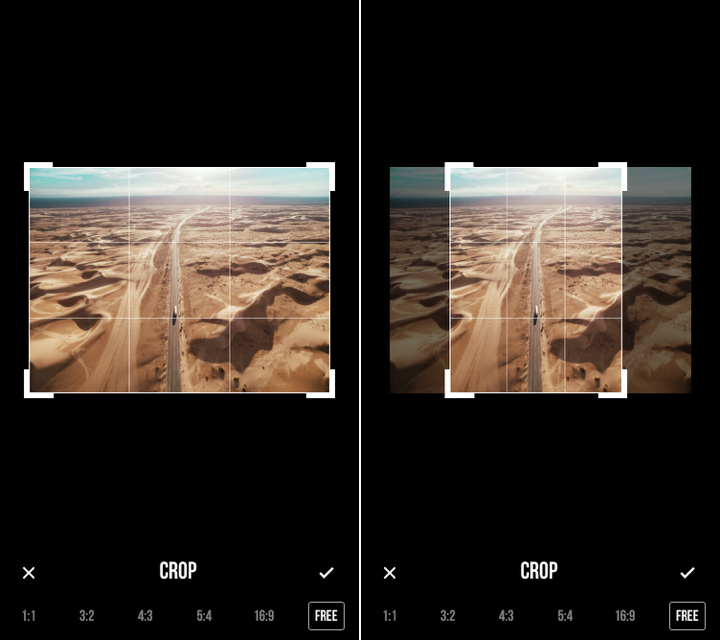
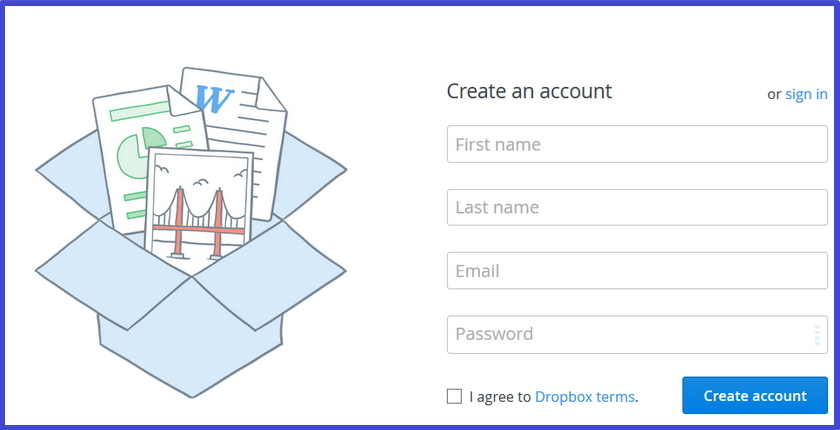





Comments