 How to block spam calendar invitations on Mac
How to block spam calendar invitations on Mac
Nobody likes to deal with spam messages. Late last year, a large amount of iOS and MacOS users received spam calendar invitations. This unfortunate event happened mostly because of a certain iCloud vulnerability which extracts invitations from your emails and displays them as notifications in your calendar applications. Some of these invitations were set as recurring events, thus, the notifications would show up in your calendar on a daily basis. Most spam calendar invitations are sent by spammers advertising sunglasses, UGG boots, and many other fashion-related products. Apple doesn't provide you with a permanent solution for this problem. However, on their official forum page as well as other tech-related web pages you can find several temporary quick fixes. This guide will teach you how to block these spam calendar invitations on your Mac.
Using your default web browser
This solution can be found on Apple's forum website, and it can be easily done even by a novice computer user.
1) Launch your default web browser and go to the iCloud web page.
iCloud Webpage
2) Write your credentials and hit the "Enter" key. Click the "Calendar" button.
Accessing Calendar Menu
3) Click the gear icon on the bottom-left side of the screen.
Accessing Preferences Menu
4) Click the "Advanced" button. In the Invitations field, select the "Email to..." option and click the "Save" button.
Changing Invitation Settings
After completing the aforementioned steps, the irritating invitations will be displayed in your Inbox or be marked as spam.
Fixing spam invitation issue within the Calendar application
If the aforementioned solution didn't work for you, you should try this quick fix.
1) Launch the Calendar program on your Mac.
2) Go to the main menu of the application and select the "New Calendar" option. Give a name to your new calendar - "Spam" would be great so that you can know exactly where to send your spam invitations.
Creating new calendar
3) The new calendar will be added to the "On My Mac" group on the left side of the screen. You will then need to assign the invitation in question to the "Spam Calendar". It's very important that you don't select any of the Accept, Decline, or Maybe options from the invitation before assigning it to the new calendar.
4) Delete the "Spam Calendar".
The annoying part about this solution is the fact that you need to complete the aforementioned steps every time a new spam invitation is being displayed in your calendar application.
Conclusion
For the moment being, there's no permanent solution for blocking these annoying spam calendar invitations on your Mac. All you can do is to try out the quick fixes from above and wait for an official statement from the Apple company regarding solutions for this problem.
Alternative downloads
-
 Calendar by Apple Inc.
free
mac
Keep track of your busy schedule and share it with others using Calendar.
Download
Calendar by Apple Inc.
free
mac
Keep track of your busy schedule and share it with others using Calendar.
Download
-
 CalendarMenu
mac
CalendarMenu provides a small calendar in your menu bar showing all the information you need to keep track of all upcoming appointments...
Download
CalendarMenu
mac
CalendarMenu provides a small calendar in your menu bar showing all the information you need to keep track of all upcoming appointments...
Download
-
 Microsoft Outlook
$69.99
mac
Connect. Organize. Get things done. Outlook brings your email, calendar, contacts all in one place...
Download
Microsoft Outlook
$69.99
mac
Connect. Organize. Get things done. Outlook brings your email, calendar, contacts all in one place...
Download
-
 iExplorer
$39.99
mac
IPhone browser for Mac lets you view the files on your iOS device.
Download
iExplorer
$39.99
mac
IPhone browser for Mac lets you view the files on your iOS device.
Download


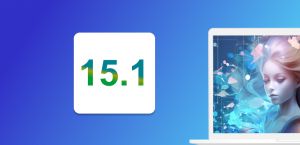
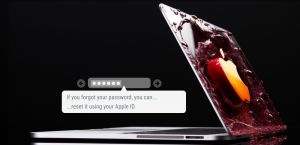

Comments
Subscribe to comments