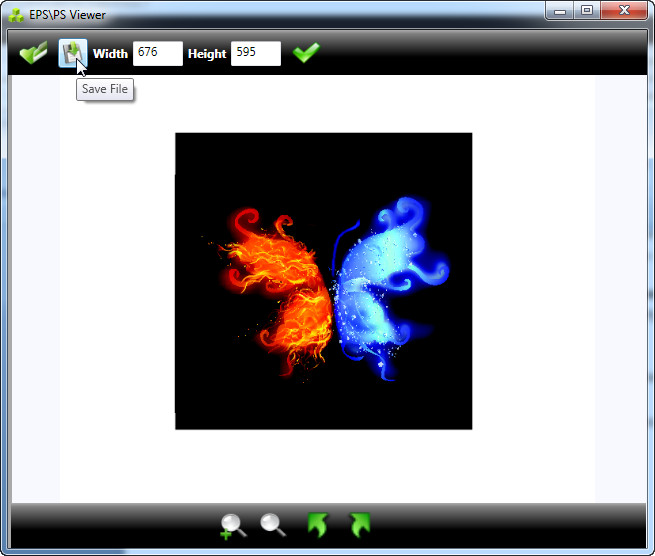 How to convert EPS to JPG with EPS Viewer
How to convert EPS to JPG with EPS Viewer
Due to the fact that EPS is a format used for storing vector graphics, there aren't many image viewers and editors that can open this type of file. Therefore, converting EPS vector images to one of the most popular raster graphics formats, JPEG (or JPG), can prove to be a simple method that will allow you to view or edit the desired picture using even the most basic photo manipulation software.
I will describe the EPS to JPG conversion process using the freeware EPS Viewer 3.2, because it is a simple and straightforward application that will convert your EPS vector photos to JPEG raster images with just a few clicks of a mouse. If you are looking for converters with advanced options (like image editing features), you might want to check the related programs list.
Tutorial assets
You will need to download the following software to follow along with this tutorial.
Below, you will see the step-by-step guide for converting EPS files to JPG images
Step 1
Open the EPS image file by clicking on the “Open File” button (the green folder icon on to top left-side of the interface)
Step 2
Save the image as a JPEG file and provide the desired location and file name (click “Save As” and select JPEG as the type from the drop-down list)
Select a location and file name
Conclusion
As you can see, there are two simple steps that you will need to complete in order to turn your EPS image files into JPG digital photos using the freeware EPS Viewer 3.2. The entire process is very simple and it can be completed even by the utmost computer beginners. If you want to download and install applications with advanced features or customization options, then your might want to take a look at the tools from the "Alternative Downloads" section.
- Stylish and intuitive interface.
- Very fast conversion process.
- Freeware.
- No support for batch conversion.
- No drag-and-drop support.
Alternative downloads
-
 Advanced Batch
Converter
$99.99
windows
Convert multiple graphics files to a selected format.
Download
Advanced Batch
Converter
$99.99
windows
Convert multiple graphics files to a selected format.
Download
-
 EPS Viewer
free
windows
Free for use software tool. EPS Viewer can be used to open EPS graphics file...
Download
EPS Viewer
free
windows
Free for use software tool. EPS Viewer can be used to open EPS graphics file...
Download
-
 PSD Viewer
free
windows
PSD file extension represent image file types that are created with the most commonly used professional image editing program...
Download
PSD Viewer
free
windows
PSD file extension represent image file types that are created with the most commonly used professional image editing program...
Download




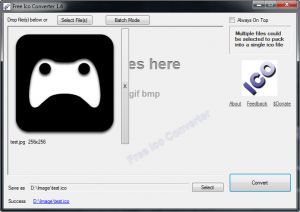
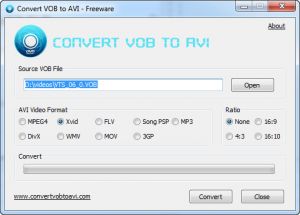

Thank you for a great explanation. I was looking online for a similar idea and really appreciate it.