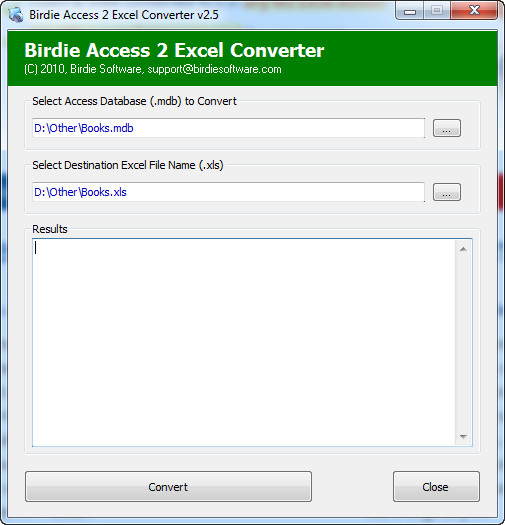 How to convert MDB to XLS with Birdie Access to Excel Converter
How to convert MDB to XLS with Birdie Access to Excel Converter
For those of you who are using the newer versions of Microsoft's database management software, MS Access, MDB is an old file type designed as the native format for MS Access database files up to the 2007 version. Afterwards, the MDB format was replaced with the newer and more efficient ACCDB (although you can still save your databases as MDB files). As you might already know, Excel is Microsoft's popular spreadsheet application that uses XLS and XLSX (newer format) as filename extensions for created documents.
Converting MDB files to XLS documents can prove to be quite useful in several situations. For example, you can transform your MS Access database into an Excel file so that you can easily edit the content or import the data into another application. You can also choose to convert these files from one format to another, if you want to create a backup of your database or view its content on another system without having to install MS Access.
Now, I will show you how to perform the conversion process with Birdie Access to Excel Converter 2.5 (Shareware $25.00) by Birdie Software. I have chosen this tool, because it provides one of the fastest and easiest ways you can convert MDB files to XLS format. The simple and straightforward interface this program comes with also helped with the decision.
Tutorial assets
You will need to download the following software to keep up with this tutorial.
This is how you can convert MDB files to XLS documents:
Step 1
Select the Access database file you want to convert.
Step 2
Select the destination file (either type the path for the output file or browse for a specific location).
Step 3
Click on the "Convert" button.
Conclusion
Well done! Now you have your XLS file ready to be used and stored in the location specified at "Step 2". With Birdie Access to Excel Converter 2.5 (Shareware $25.00), converting your MDB databases to XLS files can prove to be a very fast and efficient solution (even though the free trial version is pretty limited). If you want to search for other applications with more advanced features, then check the related programs list below.
- Very easy to use
- Very fast conversion speed
- Limited free trial
Alternative downloads
-
 Birdie Access Excel
Converter
$25
windows
Microsoft Office Access - Previously known as Microsoft Access...
Download
Birdie Access Excel
Converter
$25
windows
Microsoft Office Access - Previously known as Microsoft Access...
Download
-
 Perfect Data Solutions
Access To Excel...
$28
windows
Advanced conversion utility which helps you convert Access database to Excel spreadsheet files.
Download
Perfect Data Solutions
Access To Excel...
$28
windows
Advanced conversion utility which helps you convert Access database to Excel spreadsheet files.
Download
-
 SysTools Access to
Excel Converter
$69
windows
One of the widely used software to convert access to Excel.
Download
SysTools Access to
Excel Converter
$69
windows
One of the widely used software to convert access to Excel.
Download




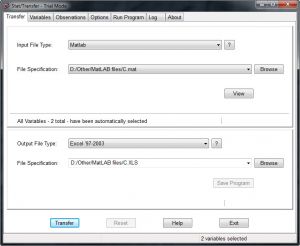
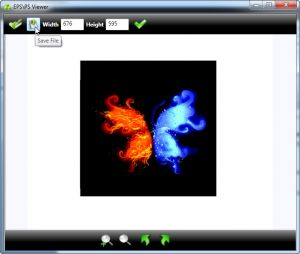

Hello, does your converter capable of converting multiple .mdb files to excel at once?
Thank you