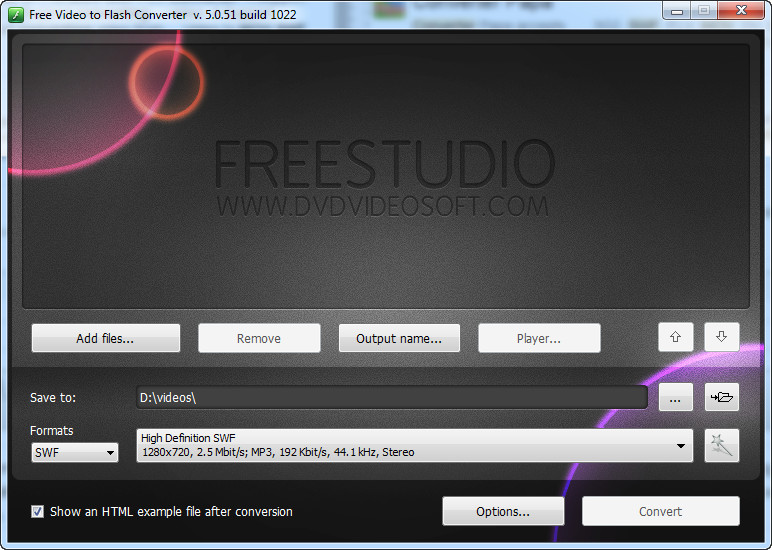 How to convert MOV to SWF with Free Video to Flash Converter
How to convert MOV to SWF with Free Video to Flash Converter
If you want to efficiently share your video files and created animations over the Internet and embed them into your website, then the SWF format is the way to go. This type of file, normally created using Adobe Flash, is a vector-based format, which means that you can rescale the video window without any loss in quality. Also, when it comes to video streaming, MOV is another video format that can successfully deliver video content over the Internet, but, unlike SWF, is a pixel-based format that doesn't allow you to freely rescale the size of your video.
If you happen to have your favorite video files saved in MOV format and you want to embed them into your HTML website and share them with other users, then, you can simply change them into SWF files.
I will demonstrate how to do that using Free Video to Flash Converter 5.0 , because it provides a simple and efficient way to create SWF videos from MOV files for free. It can also save you some time by giving you the possibility to add multiple MOV files that will be converted to SWF, one at a time.
Tutorial assets
You will need to download the following software to follow along with this tutorial.
Here are the three easy steps that you need to complete in order to convert your files:
Step 1
Add the desired MOV videos that you want to convert to SWF (click on the “Add Files” button or drag and drop them onto the interface).
Step 2
Select the output folder and the format from the drop-down menu (you can only select SWF or FLV as output) as shown in the following image:
Select the output folder
Step 3
Click on the “Convert” button and wait for the process to finish.
Conclusion
Congratulations! You have successfully converted your MOV videos to SWF files. After the conversion is completed, you will be able to open the output folder with just a click of a mouse. As you can probably tell from the provided guide, changing your MOV videos into SWF files with Free Video to Flash Converter 5.0 is a pretty intuitive process and it will take only a little of your time, thanks to the fast conversion speed that this program comes with. If you are looking for applications with advanced features like video editing, check the related programs.
- Support for batch conversion
- Simple and straightforward interface
- Fast conversion speed
- Free to use
- No video editing options
Alternative downloads
-
 WinAVI Video Converter
$39.95
windows
Complete solution for video file converting and burning.
Download
WinAVI Video Converter
$39.95
windows
Complete solution for video file converting and burning.
Download


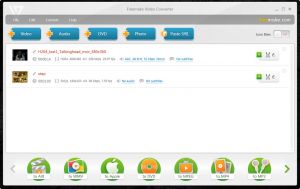


Comments
Subscribe to comments