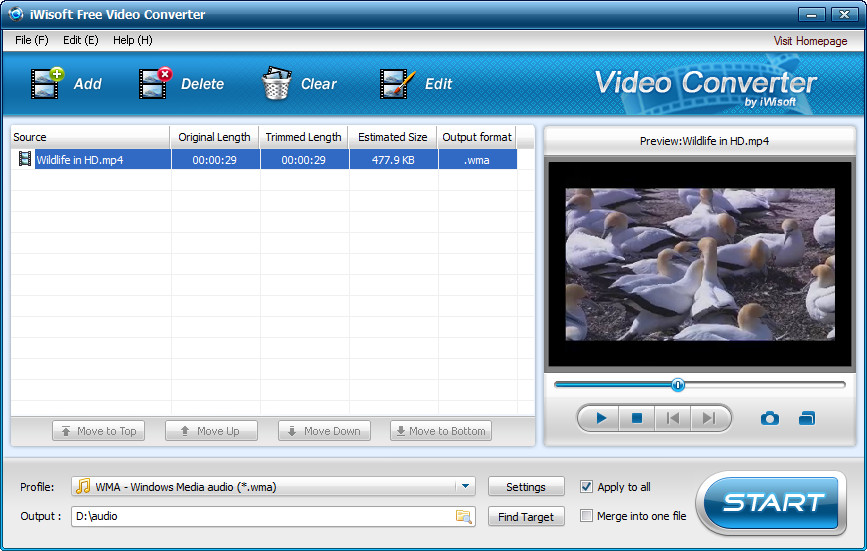 How to convert MP4 to WMA with iWisoft Free Video Converter
How to convert MP4 to WMA with iWisoft Free Video Converter
If you want to listen to your favorite songs on any Windows-based device (computer, mobile phone, tablet) without having to install additional codecs, but you are not sure what format to use, then WMA is the obvious choice. This format was designed by Microsoft as the default audio file type on Windows operating systems. While enjoying support on all Windows-based devices, this format might have some problems with other platforms and devices (especially ones running on iOS). MP4 is a modern multimedia format that is great for storing and playing and streaming video and audio data in high quality. This type of file is also used as a video storage and playback solution for various mobile devices such as iPad, iPod, iPhone and other smartphones.
Extracting WMA audio files from MP4 videos can come in handy in various situations. For example, if you have a video clip of your favorite song stored as a MP4 file, but you only need to listen to it, instead of watching it, why not save some space and turn the video into an audio file?
Now, I will show you how to convert your MP4 videos into WMA audio files using iWisoft Free Video Converter by iWisoft Inc. I have chosen this tool, mostly because it has a professional look, offers several customization options and can batch convert file so that you can process multiple videos at once.
Tutorial assets
You will need to download the following software to follow along with this tutorial.
Here are the steps that you will need to complete in order to extract WMA audio files from your MP4 movies
Step 1
Add the MP4 video files (Click on the "Add" button or drag-and-drop them onto the interface).
Step 2
Select WMA as the output format from the "Profile" menu (see image).
Select output format
Step 3
Choose the desired output location.
Step 4
Click "Start" to begin the conversion process.
Conclusion
After the conversion process ends, the output folder will instantly open so that you can quickly access your files. Extracting WMA audio files from MP4 videos with iWisoft Free Video Converteris not a complicated process (as you can see from this guide) and the fast conversion speed that this application comes with, makes the task of converting files fast and simple. You want to search for other tools, then take a look at the programs found on the "Alternative Downloads" list.
- Lots of features
- Batch conversion
- Free
- Support for multiple formats
- The GUI is similar to many other converters
Alternative downloads
-
 mediAvatar Free 3GP
Converter
free
windows
# Convert video formats from AVI, MPEG, 3GP, WMV, MOV, MKV, HD, etc.
Download
mediAvatar Free 3GP
Converter
free
windows
# Convert video formats from AVI, MPEG, 3GP, WMV, MOV, MKV, HD, etc.
Download


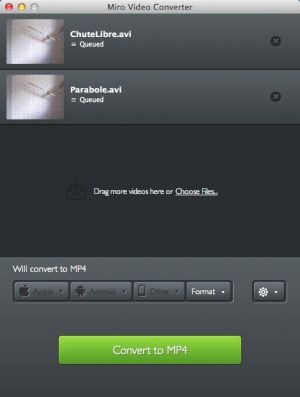


Comments
Subscribe to comments