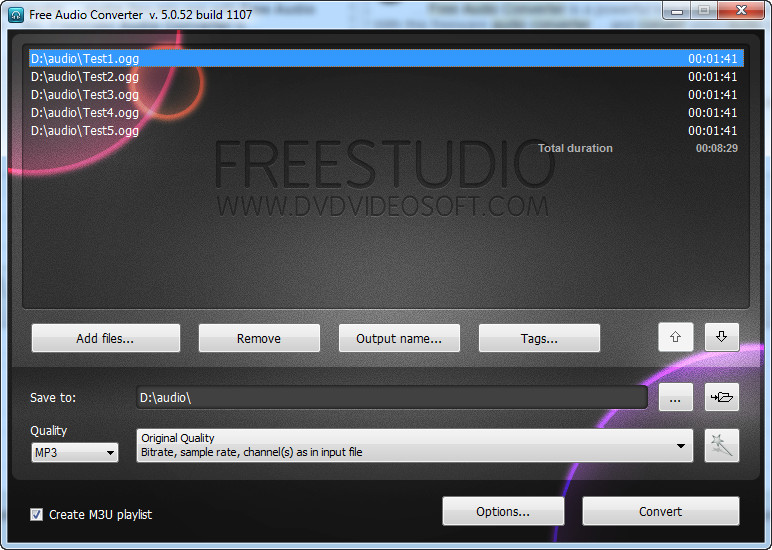 How to convert OGG to MP3 with Free Audio Converter
How to convert OGG to MP3 with Free Audio Converter
If you are a Linux user or a software/game developer, then you have probably heard about the new OGG Vorbis audio format. If not, OGG is an open-source audio file format that applies better compression rates than the popular MP3. For example, an OGG file, compressed at the same bitrate as an MP3, will occupy less disk space, while an OGG file of the same size as an MP3 will have a better quality. The great thing about OGG is that it is free to use (you won't have to worry about licensing), so you can include them in your software and computer games without paying any fees. Despite the many advantages that OGG files have over the MP3 format, this file type doesn't enjoy the support that the latter does, therefore, converting these types of files can come in handy if your favorite music player or audio editor can't open OGG. It can also be quite useful if you want to listen to your favorite songs on your smartphone or any other hand-held device.
For demonstrating the conversion process I have chosen Free Audio Converter 5.0 from DVDVideoSoft Ltd, because it is a highly-ranked, free-to-use, and efficient application that will help you complete the job in no time. It can also save your time by allowing you to change an entire OGG music collection into MP3 files in one go (batch conversion).
Tutorial assets
You will need to download the following software to keep up with this tutorial.
Here is the step-by-step conversion guide
Step 1
Add the OGG audio files you want to convert to MP3 (click on the "Add Files" button).
Step 2
Select MP3 as the output format. You can also choose one of the available quality presets.
Select the output format
Step 3
Change the output folder location (if desired) and click on the "Convert" button to begin the process.
Conclusion
After the conversion process is complete, you may instantly open the output folder and quickly access the MP3 files with a single mouse click. You can even set the program to create an M3U playlist containing all of your converted files. As you can see, turning OGG files into MP3 with Free Audio Converter 5.0 is a simple process and it shouldn't pose any problems, even for the utmost beginners. If you want to perform the conversion task using other applications, then check the "Alternative Downloads" list below.
- Easy to use
- Good-looking interface
- Bach conversion
- Preset editor
- Support for multiple formats
- None
Alternative downloads
-
 Akram Audio Converter
$24
windows
Convert between Audio files. The program also supports extracting audio from Real video files. 1.
Download
Akram Audio Converter
$24
windows
Convert between Audio files. The program also supports extracting audio from Real video files. 1.
Download
-
 Free Audio Converter
free
windows
All-in-one audio converter and extractor, you can also convert files in batches.
Download
Free Audio Converter
free
windows
All-in-one audio converter and extractor, you can also convert files in batches.
Download
-
 OGG MP3 Converter
$19.95
windows
OGG MP3 Converter converts OGG to MP3 and MP3 to OGG Vorbis, joins OGG, and resamples OGG files.
Download
OGG MP3 Converter
$19.95
windows
OGG MP3 Converter converts OGG to MP3 and MP3 to OGG Vorbis, joins OGG, and resamples OGG files.
Download
-
 OGG to MP3 Converter
free
windows
Small but handy audio converter that can work fine with OGG (Vorbis) audio and MP3 audio...
Download
OGG to MP3 Converter
free
windows
Small but handy audio converter that can work fine with OGG (Vorbis) audio and MP3 audio...
Download




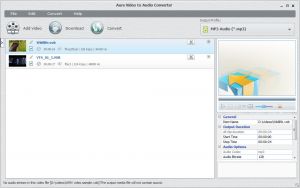


92.3 fm:now silly dilly radio