 How to convert PPT to AVI with Xilisoft PowerPoint to Video Converter
How to convert PPT to AVI with Xilisoft PowerPoint to Video Converter
As you know, PowerPoint is a great application for creating presentations (with the PPT filename extension) best suited for introducing company products, plans or ideas. PPT files are widely-used for storing both business and personal-themed presentations. But, even though this type of file is rather popular, it is not supported by as many applications as you might think. This can prove to be quite a big problem, especially if you want to present your PPT file on another computer that doesn't have the required program to open this type of file installed. A simple solution to overcome this obstacle is simply turn your PowerPoint presentations into one of the most widely-accepted types of video file, the AVI format.
There are many applications available on the Internet that can help you convert PPT files to AVI videos, but for demonstrating the process I have chosen Xilisoft PowerPoint to Video Converter Free 1.0 (Freeware) by Xilisoft Corporation. This tool is quite highly ranked for a freeware program and comes with a simple and intuitive interface.
Tutorial assets
You will need to download the following software to keep up with this tutorial.
These three easy steps are all you need to complete to convert PPT presentations to AVI videos
Step 1
Select the AVI profile from the drop-down menu (see image).
Select the AVI profile
Step 2
Add the PPT file you want to convert to AVI video (Click on the "Add PPT File" icon or drag and drop the file onto the interface).
Step 3
Click on the conversion button to start the process (the button that looks like a recording icon).
Conclusion
As you can see, converting PPT files to AVI videos with Xilisoft PowerPoint to Video Converter Free 1.0 is a very simple and straightforward process. The output file won't contain any watermarks or other unwanted graphical elements and you can instantly open the destination folder from within the application with just a click of a mouse. If you want to try other applications with more advanced features, then take a look at the tools presented in the related software list.
- Rapid conversion feature
- Easy to use
- Support for many output formats
- Batch conversion only available in the paid version
Alternative downloads
-
 4Media PPT to Video
Converter Personal
$49.99
windows
Convert PPTs to popular video formats (convert PPT to AVI, H.264/MPEG-4 AVC, MPG...
Download
4Media PPT to Video
Converter Personal
$49.99
windows
Convert PPTs to popular video formats (convert PPT to AVI, H.264/MPEG-4 AVC, MPG...
Download
-
 Moyea PPT to Video
Converter
$49.95
windows
Moyea Powerpoint to Video Converter is a professional tool to convert PowerPoint to video files in any popular formats...
Download
Moyea PPT to Video
Converter
$49.95
windows
Moyea Powerpoint to Video Converter is a professional tool to convert PowerPoint to video files in any popular formats...
Download
-
 PPT To Video Scout
$59
windows
PPT To Video Scout converts PowerPoint presentations to AVI or WMV video with sound.
Download
PPT To Video Scout
$59
windows
PPT To Video Scout converts PowerPoint presentations to AVI or WMV video with sound.
Download
-
 Wondershare PPT to
Video
$49.95
windows
Wondershare PPT2Video Pro is an all-in-one PowerPoint to video converter to convert PowerPoint presentation to video of up to 130 formats such as AVI...
Download
Wondershare PPT to
Video
$49.95
windows
Wondershare PPT2Video Pro is an all-in-one PowerPoint to video converter to convert PowerPoint presentation to video of up to 130 formats such as AVI...
Download
-
 Xilisoft PowerPoint to
Video Converter
Personal
$49.95
windows
Turn any PowerPoint presentation into video without the need for Microsoft PowerPoint.
Download
Xilisoft PowerPoint to
Video Converter
Personal
$49.95
windows
Turn any PowerPoint presentation into video without the need for Microsoft PowerPoint.
Download
-
 mediAvatar PowerPoint
to Video Converter
Personal
$55.99
windows
Powerful, easy-to-use, and versatile PowerPoint to video converter offers the most ideal...
Download
mediAvatar PowerPoint
to Video Converter
Personal
$55.99
windows
Powerful, easy-to-use, and versatile PowerPoint to video converter offers the most ideal...
Download



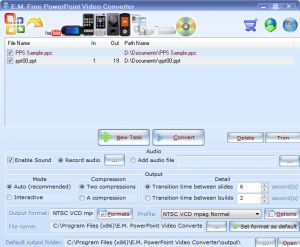

Comments
Subscribe to comments