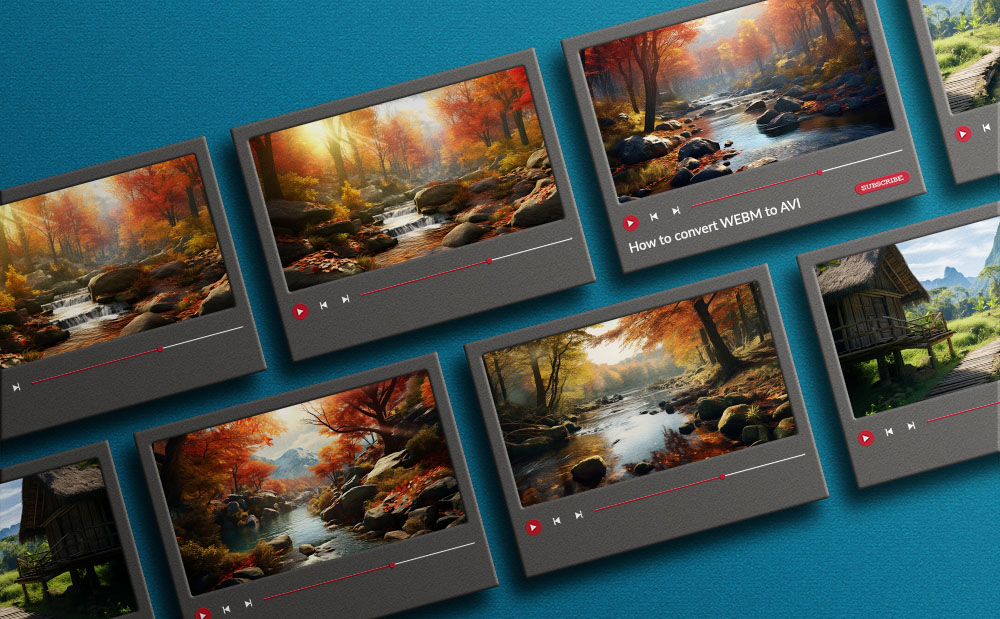 How to convert WEBM to AVI
How to convert WEBM to AVI
WEBM is a high-quality file format for storing audio and visual content. This type of data is optimized for the web and freely available to anyone. A great variety of web browsers support WebM as part of HTML5 video delivery. Sadly, not many utilities designed for Windows or media gadgets, like smartphones or tablets, are compatible with this file format. One solution would be to convert your WEBM files to a format that's widely supported.
In a previous guide, we covered a similar topic: how to convert a file format that isn't compatible with many Windows utilities to a popular one (WMV to AVI). Here, I will show you how you can convert your WEBM files to the AVI format.
There are various Windows programs that help you complete the aforementioned task, each with its own list of supported output formats, editing capabilities, and price tag. A good example comes from Bigasoft WebM Converter, a utility that's affordable, preserves the quality of the original files, and features easy-to-configure settings. Here's what you need to do in order to convert WEBM files to the AVI format:
Tutorial assets
You will need to download the following software to follow along with this tutorial.
Step 1
Launch the program on your PC. Click the "Add File" button from the main toolbar of the tool and select the file you wish to convert. You can also use drag-and-drop actions to import your WEBM files. The program supports batch conversion, so you can load as many WEBM files as you like and convert them to the AVI format at the same time.
Step 2
Select the AVI output profile as the output format and configure the rest of the output settings according to your needs (change destination folder, video resolution, bit rate, etc.).
Selecting Output Profile In Bigasoft WebM Converter
Step 3
Once you finish configuring the output settings, click the big round button from the bottom-right side of the interface. The conversion process will commence and the output file will be generated within moments.
Optional: Bigasoft WebM Converter also features several built-in editing tools which help you trim, crop or watermark your WEBM files, apply visual effects to your videos, attach subtitles to the imported movies, etc.
Editing Video In Bigasoft WebM Converter
Conclusion
Clearly, it's very simple to use Bigasoft WebM Converter to complete the task that's being mentioned in the title of this article. Still, there are many other solutions for converting WEBM files to the AVI format. Other great examples come from Hewbo Video Converter or Apowersoft Video Converter Studio, tools that provide you with more features than Bigasoft WebM Converter has to offer. So, which program will you choose to convert your WEBM files to the AVI format? Let us know in the comments section below.
Alternative downloads
-
 Apowersoft Video
Converter Studio
$29.90
windows
Convert video to any formats with minimum quality loss.
Download
Apowersoft Video
Converter Studio
$29.90
windows
Convert video to any formats with minimum quality loss.
Download
-
 Lionsea WEBM Converter
Ultimate
$39.98
windows
WEBM Converter is one of the best video-converting software to convert video and audio files from one format to another.
Download
Lionsea WEBM Converter
Ultimate
$39.98
windows
WEBM Converter is one of the best video-converting software to convert video and audio files from one format to another.
Download



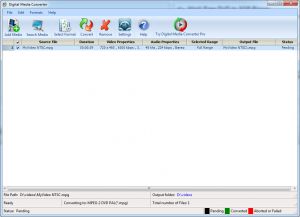
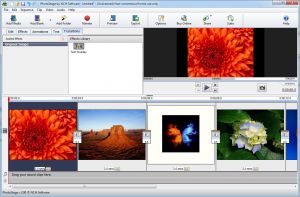

Comments
Subscribe to comments