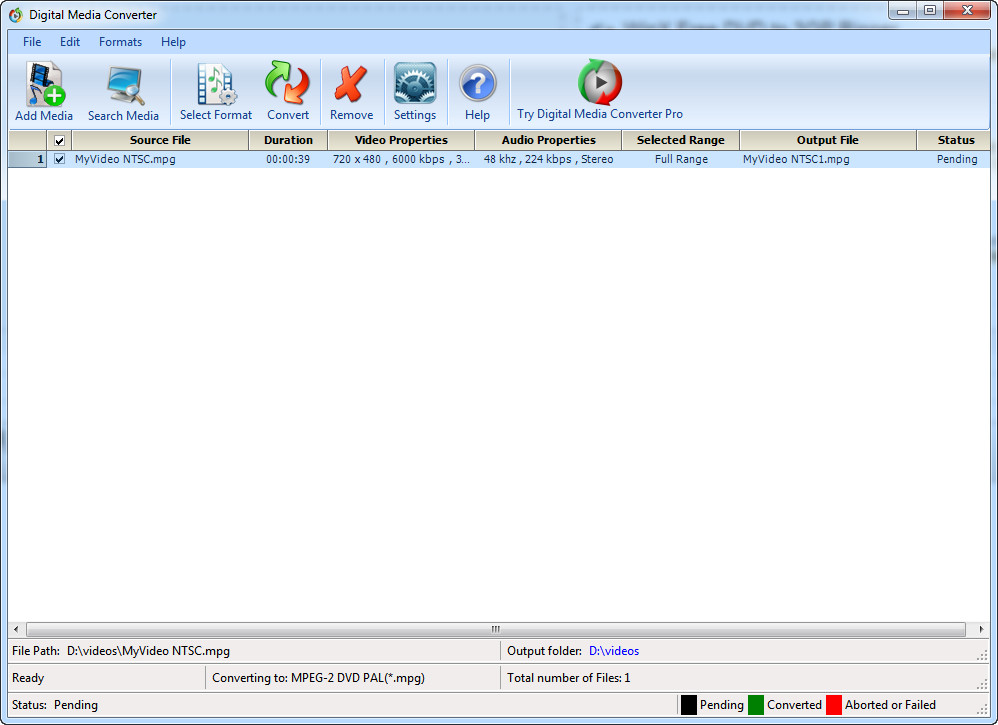 How to convert NTSC to PAL with Digital Media Converter
How to convert NTSC to PAL with Digital Media Converter
Both NTSC (National Television System Committee) and PAL (Phase Alternating Line) are color encoding methods used by broadcast television systems. The difference between these two methods is that, besides using different techniques for encoding colors (PAL has 20% better resolution), they are applied in different areas of the globe. PAL is the system mainly used by European countries, Australia as well as some Asian and South African states, while NTSC is common in the United States, Canada, Japan and several other North and South American countries.
Converting NTSC to PAL encoding system (mostly for DVD movies) can prove to be a very useful task, especially if you want to deliver your American videos to European or Australian users, as most PAL DVD players can't display media encoded with the NTSC method.
I will show you how easy it is to do that by using Digital Media Converter 4.1 (Freeware) by DeskShare Incorporated, a powerful and very efficient application that will successfully do the job, while it is offered to use without any charge (there is a paid Pro version, but it is not required for completing the task at hand). This tool is also very useful when dealing with multiple video files as it has batch conversion capabilities (it can convert multiple files in one go).
Tutorial assets
You will need to download the following software to keep up with this tutorial.
Here is the step-by-step guide for converting NTSC videos to PAL files:
Step 1
Add your NTSC-encoded video file (or files). You can do that by clicking on the "Add Media" button from the menu bar or go to the "File" menu and select the appropriate action.
Step 2
Choose MPEG-2 DVD (PAL) as the output format. To do that, you will either have to access the output format settings menu by clicking on the "Select Format" button from the menu bar or go to the "Formats" tab and click on the MPEG-2 DVD (PAL) option.
Output Format Selection
Step 3
Click on the "Convert" button to start the process. You will be able to view the progress on the bottom-right part of the interface. You can also start the conversion process from the "Output format settings" window mentioned above, in Step 2.
Conclusion
Well done! You have successfully encoded your DVD video file using the PAL encoding system so that you can easily create your desired DVD. As mentioned in the beginning of the guide, converting videos from NTSC to PAL encoding system with Digital Media Converter is quite a simple process and your output video file will be ready in no time, thanks to the programs' fast conversion speed. If you want to search for other applications that can help you with this task, then you might want to take a look at the "Alternative Downloads" section below.
- Batch Conversion
- Very easy to use
- Free
- Customization options only available in the paid version
Alternative downloads
-
 Digital Media
Converter
free
windows
Most stable and comprehensive multi-format video converter available.
Download
Digital Media
Converter
free
windows
Most stable and comprehensive multi-format video converter available.
Download



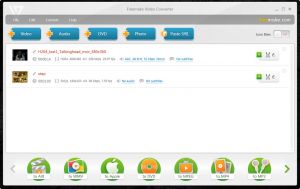
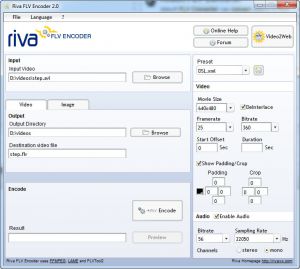

So easy to use best converter ever