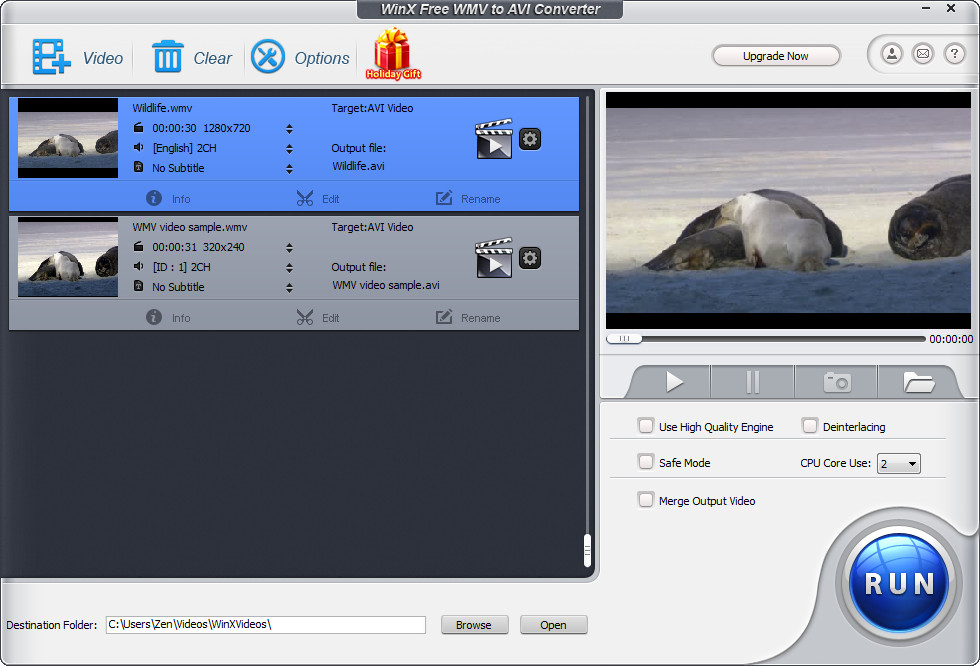 How to convert WMV to AVI With WinX Free WMV to AVI Converter
How to convert WMV to AVI With WinX Free WMV to AVI Converter
Both WMV and AVI are Microsoft's media formats designed to store audio/video (AV) data and they are two of the most popular choices when it comes to storing video files on personal computers. The main difference between these two formats, besides the fact that AVI is a bit older than WMV, is that, even though WMV files offer better compression rates and video quality, AVI files are supported by a lot of applications across different platforms while WMV files are mainly used on Windows-based systems. Therefore, converting your WMV video files into AVI format can be a good idea if you want to transfer your favorite movies on another platform or if your favorite video player or editor doesn't offer support for WMV.
A good example of an applications that can help you convert your WMV files into AVI videos is the WinX Free WMV to AVI Converter 5.0 (Freeware) by Digiarty Software, Inc.. I have chosen this program because of its simple interface, batch conversion capabilities and the fact that it is free to use.
Tutorial assets
You will need to download the following software to follow along with this tutorial.
Here are the steps that you will need to complete in order to convert your WMV videos to AVI format
Step 1
Add the WMV video files (Click on the "Video" button from the menu bar and select as many files as you want).
Step 2
Select AVI as the output format. After adding your input WMV files, a window will appear from where you can choose the format of the output (as seen in the image). The selection applies to all the WMV files you have added.
Select the output format
Step 3
Set the destination folder (from the bottom part of the interface).
Step 4
Click on the "Run" button to start the conversion process.
Conclusion
As you can see, WinX Free WMV to AVI Converter offers you a free and very simple solution for changing your WVM files into AVI videos. During the conversion process (or by accessing the "Options" menu) you can set this application to instantly open the output folder or even shut down your computer. The latter can prove to come in handy when converting multiple video files that will take a long time. If you want other applications with advanced features or different GUI, then take a look at the programs from the "Alternative Downloads" section.
- Support for batch conversion.
- Output profile customization.
- Multiple conversion profiles.
- Free to use.
- None.
Alternative downloads
-
 Bigasoft AVI Converter
$24.95
windows
Easily convert to AVI, MPEG or MPG from all popular video files for watching your favorite movies anywhere with ease.
Download
Bigasoft AVI Converter
$24.95
windows
Easily convert to AVI, MPEG or MPG from all popular video files for watching your favorite movies anywhere with ease.
Download
-
 WinX Free WMV to AVI
Converter
free
windows
Easy-to-use and free WMV to AVI converter.
Download
WinX Free WMV to AVI
Converter
free
windows
Easy-to-use and free WMV to AVI converter.
Download





Comments
Subscribe to comments