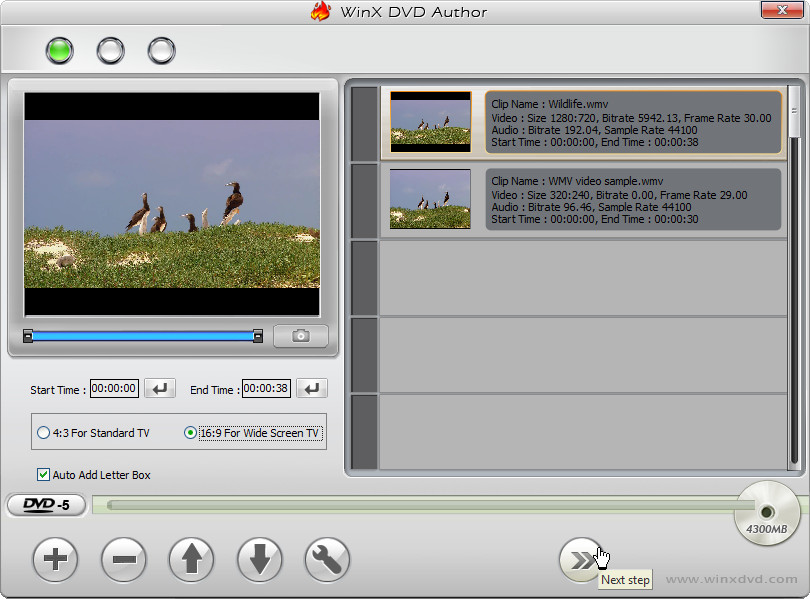 How to convert WMV to VOB with WinX DVD Author
How to convert WMV to VOB with WinX DVD Author
For those who don't know what exactly a VOB file is, it represents a video format used for storing video data on a DVD. If you open a DVD disc containing a movie using Windows Explorer (or similar application), instead of playing it, you will find multiple VOB files under the VIDEO_TS folder, along with other types of files (like IFO or BUP) that contain information about the DVD. These VOB files are encoded using the popular MPEG standard and tend to occupy a large amount of disk space.
As you probably already know, WMV is a media format that was designed by Microsoft as the standard video file type for Windows-based systems and as a replacement for the old AVI format. WMV video files are supported by almost all applications and can be used not only on Windows-based computers, but also on mobile devices running Windows OS.
Converting WMV videos to VOB format can prove to be a good idea if you want to transfer WMV video files to a DVD with a DVD authoring application so that you can play them on a DVD player. Other than that, I can't think of any other good reason for converting videos to VOB files.
For demonstrating the conversion process, I have chosen WinX DVD Author 6.3 (Freeware) by Digiarty Software, Inc., because it is a powerful, yet quite easy to use application that can transform WMV videos into DVD-ready VOB files in no time. Not only that, but this tool can convert multiple files at the same time and it is free of charge.
Tutorial assets
You will need to download the following software to keep up with this tutorial.
Here is a step-by-step guide for converting WMV videos to VOB format
Step 1
After launching the application, select "Convert video to VOB" from the main window (as shown in the image).
Main window
Step 2
A new window will appear from where you can easily add WMV video files (click on the "+" button).
Step 3
After adding the desired video files, click on the "Next Step" button (see the image).
Next Step button
Step 4
Choose the location for the VOB output file as well as the format of the DVD (NTSC or PAL).
Choose the location for the output file
Step 5
Click on the "Start" button to begin the conversion (a process bar is available to show you how long it will take to convert the WMV videos to VOB file).
Conclusion
Once the conversion process is complete, the output folder will instantly be opened so that you can quickly access the VOB video files. Turning WMV videos into VOB files using WinX DVD Author 6.3 (Freeware) is not actually that complicated and if you follow the present guide, you will have no problems with completing the task. If you are looking for other applications that can help you convert WMV files, then look at the programs in the "Alternative Downloads" section below.
- Feature-rich
- Support for batch conversion
- Customization options
- Free
- Conversion speed seems a bit slow
Alternative downloads
-
 Video Converter
windows
Potent and expeditious converter in transforming video, audio formats to distinct formats for handy players.
Download
Video Converter
windows
Potent and expeditious converter in transforming video, audio formats to distinct formats for handy players.
Download



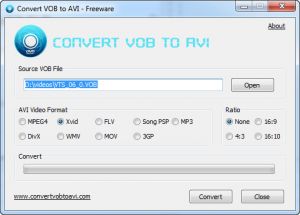
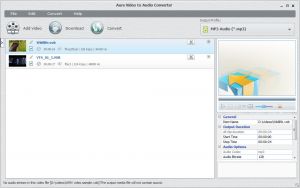

Good software but how can I rename files being converted to VOB?