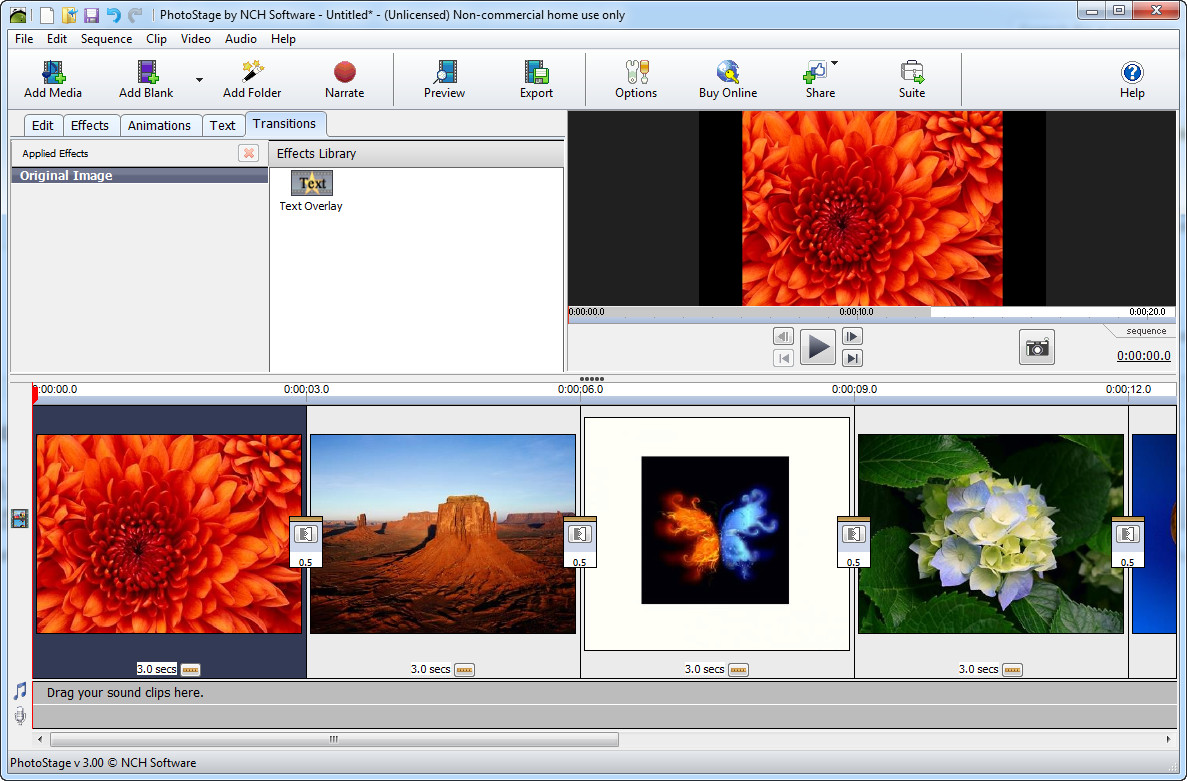 How to Create AVI from PNG images With PhotoStage Slideshow Producer
How to Create AVI from PNG images With PhotoStage Slideshow Producer
As we all know (or at least most of us), AVI is the most widely-used video format when it comes to storing movies, TV shows or other types of video files on a personal computer, because it is supported by almost all media players and video editors. PNG is also a popular media format, but this type of file is used for sharing images over the Internet. The portable PNG was created to replace the old GIF format and it has several advantages over other raster graphics formats such as adjustable transparency, gamma correction and some other fetures.
Creating an AVI video file from your PNG image collection can prove to be quite useful in various situations. For example, if you want to share your PNG image gallery or photos taken from your vacation, then simply create an AVI file and deliver it to other users. It is easier than individually transferring each image or dealing with archiving tools.
Now, I will show you how to create AVI video files from your PNG images using PhotoStage Slideshow Producer 3.0 (Freeware) by NCH Software. I have chosen this application, because it is a powerful tool with lots of features that will help you create fully customizable AVI videos from your PNG collection. Although PhotoStage Slideshow Producer 3.0 is a powerful software, it is pretty easy to use, as you will see in the following guide.
Tutorial assets
You will need to download the following software to follow along with this tutorial.
These are the steps that you need to complete in order to create an AVI video file from PNG images
Step 1
Add the PNG image files. You can select some particular images you want to add (by clicking on the "Add Media" button on the menu bar), add an entire folder containing PNG images ("Add Folder" button) or just drag-and-drop your photos onto the program's interface (the area is clearly marked)
Step 2
Click on the "Export" button from the menu bar
Step 3
Select the "Computer/Data" tab from the pop-up window that appears after clicking "Export" and select AVI as the file format. You can also provide the destination for the output file, the desired resolution for the video and maximum frame rate.
PhotoStage Slideshow Producer - Export format
Step 4
Click the "Create" button to start the process
Conclusion
Congratulations! Now you have successfully created an AVI video file from your PNG photo collection. As I have told you at the beginning of the guide, creating an AVI video from PNG images using PhotoStage Slideshow Producer 3.0 is not that complicated, even though the program offers you a large number of features and customization options. If you follow the steps that I have described above, you should have no problem creating your AVI video. Other applications that can help you make AVI files from PNG images can be found in the "Alternative Downloads" section.
- Lost of features
- Large number of customization options
- Support for large number of formats
- Preview function
- Free for home use
- None



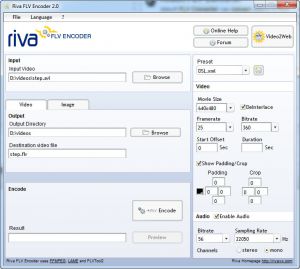
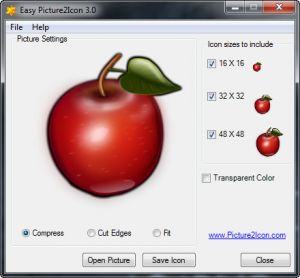

Comments
Subscribe to comments