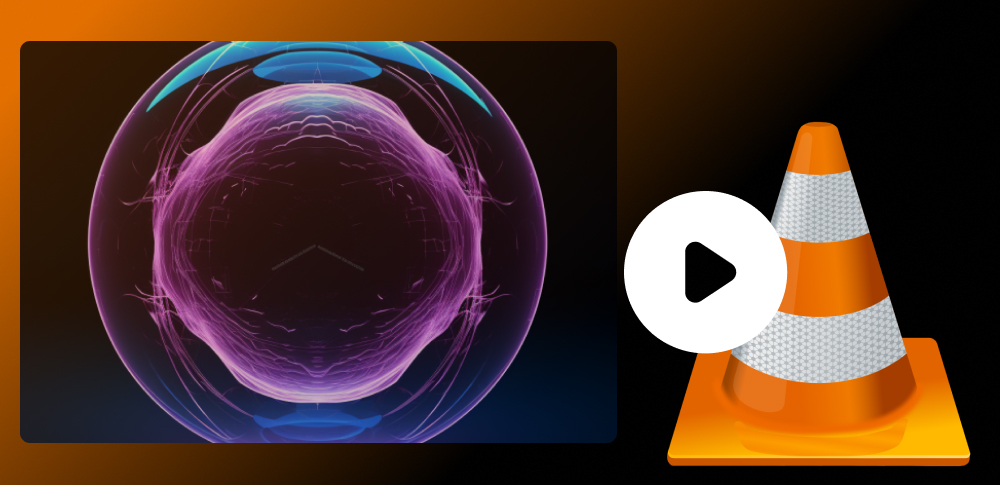 How to convert REC to MP4 with VLC Media Player
How to convert REC to MP4 with VLC Media Player
REC is a lesser-known video format created by Topfield PVR digital video recorders, so it is commonly referred to as Toppy file. As you can probably guess, this type of files is supported by a very limited number of applications, therefore converting them to another format seems to be a good solution if you want to play the REC videos on your computer or other devices. If that is the case, then why not to turn them into MP4, one of most popular file formats on Windows-based systems and hand-held devices?
If you want to convert your REC video files into the MP4 format, then I will show you how you can do that using VLC Media Player 2.1.5 (Open Source) from VideoLAN. This application was chosen for the guide, mostly because it is a very popular media player and one of the few computer programs that can handle REC video files and it is also free to use.
Tutorial assets
You will need to download the following software to keep up with this tutorial.
Here is the step-by-step guide for converting REC video files into MP4
Step 1
After launching the application, access the conversion menu by clicking on the "Media" tab and selecting the "Convert/Save" option as seen in the image below.
Access the conversion menu
Step 2
Add the desired REC files you want to convert by clicking on the "Add" button. Optionally, you can load a subtitle file that will be embedded into the MP4 video by checking the corresponding box. Once you have done that, click on the "Convert/Save" button to advance to the next step.
Add REC file and Subtitle
Step 3
Choose MP4 as the output format from the drop-down list and provide the desired destination for your file.
Choose MP4 as the output format
Step 4
Click on "Start" and wait for the process to finish (it shouldn't take too long).
Conclusion
After the conversion task is complete, you will be able to access your file by going to the output location selected in "Step 3". As you have clearly noticed, turning your REC files into MP4 with VLC Media Player 2.1.5 is a very simple process. The hardest task was finding an application that can actually convert these Toppy files. If you are looking for alternative programs, you are out of luck, as there aren't many tools that can turn your REC files into MP4 (there are some that can convert them to the MPG format). If you want, you can try using AutoMKV 0.93a (Freeware) from Buzzqw or MPEG Slipstream 1.2 (Freeware) from Squared 5 srl (this tool might contain adware).
- Easy to use.
- Fast conversion speed.
- Open source.
- None
Alternative downloads
-
 VLC media player
free
windows
VLC is a free and open source cross-platform multimedia player and framework that plays most multimedia files as well as DVDs...
Download
VLC media player
free
windows
VLC is a free and open source cross-platform multimedia player and framework that plays most multimedia files as well as DVDs...
Download




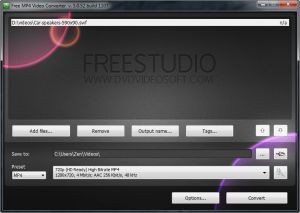

I have followed the process step by step but every time I open the new MP4, it gives an error saying the file type is unsupported or it is corrupted.
The conversion happened but I got no audio, I matched the codec but still nothing... Any ideas? Thanks in advance.
Thanks for this. For some reason I had a RECmp4 file. I never heard of it before and this made it easy to convert.
I've tried this using VLC 3.0.4 - I select MP4 for the output but it keeps the file extension as .rec when it converts. I can't find any way of changing this. Any ideas?
Many thanks.
Phil, I got the same outcome when converting from .rec, but I manually renamed the file extension to .mp4 after the conversion process, and the file now plays OK on my smart TV. Hope this helps.
Please advise why it is not working on my VLC Player 2.1.5. I cannot change the Destination File in Step 3.
Will it work on vlc 2.1.4?