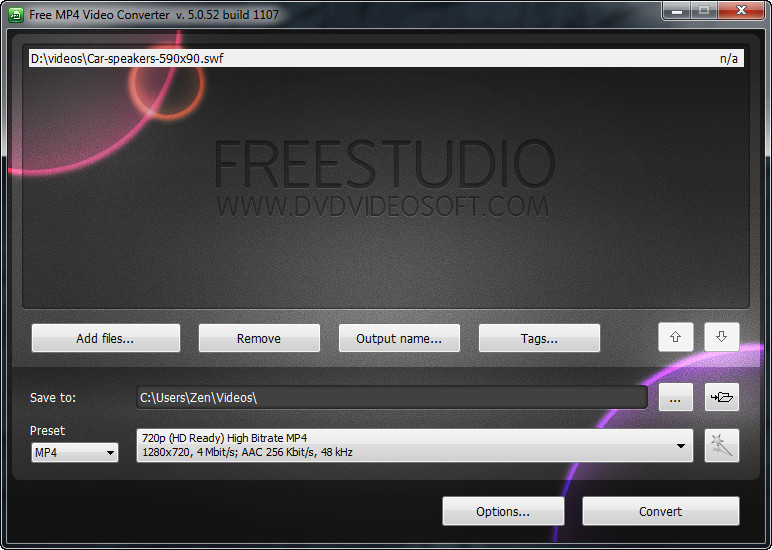 How to convert Shockwave Flash to MP4 with Free MP4 Video Converter
How to convert Shockwave Flash to MP4 with Free MP4 Video Converter
Shockwave Flash (commonly known as SWF) is a multimedia format that is created using the famous Adobe Flash application. This type of file is used not only for storing video data, but also animations, vector graphics, programs created using ActionScript or even browser games (known as Flash games). However, SWF files are not as widely-supported as other media formats when talking about video playback. A solution to deal with that problem is simply converting them to MP4, a very popular video format, that is supported by almost all video players and editors as well as various hand-held devices (mobile phones).
I will demonstrate the conversion process using Free MP4 Video Converter 5.0 (Freeware) by DVDVideoSoft Limited, because it is one of the most popular applications used for turning Shockwave Flash files into the MP4 format. You can even use this tool to convert multiple files at once (batch convert) and save you time when dealing with a large movie collection.
Tutorial assets
You will need to download the following software to follow along with this tutorial.
Here are the simple steps that you will have to complete in order to turn your SWF files into MP4 videos
Step 1
Add the desired SWF files (either drag-and-drop them onto the interface or click on the "Add Files..." button).
Step 2
Select MP4 as the output format from the drop-down menu. Additionally, you can change the output quality by selecting a pre-defined preset from the list next to the format.
Select the output format
Step 3
Change the output folder (if desired) and click on the "Convert" button to start the process.
Conclusion
After the process is finished, you may instantly open the output folder with a click of a mouse so that you can quickly access your MP4 video file. As explained above, converting Shockwave Flash files into MP4 format with Free MP4 Video Converter 5.0 is a very simple process and it should pose no problems whatsoever. The output video file will contain no watermark. If you want to download and install other applications that will help you with the task, then check the related programs list below.
- Very easy to use.
- Batch conversion.
- Fast conversion speed.
- Multiple profiles.
- None.
Alternative downloads
-
 Free MP4 Video
Converter
free
windows
Free MP4 Video Converter. Convert video files to MP4 format compatible with popular multimedia...
Download
Free MP4 Video
Converter
free
windows
Free MP4 Video Converter. Convert video files to MP4 format compatible with popular multimedia...
Download
-
 Recool SWF to MP4
Converter
$45.95
windows
It is a tool designed to convert SWF to MP4 video format.
Download
Recool SWF to MP4
Converter
$45.95
windows
It is a tool designed to convert SWF to MP4 video format.
Download
-
 SWF Video Converter
Factory
free
windows
SWF Video Converter Factory turns up, with the free SWF video converter, you can solve all the problems above.
Download
SWF Video Converter
Factory
free
windows
SWF Video Converter Factory turns up, with the free SWF video converter, you can solve all the problems above.
Download


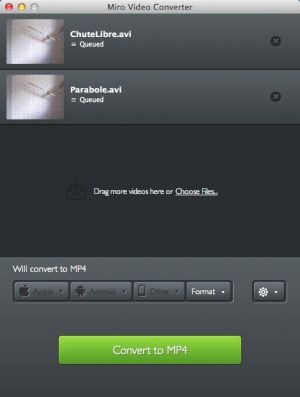
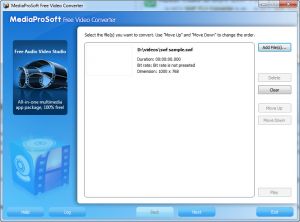

Comments
Subscribe to comments