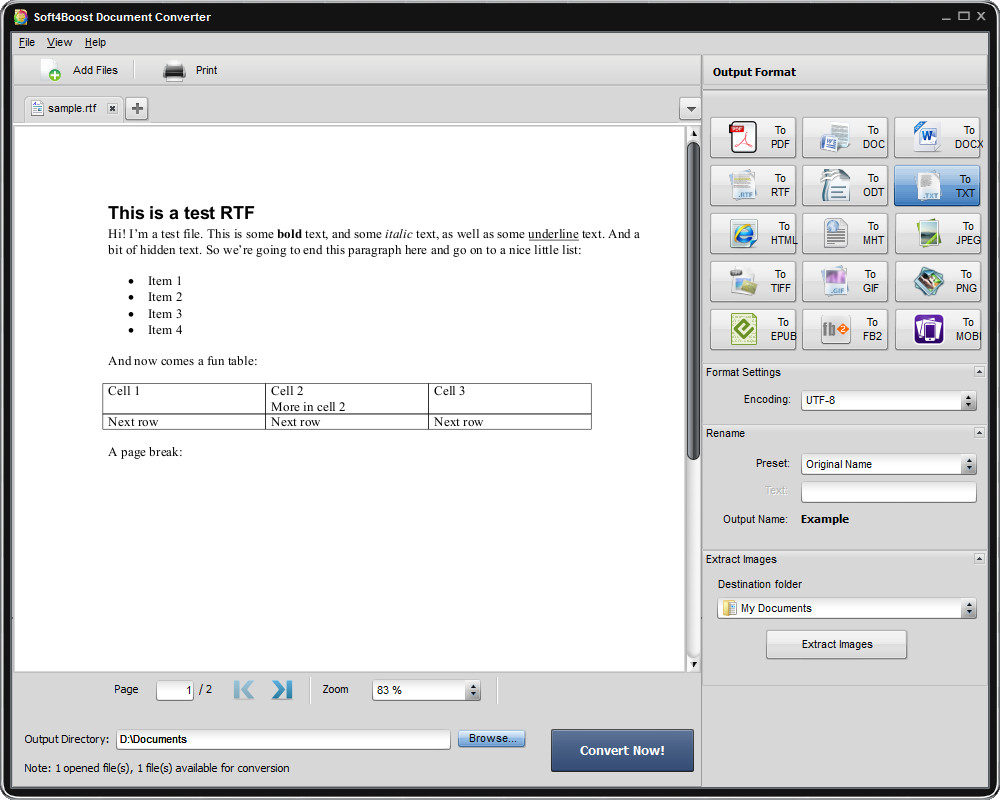 How to convert RTF to TXT with Soft4Boost Document Converter
How to convert RTF to TXT with Soft4Boost Document Converter
RTF (Rich Text Format) is a pretty popular file format that was designed by Microsoft back in 1987 as a solution for exchanging documents. The main reason that someone uses an RTF file for storing texts is because of the format's capability to be read and edited by all major word processors, regardless of the platform or operating system version used. Therefore, we can easily state that RTF files are great for transferring documents between all the possible versions of various applications, such as MS Word, WordPad, WordPerfect, StarOffice for Linux or Word 5 for Mac. However, not all text editors can handle RTF files. For example, the standard Notepad, that the Windows operating system comes with, can not correctly display RTF documents. So, if you want to edit or view the contents of your RTF files without having to install or buy additional software, converting them to TXT files can prove to be a simple and efficient solution, as TXT is the filename extension used for generic text files on all Windows-based systems.
Now, I will show you how to create TXT files from your RTF documents using Soft4Boost Document Converter 3.0 (Freeware) by Soft4Boost Ltd. I have chosen this application because, even though it is not as popular as several shareware programs, it is free, has a nice design and is easy to use even for beginners. Also, if you want to convert multiple files at once, this tool will help you out, as it offers support for batch conversion.
Tutorial assets
You will need to download the following software to follow along with this tutorial.
Here is what you need to do in order to convert your RTF documents to TXT files
Step 1
Add the desired RTF files (Either click on the "Add Files" button or drag-and-drop them onto the program's interface).
Step 2
Select the "to TXT" option for the output format (You can find the supported formats list as icons on the right side of the interface)
Step 3
Choose the output location (You can find it on at the bottom of the interface. Simply click on the "Browse" button or type the desired path)
Step 4
Click the "Convert" button and wait for the process to end.
Conclusion
When the process is finished, you may find the converted files in the output folder that you chose at Step 3 or opt to instantly open the directory with a click of a mouse. As you can see, converting RTF documents to TXT files using Soft4Boost Document Converter 3.0 (Freeware) is pretty simple and the output file won't contain any watermarks or other unwanted items. If you want to download a more advanced piece of software, then you should check the "Alternative downloads" section below.
- Can convert between multiple types of files
- Support for batch conversion
- Intuitive and easy to use
- Free
- Can view RTF documents
- Might seem a bit oversimplified
Alternative downloads
-
 AVS Document Converter
free
windows
Convert documents between DOC, PDF, DOCX, RTF, TXT, HTML, RTF, TIFF, JPEG, etc.
Download
AVS Document Converter
free
windows
Convert documents between DOC, PDF, DOCX, RTF, TXT, HTML, RTF, TIFF, JPEG, etc.
Download
-
 Soft4Boost Document
Converter
free
windows
Designed to view and convert various types of documents.
Download
Soft4Boost Document
Converter
free
windows
Designed to view and convert various types of documents.
Download
-
 Word Reader
free
windows
Easy-to-use Free Word Reader, You can read MicroSoft Word 2007-2010 ( .DOCX), MicroSoft Word 97-2003( .DOC)...
Download
Word Reader
free
windows
Easy-to-use Free Word Reader, You can read MicroSoft Word 2007-2010 ( .DOCX), MicroSoft Word 97-2003( .DOC)...
Download


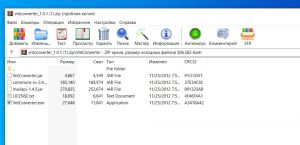


Comments
Subscribe to comments