 How to Convert SIG to JPG with Contenta Converter
How to Convert SIG to JPG with Contenta Converter
If you are not a Broderbund software user, then you might not know exactly what SIG files are. In that case, SIG, also known as Broderbund Sign File, is a proprietary graphics format used for storing sings or posters created with a Broderbund application such as PrintMaster or The Print Shop. As you can probably guess, SIG files can only be opened by Broderbund software, therefore, converting them to a popular and widely-supported graphics format, such as JPG (JPEG), is quite a good idea. This way, you will be able to view your SIG images with your favorite picture viewer or edit them with a photo editor.
Now, I will show you how to turn SIG images into JPG photos using Contenta Converter 6.2 (Shareware $29.00) from Contenta Software, because it is among the few applications that can perform the given task. You can even use this application to convert multiple files in one go (batch convert).
You can also use the Broderbund software that created the SIG file and export it as a JPEG image.
Tutorial assets
You will need to download the following software to keep up with this tutorial.
Download Contenta Converter 6.2 (Shareware $29.00)
Here is the step-by-step tutorial for converting SIG files into JPG images:
Step 1
Add the desired SIG files you want to convert by clicking on the "Add Photos" button.
Step 2
Click on the "Next" button to advance and select JPEG as the output format.
Format Selection
Step 3
Click on the "Start" button to begin the conversion.
Conclusion
As you can see, turning your SIG files into JPG photos with Contenta Converter 6.2 is a pretty simple task and, if you decide to purchase the full version of the software, the output file won't contain any watermarks (except the ones you add). This application will also help you add various effects, rename your files, share your photos, edit their metadata and more.
- Easy to use
- You can add image effects
- Watermarking function
- Batch conversion
- Image Upload
- Support for almost all known image formats
- The trial version will place a watermark over your output file


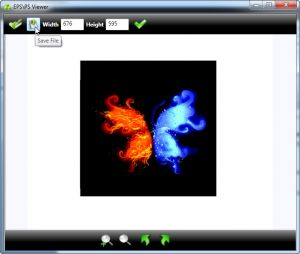
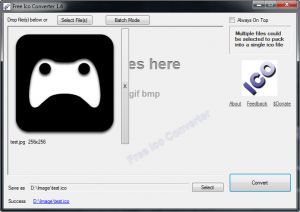

Comments
Subscribe to comments