 How to convert SVG to JPG
How to convert SVG to JPG
SVG is a vector image format that consists of 2-dimensional graphics and can feature animations. This XML-based format can be rendered in most web browsers, from Opera and Google Chrome to Microsoft Edge and Mozilla Firefox. The downside is that Windows doesn't provide you with a default solution for editing this type of files. Also, not many image editors offer support for this file format. One way to fix this issue would be to convert your SVG files to formats that are more popular, such as BMP, JPG or PNG, and then open the results in your default image editor.
In a previous article, I showed you how to convert SVG files to the PPT format, a guide which might come in handy if you want to create a presentation out of scalable vector graphics. Now, I will teach you how to convert your SVG files to the JPG format. JPG is one of the most popular image formats and it's compatible with a wide variety of photo viewers and editors. I will use XnConvert, a Windows program that comes without a price tag, brings you a lot of features, and provides you with high-quality results in no time. Here's what you need to do:
Tutorial assets
You will need to download the following software to follow along with this tutorial.
Step 1
Launch XnConvert on your PC.
Step 2
Click the "Add Files" button and select the SVG files you wish to convert.
Importing Files In XnConvert
Step 3
Go to the Output panel. Select the preferred destination folder and JPG as output format. Click the "Convert" button.
Configuring Output Settings In XnConvert
Optional: You will notice in the Output window of the program that it also provides you with options for renaming the converted image, preserving Metadata, etc. Furthermore, the Action panel gives you access to a wide variety of image editing options which can be applied before exporting the original photos to the JPG format. Hence, the utility isn't limited to just converting photos between multiple image formats, it also offers you editing features at no charge.
Conclusion
I recommended XnConvert as it's a free program that I've been using for a while, whether for converting images or for editing pictures, and always provided me with quality results. There are many other capable utilities to help you convert SVG files to the JPG format, such as ABC Amber SVG Converter, 1AV Image Converter, and Pic2Pic, but not many of them are free of charge, intuitive, or feature-rich. So, which software will you choose to convert your SVG files to the JPG format? Let us know in the comments section below.
Alternative downloads
-
 1AV Image Converter
$29.95
windows
Image file converter that converts image files to a wide range of image file formats.
Download
1AV Image Converter
$29.95
windows
Image file converter that converts image files to a wide range of image file formats.
Download
-
 Pic2Pic
$34.95
windows
Batch image converter that allows subtle configuration of the output settings.
Download
Pic2Pic
$34.95
windows
Batch image converter that allows subtle configuration of the output settings.
Download
-
 XnConvert
free
windows
Cross-platform batch image-converter and resizer with a powerful and ease of use experience.
Download
XnConvert
free
windows
Cross-platform batch image-converter and resizer with a powerful and ease of use experience.
Download



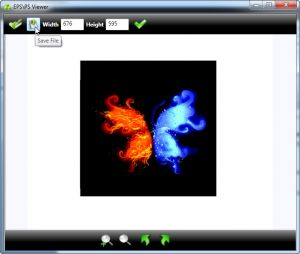

Comments
Subscribe to comments