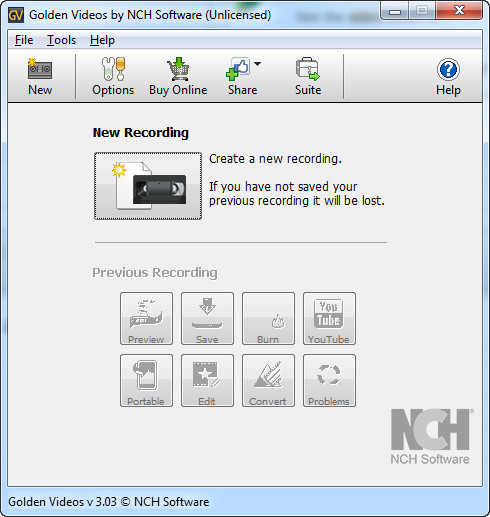 How to Convert VCR to MP4 using Golden Videos
How to Convert VCR to MP4 using Golden Videos
A VCR, short for videocassette recorder, is an obsolete device that was widely used in the 1980s and the 1990s to record analog television shows and movies on a magnetic tape (videocassette) and play them at a later time. These devices were superseded by DVD players and other types of video recorders such as the PVR (Personal Video Recorder). Even if nowadays there are only a few people that still use VCRs, you might have an old videocassette that you want to turn into a digital video so that you can play it on your computer or DVD player (the process is commonly known as "digitizing"). In that case, turning your VCR recordings into MP4 seems like a good idea, because this type of file is one of the most popular video formats and it is supported by almost all video players available on the Internet. MP4 files can also be played on various hand-held devices.
For this guide, I have chosen Golden Videos 3.0 (Freeware) by NCH Software, because it is a free application that comes with many features and it will help you digitize your VHS cassette tapes in a very simple manner, thanks to its wizard-like interface.
Tutorial assets
You will need to download the following software to follow along with this tutorial.
Here is the step-by-step guide for digitizing your VHS cassette tapes and save them as MP4 video files:
Step 1
After launching the program, click on the "New Recording" button to start the task.
Step 2
A recording wizard will appear that will help you select the audio and video source and give you the possibility to change the volume of your recording.
Capture Options
Step 3
After the recording process is over, a new window will appear that will help you choose what you want to do with the output file. Simply select the "Save Video as File" option and store the movie as an MP4 file on your hard disk.
Save and Export
Conclusion
Well done! You have successfully digitized your old VHS cassette tapes and saved your videos as modern MP4 video files. Besides helping you easily convert your VCR cassettes into MP4 files, the feature-rich Golden Videos 3.0 (Freeware) will also improve the quality of your recorded videos with the help of the built-in restoration tools and image correction features. If you are looking for other applications for digitizing your VHS tapes and turning them into MP4 video files, then you might want to check the tools found in the "Alternative Downloads" section below.
- Very easy to use.
- Can improve the quality of the video file.
- Many output options.
- None.
Alternative downloads
-
 LP Recorder
$39.95
windows
Program designed for recording vinyl LPs.
Download
LP Recorder
$39.95
windows
Program designed for recording vinyl LPs.
Download





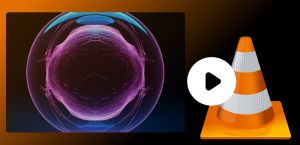

Good idea, I installed Golden videos.But I can't connect my VCR to my computer, there is no USB to connect to my computer.