 How to copy a DVD on a Mac
How to copy a DVD on a Mac
Having a copy of a DVD is always a good thing especially if you want to avoid losing the data that the DVD contains. The Mac OS X system provides users with the possibility to create an image of a DVD using the Disk Utility. There is also the possibility to take advantage of an application created to make things easier. I'll show you how to copy a DVD on Mac OS X using the built-in tools as well as using a specialized application.
Copy a DVD using the built-in tools.
Before starting the process, make sure that you have enough space on your Mac's partitions because the standard image of a DVD is 4.7 GB, therefore you need at least that space to be free. It's also recommended to close all background apps in order to speed up the process. For this procedure, go to Apple menu > Force Quit and close the apps you don't need.
Force Quit window
1. Insert the DVD and wait a little until it's recognized. If it's a movie, the DVD Player will start automatically. When you close the application, the DVD should be mounted on your desktop with its icon.
2. Start Disk Utility (Finder bar > Go > Applications > Utilities). On the left, select the disk that has a name. It should be under the DVD drive.
3. In the main window of Disk Utility, press on New Image and select a destination for the file after you select "Save As..."
Choose a partition that already has more than 4 GB of free space.
4. Wait for the process to finish. After it's created, the image you've just created will appear in the same menu on the left. Eject the original DVD.
5. To create another DVD, insert a writable disc, then select the new image from the left, and click on Burn in the same window.
I recommend burning at lower speed to increase reliability. You can also tick the Verify Burned Data to make sure the CRC of files are 100 % safe.
6. You will be notified when the process is complete. Save the image to another location in case you want to make a new copy in the future.
Copy the DVD using a dedicated application.
For this procedure, I've selected 4Easysoft DVD Copier for Mac since it has easy-to-use functions.
1. Download and install the application. Mount the DMG file, then double-click the PKG file. Enter your Mac password if prompted while you install the software.
2. Insert the DVD with content and configure the settings if you want to or leave them as they are.
3. Select the Source (your DVD drive/disc).
Source options
4. Select the target (DVD Folder with Video_TS and Audio_TS folders as well, or ISO image).
Target options
The target options sometimes change based on the content found on the DVD you've inserted.
5. Press start and wait for the process to finish.
Conclusion
Although there are plenty of applications out there developed to give you various options to copy your DVDs, it's always a good thing to take advantage of the built-in tools provided by the Mac OS X system. However, it's up to you to select the option you see fit for this procedure, but the bottom line is that this is the way to copy a DVD on a Mac.
Alternative downloads
-
 4Easysoft DVD Copier
for Mac
$39.95
mac
Best DVD Copier software Mac to copy DVD to DVD, DVD folder, ISO file and burn local contents to DVD on Mac.
Download
4Easysoft DVD Copier
for Mac
$39.95
mac
Best DVD Copier software Mac to copy DVD to DVD, DVD folder, ISO file and burn local contents to DVD on Mac.
Download


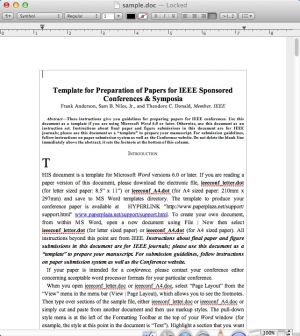
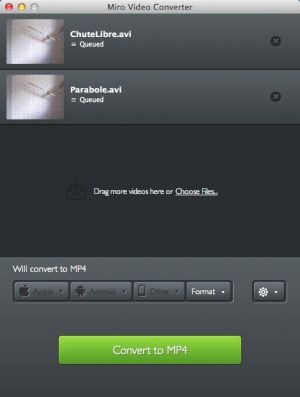

Comments
Subscribe to comments