 How to download and install Windows 10 Creators Update
How to download and install Windows 10 Creators Update
Earlier this month, Microsoft officials revealed that the new Windows 10 Creators Update was to start rolling out to PCs from all over the world on the 11th of April. The disadvantage is that this update is to be rolled out to hundreds of millions of Windows PCs, starting with the new-generation models. Hence, you might need to wait a while for the update to become available for your computer.
Fortunately, there are several ways for you to quickly put your hands on the latest Windows 10 update along with its numerous features and security enhancements. This guide will teach you how to take matters into your own hands and to download and install the Windows 10 Creators Update on your PC, eliminating the need to wait for Microsoft to prompt you a notification for updating your operating system.
In this article, I will show you how to update your system to the aforementioned version by using Microsoft's Update Assistant and Windows Insider Program.
Using Update Assistant
This utility is, as its name clearly implies, a program created for Windows users who wish to update their current operating system versions. The application is capable of downloading the new Windows update and installing it on your PC without requiring very much interference from your behalf. Here's what you need to do:
Step 1
Head to the page. Click the "Update Now" button from the upper-left side of the page and select a destination folder for the file.
Update Assistant Page
Step 2
Launch the file from the selected destination folder.
Step 3
The Update Assistant will start looking for available updates. Once it completes its scan, it will start installing the Windows 10 Creators Update on your PC.
Using Windows Insider Program
Since its release, the Windows Insider program was a successful product as it enabled PC users to sign up for early builds of the Microsoft operating systems, updates which were previously available only for developers. The goal was to release to the public their latest features or improvements and get access to feedback from its users. This program will help you get your hands on the Creators Update faster. Here's what you need to do:
Step 1
Press the "Start" button from the bottom-left side of your screen. Go to the Settings.
Step 2
In the "Update & Security" section, find "Windows Update" and open the "Advanced Options".
Windows Update Window
Step 3
Click the "Get Started" button and select the "Yes" options in the subsequent prompts. Restart your PC and wait several days before the update follows.
Conclusion
If you're the kind of Windows user who wants to constantly get access to the latest operating system version along with the new improvements and features, then this is the article for you. Back up and simply follow the aforementioned steps, and you will immediately get your hands on the highly-praised Creators Update.
Alternative downloads
-
 AOMEI Backupper
Standard Edition
free
windows
AOMEI Backupper Standard is the simplest FREE PC backup software for Windows 11...
Download
AOMEI Backupper
Standard Edition
free
windows
AOMEI Backupper Standard is the simplest FREE PC backup software for Windows 11...
Download
-
 Comodo Backup
free
windows
Comodo Backup will auto-detect and group all your documents...
Download
Comodo Backup
free
windows
Comodo Backup will auto-detect and group all your documents...
Download
-
 EASEUS Todo Backup
free
windows
Back up files, folders, partitions, or entire hard disks.
Download
EASEUS Todo Backup
free
windows
Back up files, folders, partitions, or entire hard disks.
Download
-
 FileFort Backup
$19.99
windows
File Backup Software for Windows or Mac An easy file backup program to automatically back up your critical data.
Download
FileFort Backup
$19.99
windows
File Backup Software for Windows or Mac An easy file backup program to automatically back up your critical data.
Download



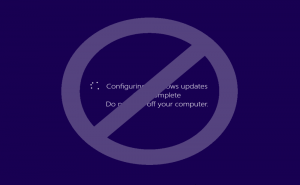

Comments
Subscribe to comments