 How to enable face recognition on Windows
How to enable face recognition on Windows
Windows 10 is considered to be the best operating system version from the Microsoft company. One of its most notable features is access to Windows Hello, a Face ID alternative, a service that enables you to quickly log into your desktop user account with just a look or a touch of a button. This capability comes as an alternative to accessing your PC user account by entering your password every time you turn on or restart your Windows computer.
In this guide, I will show you how to enable the face recognition feature on your Windows PC. Here's what you need to do:
Step 1
Click the Start button at the bottom of your screen, access the Settings panel, and head to Accounts window.
Accessing System Accounts Window
Step 2
Go to Sign-in options. Since you're looking for facial unlock, click the "Set Up" button under the Face option. Click the "Get Started" button and put your face in the center of the frame that appears on the desktop. Your face will immediately be registered.
Face Detection
Step 3
Once your face is registered, you can make a couple of alterations to improve the facial recognition.
Step 4
To enhance security, you can enable the correspondent option and provide two additional profile views (the left and right sides of your face). Then, the face authentication is enabled and you can log into your user account with just one look.
Conclusion
Clearly, it's very simple to enable facial recognition on a Windows PC. It can be done without installing third-party programs or configuring multiple settings. All you need is to have a computer that comes with a built-in Intel RealSense camera. So, would you buy a new computer with a RealSense camera to use Windows' face recognition capability or would you continue entering your user password to log into your Windows account? Let us know in the comments section below.
Alternative downloads
-
 Luxand Blink! Pro
$59.44
windows
Luxand, Inc. is a private hi-tech company formed in 2005.
Download
Luxand Blink! Pro
$59.44
windows
Luxand, Inc. is a private hi-tech company formed in 2005.
Download
-
 Luxand FaceSDK
$99
windows
Add facial recognition and biometric identification to your applications.
Download
Luxand FaceSDK
$99
windows
Add facial recognition and biometric identification to your applications.
Download




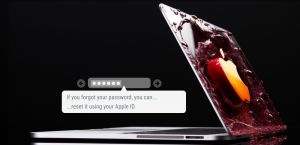

Comments
Subscribe to comments