 How to fix corrupted video files on Mac
How to fix corrupted video files on Mac
We've all had that sad experience when we've tried to play a recording from our holiday or our most important life event and couldn't because the video file was corrupted. Due to technology advancements, it's now possible to actually fix and play the corrupted file. It's all done with the help of specialized programs that were created for such occasions.
In this tutorial, I will show you how to fix and play video files that were corrupted, making it impossible to open them in various video players. I will be using two tools that I found to be suitable for the procedure.
Stellar Phoenix Video Repair (Shareware - $69)
This application is known for its compatibility with various video files, including MP4, MOV, M4V, M4A and F4V, where MOV is the one that has full support. Please note that it's not free and requires purchasing to unlock its full capabilities.
1. Download the application and install it on your Mac.
2. Launch the software from the Applications (you can access it through Finder > Go > Applications).
3. Click the Repair video file button.
Adding files to the queue
4. Click the "+" (plus) sign and add the necessary files.
5. Press on Repair and the software will identify and fix the files.
As you can see, there is the option to Preview the files, but this function is limited in the demo version to a file of 10 MB maximum. At this point, the files should be saved and ready to be opened with your favorite multimedia player.
VLC Media Player (Open Source)
We all know and use VLC Media Player for audio and video playback, but "under the hood" this application does more than meets the eye. For example, it can stream a local file to one of the many supported streaming formats. It can also do audio and video conversion, but there are also more advanced options that give the users the possibility to fix video files as well. If there is an error, then a possible fix can be tried. However, we must do some configuration first to extend its capabilities to all the loaded video files.
1. Download the software and install it.
2. Open the application and go to Preferences > Input / Codecs.
3. Next to the Repair AVI files, select Always fix. This procedure actually enables you to play all the corrupted files that you load.
Conclusion
As you can see, fixing corrupted files is done with a simple drag-and-drop procedure, but sometimes playback might require extra configuration from applications that support it.
Alternative downloads
-
 VLC media player
free
mac
VLC is a free and open source cross-platform multimedia player and framework that plays most multimedia files as well as DVDs...
Download
VLC media player
free
mac
VLC is a free and open source cross-platform multimedia player and framework that plays most multimedia files as well as DVDs...
Download


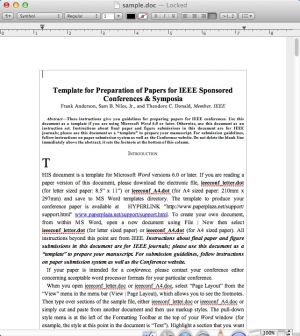
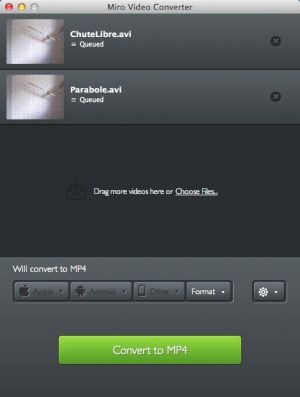

Comments
Subscribe to comments