 How to install custom themes on Windows 10
How to install custom themes on Windows 10
Windows 10 is regarded as one of the best operating system versions created by the Microsoft company. Some of its most notable features include the ability to set your Ethernet connection as metered (gives you control over the data usage), the high DPI support, a smarter Settings layout, and many others. Unfortunately, the operating system is still missing a couple of things. One feature that's currently unavailable in Windows 10 is the ability to install third-party themes (or visual styles) on your computer. Microsoft doesn't allow you to apply custom themes on your PC. You can only install digitally-signed visual styles that were released by the Microsoft company.
Every time you try to load 3rd party themes on your computer, Windows checks if they are signed by the Microsoft company. If they aren't, Windows won't load them. One solution would be to use a program that can bypass the aforementioned restriction by modifying the uxtheme.dll file from your PC. A good example comes from UltraUXThemePatcher, a tool that works on both 32-bit and 64-bit versions of Windows 10. In this guide, I will show you how to use UltraUXThemePatcher to bypass Windows' theme restriction and install visual styles on your Windows 10 PC. Here's what you need to do:
Step 1
Create a restore point on your PC. Here's a complete guide for this task if you aren't familiar with the Windows 10 backup and recovery functions. It's very important to back up your data before using UltraUXThemePatcher as the program makes changes to your system files which might lead to unexpected problems, like system crashes.
Step 2
Download UltraUXThemePatcher on your Windows 10 PC.
Step 3
Right-click the executable file, select the "Run As Administrator" option, and click the "Install" button. Once the installation process is complete, restart your computer.
Step 4
Download third-party themes from the web for installation. You can find some of the best Windows 10 themes on the DeviantArt website. There you can find a wide variety of full HD themes which are normally distributed as archived files. Here's an example of a dark theme, which might prove to be of good use when working late at night on your PC:
Dark Theme Sample
Step 5
Extract the downloaded archive file containing the theme for your PC. Copy the extracted content to the Windows -> Resources -> Themes directory. Right-click an empty desktop area and select the "Personalize" option. Go to Themes -> Theme Settings and select the new theme from the list.
Accessing Theme Settings Panel
Conclusion
As demonstrated, it's very simple to apply 3rd party themes on your Windows 10 PC. The question is: would you risk dealing with a possible system crash for installing a custom theme or use Microsoft's visual styles instead? Let us know in the comments section below.
Alternative downloads
-
 Win9 ThemePack
free
windows
Free program that enables you to enhance the layout of your desktop computer.
Download
Win9 ThemePack
free
windows
Free program that enables you to enhance the layout of your desktop computer.
Download
-
 Windows - Dark Edition
free
windows
This theme for Windows 10 RTM build transforms your desktop into a dark colored interface.
Download
Windows - Dark Edition
free
windows
This theme for Windows 10 RTM build transforms your desktop into a dark colored interface.
Download
-
 Windows Theme Manager
Downloader
free
windows
“One Click” Windows 7 Themes manager designed to help you install and manage Windows 7 themes.
Download
Windows Theme Manager
Downloader
free
windows
“One Click” Windows 7 Themes manager designed to help you install and manage Windows 7 themes.
Download
-
 Wood ThemePack
free
windows
Free program that will change the layout of your computer.
Download
Wood ThemePack
free
windows
Free program that will change the layout of your computer.
Download




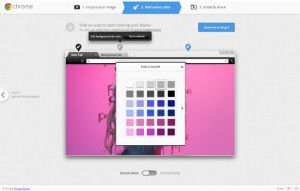

Comments
Subscribe to comments