 How to make birthday cards
How to make birthday cards
There are many times when you want your friends to know that you're thinking of them on their birthdays, even if you're far away from them. However, posting a happy birthday wish on their social network can be too little, while sending them a standard card can seem too impersonal, so it might be great to learn how to make birthday cards on your own. Of course, we've already shown how to make custom flipbooks and that's always another viable option, but it may be too much if you're not that close with that person:
DIY birthday cards aren't exactly a new idea, so there are a lot of applications that can help you with this task such as Hallmark Card Studio, Fantasy CardMaker, etc., but I prefer going another route. Why spend time downloading and installing an application, when you can use an online tool that's equally powerful and probably easier to learn how to use? Adobe Spark is my favorite web-based card-making service as it includes a wide array of options and can be used for free. Here's how to use the service:
Step 1
Open the Adobe Spark web page in your favorite browser and log in using your Adobe ID, email account, Google or Facebook credentials.
Step 2
Press the big plus button from the upper side of the page, click on What can I make with Spark option, then scroll down to the Make it personal category and choose the Card option.
Create new Card
Step 3
Use the right-side pane to customize the design, layout, size, and colors of the entire project or add text, images, and icons to your card.
Modify the layout
Step 4
Click on any element from your card to edit, replace or delete it using the top side or the right-side menus. The service includes the ability to search for free photos on the Internet or upload them from your PC as well as a host of image and text-related customization options and effects.
Customize objects
Step 5
Once you're done, use the Download button from the upper-right side to save your creation locally or the Share button that's next to it to send your birthday card to your friend.
Share card
Conclusion
As you can see, even though it offers a lot of creative freedom, it's not that hard to learn how to make birthday cards with Adobe Spark. Now that you know how things work, the question is: would you prefer using web-based tools or third-party applications that require you to download and install them? Let us know in the comments below.
Alternative downloads
-
 Hallmark Card Studio
$39.99
mac
Hallmark Card Studio for Mac makes it easy to create one-of-a-kind Hallmark cards as unique as the people you care for.
Download
Hallmark Card Studio
$39.99
mac
Hallmark Card Studio for Mac makes it easy to create one-of-a-kind Hallmark cards as unique as the people you care for.
Download
-
 Hallmark Card Studio
Standard
$29.99
windows
For more than 100 years, Hallmark has designed greeting cards for life’s special moments.
Download
Hallmark Card Studio
Standard
$29.99
windows
For more than 100 years, Hallmark has designed greeting cards for life’s special moments.
Download


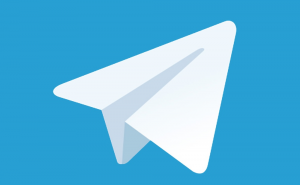


Comments
Subscribe to comments