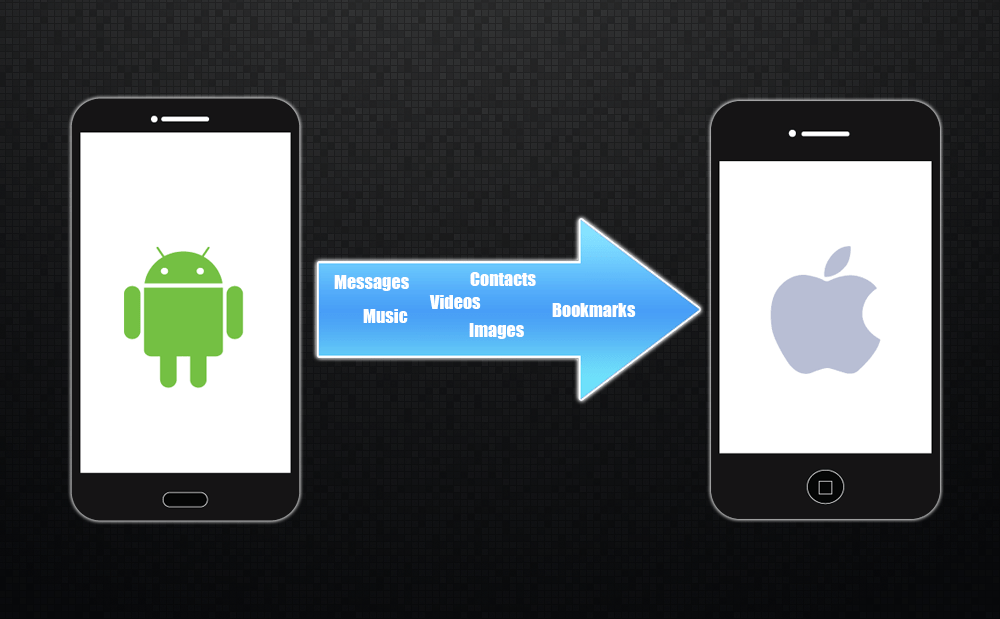 How to move from Android to iPhone
How to move from Android to iPhone
The idea of switching from one operating system to a completely different one might seem scary and difficult at first, but in reality, it's actually pretty easy, especially due to the availability of specially designed applications that can do this operation in a quick and straightforward manner. Of course, hardcore users would want to do this manually to have more thorough control over every little aspect of the process, but it might involve additional time spending for the data transfer part or compatibility problems.
I will show you how to do this operation using two different methods:
Migrate data from Android to iOS with the help of a specialized application
The application I'm going to use is called SynciOS Data Transfer and doesn't require advanced knowledge to transfer data.
1. Download the DMG file and install it by dragging the application's icon to the Applications folder.
2. Start the software and choose the Phone to Phone Transfer option, then press Start.
Mode Selection Screen
3. After the mode has been selected, attach the phones to your Mac using their USB cables and wait for OS to make them available for file transfer.
For Android, you will have to accept MTP File Transfer when prompted on screen or confirm file copy operations before you initiate the transfer.
4. After phones have been installed, on your left side select Android as Source, then on the right side select your iPhone device.
5. Select the items you want to transfer to iPhone and press Start Copy. If you want to simulate a transfer, tick the option called Testing before copy under the button.
Data transfer screen
6. When the process is finished, all the data selected will be transferred to the iPhone, and the process will take time based on the selected items and their numbers.
Although the app provides the Apps transfer, they won't be moved because Android apps are not compatible with the iOS ones, therefore you have to buy / install them again if they're available on the App Store.
Conclusion
As you see, the process is extremely easy, and it can be done by simply installing the app and connecting the phones. The only downside to this process is that you will have to buy the application because in trial mode, only 5 items of each category can be transferred to the target device.
Migrate data from Android to iOS manually
This mode requires you to manually copy items from each of the category you've seen in the Data transfer screen above. Google provides an application called Android File Transfer that helps you copy items from Android to your Mac.
File transfer - Images, Videos, and Documents
Download and install Android File Transfer, then connect your Android phone and wait for the window with the phone's contents to open. Afterwards, move all the images, videos, and documents you want to your Mac. Create a folder on your Mac's desktop to make it easier. If you want, you can attach the iPhone as well and fire up iTunes to copy the content to your phone.
Messages, Contacts, Calendars and Mail accounts using the dedicated Move to iOS app
For this procedure, I strongly recommend the Move to iOS app found on the Play Store. This app will create a secure WiFi network, and it will look for nearby iOS devices. On your iOS, a screen will pop-up with a PIN. Enter the PIN from the Android app and select the desired items.
Moving contacts through file export option
Android offers you the possibility to export the contacts to various file formats like VCF or vCard. I recommend the vCard format since it's compatible with iCloud. Go to the Contacts app on your Android phone, then select all contacts and press on More > Settings > Import/Export contacts. Select Device Storage to save the file on the internal storage. Use Android File Transfer and copy the file to your desktop, then log-in to the iCloud service, click Contacts, and import the vCard file. Sync your iPhone with the iCloud and the contacts are in their place.
Conclusion
While I do prefer the first method, the last one can be successful as well. It also doesn't require to buy an application because all the provided apps are free to install and use for as long as you want. It's up to you to decide which method you want to use to move from Android to iPhone.
Alternative downloads
-
 Android File Transfer
free
mac
Application for Macintosh computers (running Mac OS X 10.5 or later)...
Download
Android File Transfer
free
mac
Application for Macintosh computers (running Mac OS X 10.5 or later)...
Download
-
 Backuptrans Android
Data to iPhone
Transfer
$34.95
mac
Transfer data from Android to iPhone on Mac.
Download
Backuptrans Android
Data to iPhone
Transfer
$34.95
mac
Transfer data from Android to iPhone on Mac.
Download
-
 SynciOS Data Transfer
$19.95
mac
Program that helps you transfer almost all files, including contacts, video...
Download
SynciOS Data Transfer
$19.95
mac
Program that helps you transfer almost all files, including contacts, video...
Download



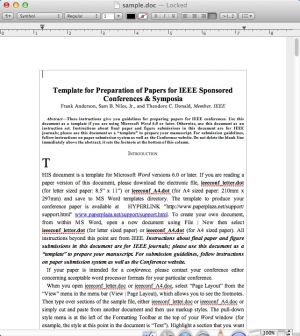
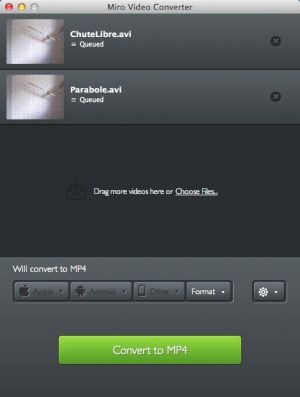

Comments
Subscribe to comments