 How to post on Instagram from a Mac
How to post on Instagram from a Mac
There are various ways you can use nowadays to post on Instagram without using the official applications recommended for mobiles. All the available solutions require an application to be used in order to send pictures or videos to the famous social network. In the steps below I will show you how to upload images on Instagram as if you were on a mobile device while using the official application, yet on your Mac.
The apps that I am going to use are Gramblr and Uploader for Instagram.
Posting images to Instagram using Gramblr
1. Download the application and install it by dragging the Gramblr icon to the Applications folder.
2. Open the Applications folder using Finder bar > Go > Applications.
3. Right click Gramblr and select Open.
Sometimes the installation is blocked since Gramblr is downloaded from a third party website. Go to Apple menu > System Preferences > System & Privacy > General and tick the Anywhere option, then proceed to the installation.
Enable 3rd party app installation
4. When you open the application, the following window will appear - there you have to sign up for a Gramblr account. Make sure to add your Instagram username and password.
Sign-up Window
5. After you've logged in, locate the image you want to add to Instagram, drag and drop it in the marked area, crop it, customize it using filters, add a caption if you like and send it to Instagram.
Image upload
6. Copy the URL shown on screen and share it on other social networks if you want.
Conclusion
Gramblr provides a simple way to post images on Instagram right from your Mac and its installation is exactly the same as for any other application.
Posting images to Instagram using 'Uploader for Instagram'
1. Buy the application from the App Store since it's a commercial one.
2. Right click an image on your desktop, then use Send to Instagram.
3. Input your login details and the image will be sent to the Instagram servers.
4. You can open your profile from the browser to see it posted or use the same application to browse through your profile.
Conclusion
While both apps have the same functionality, you will find Gramblr to be more useful since it offers additional customization possibilities for the images you upload. Even so, Uploader for Instagram is more simplistic when it comes to uploading but the only downside is that it costs money if you want to use it. To summarize, it's up to you to choose the option that you see fit, but these are the best ways to post on Instagram from Mac.
Alternative downloads
-
 Uploader for Instagram...
$4.99
mac
Finally, upload pictures to Instagram from your Mac!
Download
Uploader for Instagram...
$4.99
mac
Finally, upload pictures to Instagram from your Mac!
Download


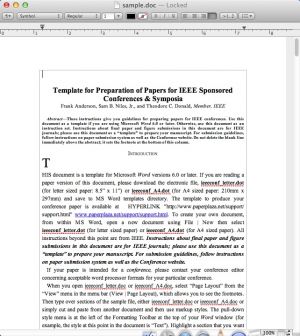
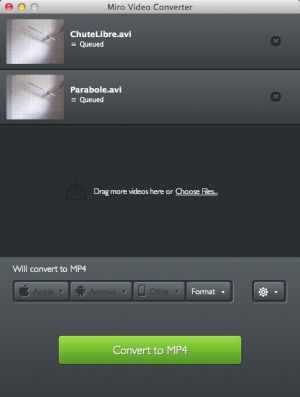

Comments
Subscribe to comments