 How to protect your Mac from malware
How to protect your Mac from malware
Not too long ago, we've shown you how to remove malware from Macs, but you might also be interested in knowing how to prevent malicious software from infecting your machine in the first place. After all, once the malware has gotten into your system, it already caused you a lot of headaches and done its harm. If you don't want to go through all that, you're going to need to actively protect yourself and take a series of precautions. Here's how to do that:
Control the applications that you install
If you're someone who doesn't have a lot of experience in using Macs, you should be really careful with the programs that you install on the machine. Fortunately, MacOS makes it really easy to ensure that you only install applications from trusted locations:
Step 1
Click on the Apple menu button, then go to System Preferences --> System Preferences --> Security and Privacy --> General.
Step 2
In the Allow apps downloaded from the section, if you're a beginner tick the App Store option to prevent the application from other sources from being installed. If you're a somewhat more experienced user, you can use the App Store and identified developers option to get a bit more leeway while still staying safe.
Security and Privacy options
Staying up-to-date
One thing you should be aware of is that both Apple, as well as software developers, fix security issues as they are discovered. This means that each update or patch that's being released may contain fixes for vital vulnerabilities or other security flaws. This is why, it is highly recommended that you keep your operating system, drivers, as well as installed software, permanently updated. The more time you keep an older version installed, the more time you give attackers to exploit a known vulnerability.
Using a firewall
Firewalls are a very important part of your machine's security as their job is to block unauthorized incoming and outgoing connections. By default, the MacOS operating system comes with its own firewall and you should ensure that it's enabled by going to the Apple menu --> System Preferences --> Security & Privacy --> Firewall and clicking the Turn On Firewall button. Additionally, you can also install third-party tools such as Radio Silence or Noob Proof for extra security and options.
These are just a few basic yet important ways of protecting your Mac from malware. Of course, all the security options and tools in the world cannot replace the human brain, so make sure that you carefully read everything before installing an app, visiting a website or opening an email. Now that you know how to keep yourself safe from malware, the question is: what was the most annoying malicious software you've had to deal with? Let us know in the comments below.
Alternative downloads
-
 NoobProof
free
mac
Basic IPFW firewall configuration tool for Mac OS X 10.5-10.6-10.7.
Download
NoobProof
free
mac
Basic IPFW firewall configuration tool for Mac OS X 10.5-10.6-10.7.
Download
-
 Radio Silence
$9
mac
Firewall that allows you to monitor and block apps that make unwanted network connections.
Download
Radio Silence
$9
mac
Firewall that allows you to monitor and block apps that make unwanted network connections.
Download


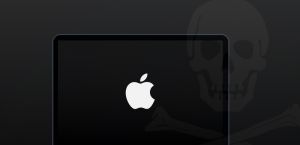
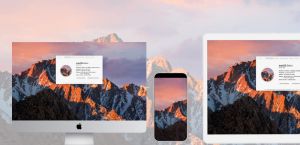

Comments
Subscribe to comments