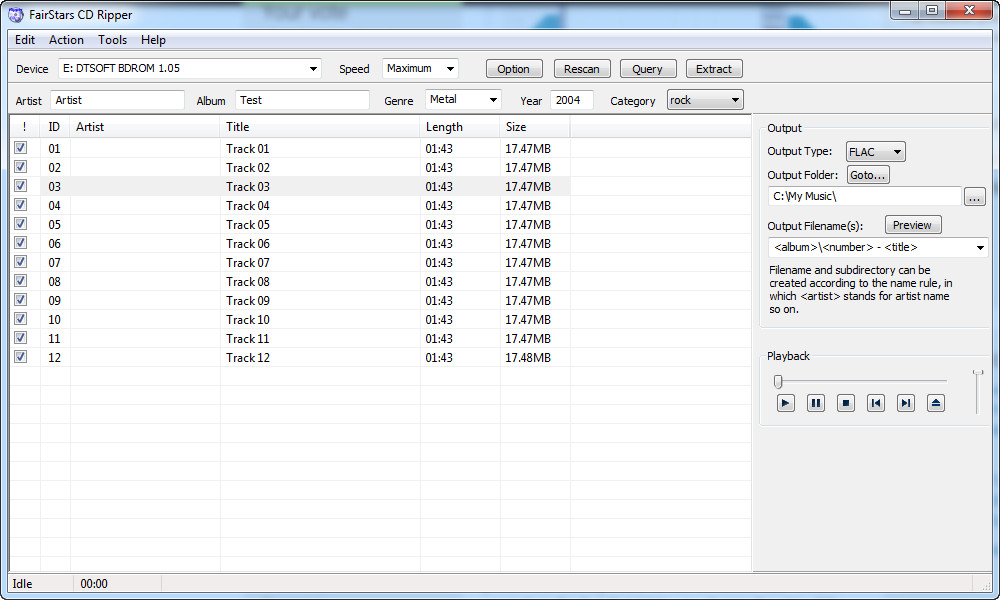 How to Rip Audio CD to FLAC Files with FairStars CD Ripper
How to Rip Audio CD to FLAC Files with FairStars CD Ripper
If you are not an audiophile or a professional sound editor, then you might want to find out what FLAC files are. To explain it in a simple manner, FLAC (short for Free Lossless Audio Codec) is an open audio format that is used for storing audio data in high quality. FLAC files are larger than, let's say, the popular MP3, as this format uses a lossless compression method that prevents any quality loss when encoding audio data. This is why FLAC audio files are, often, a popular choice for professional sound editors or music enthusiasts who want to listen to their favorite songs on a computer just as if they were listening to it from their original CD.
Ripping the tracks from an audio CD and storing them as FLAC files on your computer not only ensures that your music will be safely stored in case something happens to your music CD, but also gives you the possibility to store digital music on your hard drives with CD-quality. However, the downside of using this format is the fact that it is not supported by as many media players and editors as other audio formats are (like MP3 or WMA).
Now, I will show you how easy it is to rip your audio CD to FLAC files using FairStars CD Ripper 1.8 (Freeware) by FairStars Soft, because it is an efficient and free application that will help you save your music as FLAC files with just a few clicks of a mouse. It is also highly rated on various websites.
Tutorial assets
You will need to download the following software to follow along with this tutorial.
The following step-by-step guide will show you how to rip the content of an audio CD to FLAC files
Step 1
Select the device (CD-Rom, DVD-Rom, etc.) from the drop-down list in the menu bar. Once you have done that, the application will instantly find the tracks and display them as a list
Step 2
Choose FLAC as the output type (see image)
Choose the output type
Step 3
Provide the desired output folder ("My Music" by default) and the filename creation format (the right side of the interface)
Step 4
Click the "Extract" button and wait for the process to finish
Conclusion
Congratulations! You have successfully ripped the tracks from your audio CD to FLAC files. As you can see, ripping the tracks using FairStars CD Ripper 1.8 is not complicated at all and the presented guide will help you make sure that you won't encounter any problems during the process. If you are looking for a replacement, then check the related programs list.
- Intuitive and easy to use
- Fast ripping speed
- Can search online for track information
- Built-in CD player
- The interface might seem a bit complicated
Alternative downloads
-
 FairStars CD Ripper
free
windows
Handy tool for ripping audio CD tracks to WMA, MP3, OGG...
Download
FairStars CD Ripper
free
windows
Handy tool for ripping audio CD tracks to WMA, MP3, OGG...
Download
-
 ImTOO CD Ripper
$29.95
windows
Capable of ripping CD to MP3, WMA, WAV, AAC, FLAC, OGG, APE and many other audio formats...
Download
ImTOO CD Ripper
$29.95
windows
Capable of ripping CD to MP3, WMA, WAV, AAC, FLAC, OGG, APE and many other audio formats...
Download
-
 MP3 Toolkit
$29.95
windows
Convert, Rip, Merge, Cut, Tag Edit and Record MP3 All-In-One MP3 Toolkit is a powerful Windows app...
Download
MP3 Toolkit
$29.95
windows
Convert, Rip, Merge, Cut, Tag Edit and Record MP3 All-In-One MP3 Toolkit is a powerful Windows app...
Download
-
 Total Audio MP3
Converter
$19.95
windows
Total Audio MP3 Converter converts 270 audio and video formats to 25 audio formats.
Download
Total Audio MP3
Converter
$19.95
windows
Total Audio MP3 Converter converts 270 audio and video formats to 25 audio formats.
Download
-
 Xilisoft CD Ripper
$29.95
windows
Program that rips CDs to audio formats such as MP3, WMA, WAV, AAC, FLAC, OGG and APE.
Download
Xilisoft CD Ripper
$29.95
windows
Program that rips CDs to audio formats such as MP3, WMA, WAV, AAC, FLAC, OGG and APE.
Download
-
 mediAvatar Audio
Converter Pro
$34.99
windows
Joining the functions of audio converter, audio extractor, CD ripper and CD burner...
Download
mediAvatar Audio
Converter Pro
$34.99
windows
Joining the functions of audio converter, audio extractor, CD ripper and CD burner...
Download



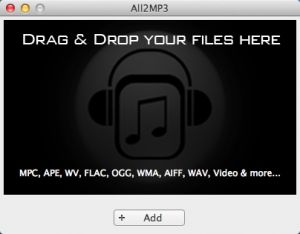

Comments
Subscribe to comments