 How to sync iMessage and Mac
How to sync iMessage and Mac
Until the release of the Mountain Lion OS X, there was no default system solution available for iOS device owners to sync iMessage content across Macs. Now, by performing just a few configurations with the iOS’ iMessage and Mac’s Messages tools, you’re good to go. In the steps below, I will show you how to configure both the iMessage and Messages applications to be able to sync your text messages between your iOS device and your Mac.
Configuring iMessage settings on iOS device
1. First, open the Settings app on your iOS device (iPhone, iPad or iPod Touch), tap the Messages button, and enable the iMessage option from the upper side of the screen.
iOS Settings Window
2. Afterwards, you need to open the Send & Receive menu. There, you will be able to see all of the email addresses and phone numbers you’ve submitted with your Apple ID account. Tap on each one of the listed items to check them.
iMessage Settings Window
Configuring Messages settings on Mac
3. Launch the Messages app on your Mac and open the Preferences panel.
Messages Preferences Window
4. Click on the Accounts tab from the upper side of the screen and check the same email address and phone number you selected when you configured the iMessage app.
Messages Accounts Window
Important aspects
After you complete the aforementioned steps, you might need to restart the Messages app on your Mac. You also need to disable and enable the iMessage option from the Settings panel on your iOS device. Then, all of your conversations will be automatically synced between your iOS gadget and your Mac.
Only new conversation history will be synced. Old iMessages - conversations that took place before you configured the iMessage and Messages apps - won’t be available on your Mac.
Conclusion
Enabling sync between iMessage and your Mac is very simple. Just complete the aforementioned steps, and you will be able to access your iMessages directly from your Mac.


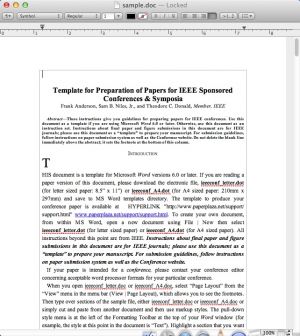
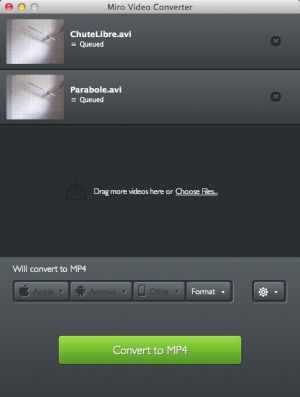

Comments
Subscribe to comments