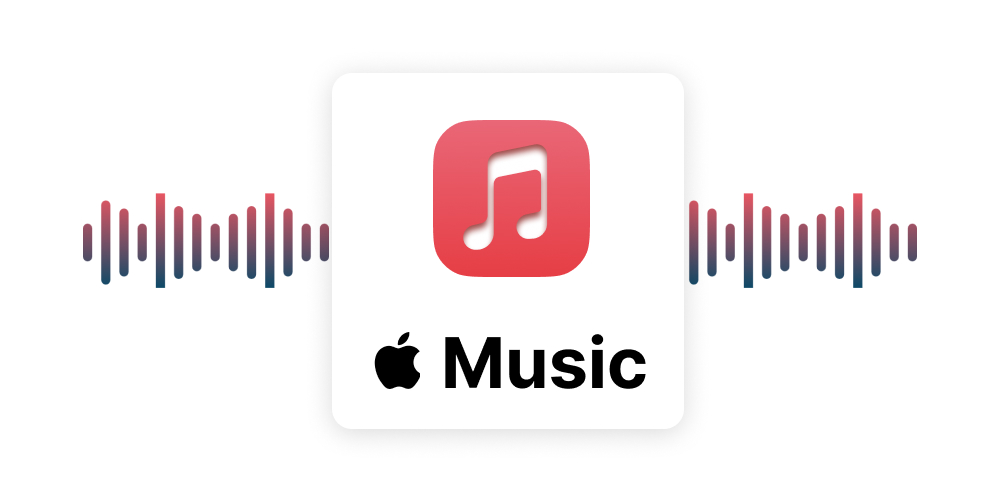 How to use Apple Music on Mac
How to use Apple Music on Mac
In a day and age where online music streaming services are becoming more and more popular among both mobile and PC users, Apple decided that it is time to launch their own platform, simply called Apple Music. Unlike other streaming services, like Deezer, Google Play Music or Spotify, Apple Music gives you the possibility to test this service out for three months instead of the standard 30 days period, without having to pay for a subscription or listening to annoying ads.
Installation and setup
You might be already used to the Apple Music service on your iOS device, but, since last year, after the acquisition of Beats, you can also enjoy it on your Mac or Windows computer.
In order to do that on your Mac, first of all, make sure that you have the latest version of iTunes by going to the "App Store" and checking the "Updates" section for any available downloads. Then, launch iTunes and click on the "For you" tab from where you will be invited to join the Apple Music service. You can choose between an "individual" subscription model for 4.99 euros per month or a "family" membership for 7.99 euros per month that will take effect after the three months of free trial.
Apple Music Invite
During the set up process, Apple Music will ask you about your favourite music genres and artists, which will be added to the list of your followed singers and bands. This will help the service provide you with suggestions for similar artists, albums or even entire playlists, making it easier for you to discover new music.
Favourite artists
Another thing you might want to do when using Apple Music is to give the service the possibility to keep your current music list synchronized between your Mac and your iOS device by enabling the iCloud Music Library feature. This should automatically be enabled on iTunes, but on your iPhone or iPad you will have to manually activate it by going to the "Settings" menu and opening the "Music" tab.
iCloud Music Library
Now you can start searching for your favourite artists, albums or songs which you can easily add to your playlist by clicking on the three dots (...) buttons next to each track or the plus (+) button for the entire album.
Listening offline
If you desire to listen to your favourite songs, albums or playlists offline, then you can rest assured that Apple Music gives you the possibility to do so. You can easily select tracks to be listened offline by clicking on the iCloud download button next to each of them, as it can be seen in the image below, or you can save entire playlists by choosing the "Make Available Offline" option when visiting them.
Listen Offline
This way, you can save bandwidth, prolong your Mac's battery life or have your favourite songs available whenever you want, without having to go online.
Other features
Two other features that you might instantly notice when using Apple Music are called Apple Music Connect and Beats 1, each one with their own, separate tab.
Apple Music Connect
This feature was designed as a mean to stay connected with your favourite artists, follow their every move and comment on the content they share. Basically, it is a limited social network, where you can't follow your friends or chat with other people. You can just view and comment on photos, tracks or other items that your followed artists or bands decide to share.
Beats 1
Beats 1 is a 24-hour online radio station that is managed by Zane Lowe, the famous radio DJ, record producer and television presenter from New Zeeland. The difference between this and other streaming radio stations is the fact that you can actually interact with the songs that you are listening to, as you can rate them or add them to your playlists. However, keep in mind that Beats 1 is still a radio station, so prepare yourself to listen to jingles and transitions between the songs.
Conclusion
As you can see, setting up Apple Music on your Mac is not a complicated task. It might have been easier if Apple decided to develop a stand-alone app for this service and not force you to use iTunes, but that shouldn't pose any problems at all.
If you have any questions or comments, feel free to leave me a message in the section below.



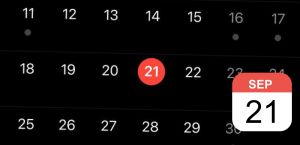
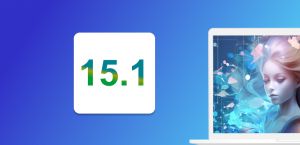

How do I download it?
Guest,
Firstly, make sure that you have the latest version of iTunes by going to the "App Store" and checking the "Updates" section for any available downloads;
Secondly, launch iTunes and click on the "For you" tab from where you will be invited to join the Apple Music service.
Here is a link that can also help you: http://www.apple.com/music/
Guest, Nino