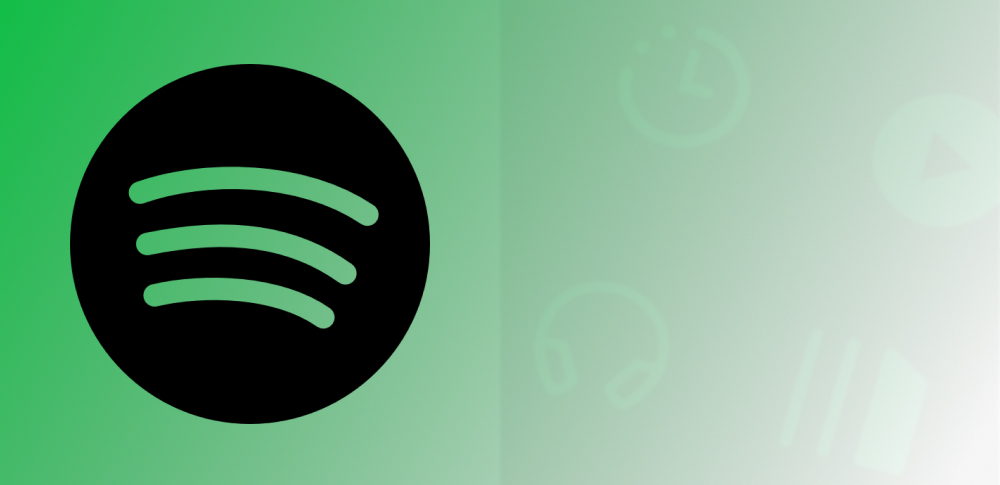 How to use Spotify
How to use Spotify
Though it's one of the most popular services out there that allows you to listen to your favorite music in a legal, subscription-based manner, Spotify is considered by some users, especially the less tech-savvy ones, to be a bit difficult to set up and use. Since you probably don't want to miss the chance to have instant access to millions of songs and other content just because the service that offers it has a bad reputation of being not so easy to use, here's a quick guide on how to use Spotify that should help you get rid of any second thoughts you might have about trying this service.
Register a Spotify account
First, you need to create a Spotify account. You can sign up using your Facebook or your email account. Using the Facebook account for the Spotify registration comes with the advantage that you will be able to synchronize your Spotify account with those of your Facebook friends immediately. Once you create a Spotify account, you get to own a free subscription. The main difference between a free subscription type and the paid Premium one is that the free one has ads, it doesn't allow offline listening (song downloading), it doesn't provide HD music (the bitrates of 320 kbps are accessible for the Premium subscription), and on mobile devices the shuffle-only listening mode is the only one available. Right after you have created your account, you may check the "terms and conditions", and then, you are automatically logged in to your Spotify page. From here, you can already start using the Spotify's main functions (search for new music, listen to the available songs or a Spotify radio station, create your own playlists, view others’ playlists, etc.), or you can upgrade the default free Spotify account to a Premium one.
Download the Spotify app
There's an official Spotify app that lets you access all the features and functions that this service offers without having to visit the Spotify website every time. After you download it, install it, and start it, you have to log in with your Spotify account, and you'll be able to access all the cool Spotify features.
Other options including searching for a song and playing it
It's simple: just locate the search field (it should be in the upper left area of the main interface), type a few letters from the song's title, and a couple of related suggestions should already appear. Once you see the song that you wanted to listen to, click on its name, and the Spotify app will open the album or compilation that contains that song. Then, click on it again on the tracklist and press the Play button. By pressing the Plus ("+") button next to the song's title, you can add that song to your music library.
Right clicking the song title opens a context menu that provides you with other cool options, such as the possibility to add that song to a play queue or to add it to a playlist.
The search field also shows artists, albums, and playlists, not just songs. Playlists are easy to manage: press the "New Playlist" in the lower left area of the interface to create new playlists, and the "Add to Playlist" option to add a song to a specific playlist.
If your subscription type allows it, you can download songs for offline playback. Furthermore, using Spotify you can also discover new music using the Related Artists section on every artist's page or follow an artist and get notifications when that artist releases new music or gets added to Spotify for the first time.
Conclusion
As you can see, Spotify is not at all so hard to use, so, you should leave all hesitations behind and give it a try as soon as possible. It's the perfect chance to have instant access to your favorite tracks and to discover new music as well.
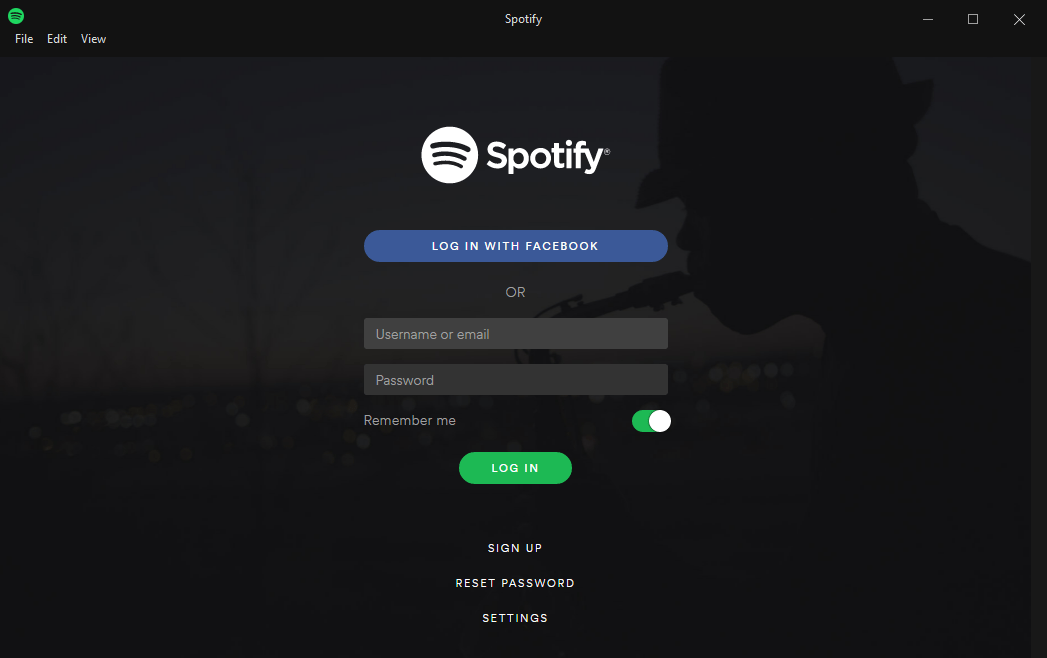
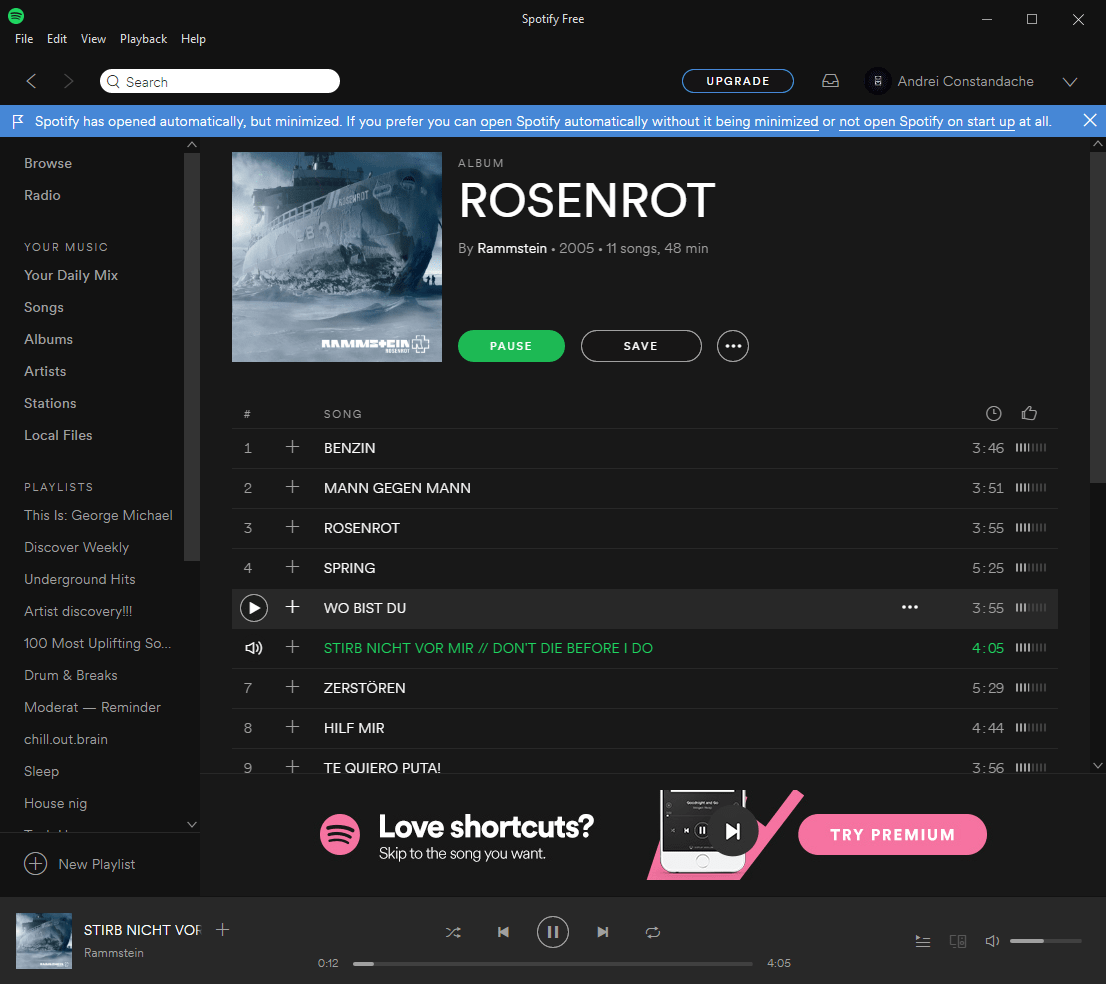
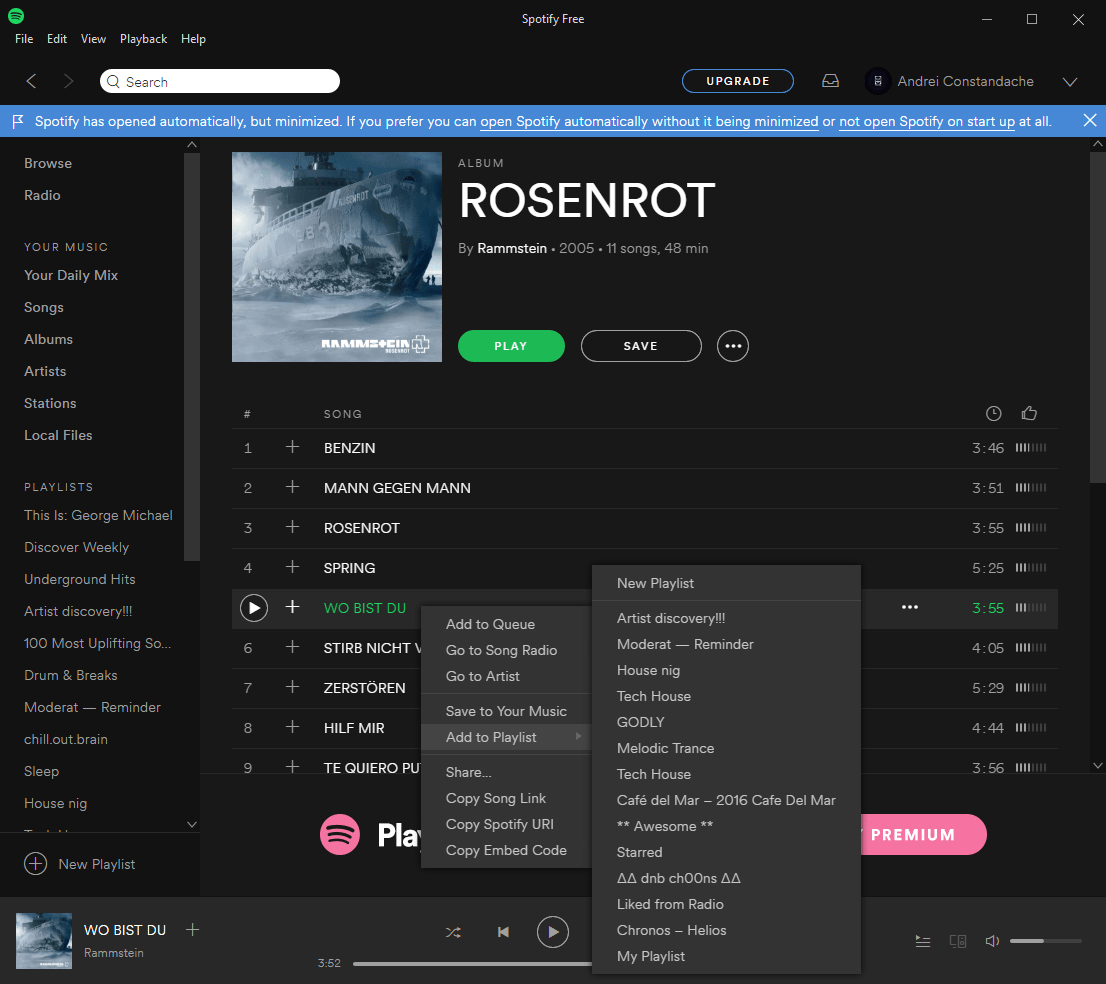




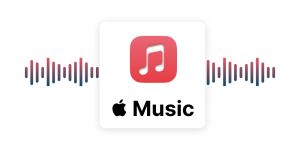

Comments
Subscribe to comments