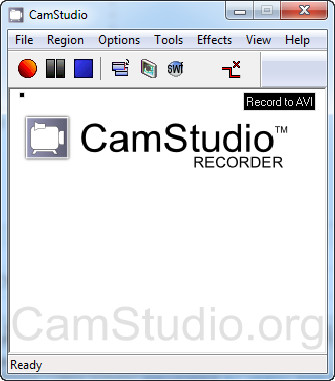 How to Convert KMZ to AVI with CamStudio
How to Convert KMZ to AVI with CamStudio
KMZ is, basically, an XML file that is used by Google Earth and Google Maps to compress KML files (files that contain geographical data such as the latitude, longitude or name of a specific location) and any additional files it might come with (images, other information, etc.) into a single archive. Turning this type of file into a video format can prove to be quite a difficult task, especially since there aren't that many video converters to help you out (those that claim they can do the job will create a video file with a significant loss of data). A simple way you can create a video from your KMZ file is by using a video/screen recorder and turn it into AVI, one of the most popular and widely-supported video formats available. This way, you can easily share your KMZ Google Earth tours with other users without having to install specialized software to deal with this format.
For demonstrating the process, I have chosen CamStudio 2.7 (Open Source) by the CamStudio Group & Contributors, because it is a very popular (among the first Google search results), open source and easy-to-use application that can successfully record videos as AVI files.
Tutorial assets
You will need to download the following software to keep up with this tutorial.
Here is the instruction that will guide you through the conversion process:
Step 1
After launching the program, make sure that the video will be recorded as AVI (you will see the "Record to AVI" message on the upper-right part of the interface). If it isn't (the only other option is SWF), then click on the "SWF" button from the menu bar.
Step 2
Go to the "Region" tab and select the desired recording mode (fixed area, fullscreen, window or region).
Step 3
Open your KMZ file, start the video and the recording process at the same time. To make sure you won't lose any of your time, you can use hotkeys (keyboard shortcuts) to start, pause or resume the recording.
Step 4
After you have finished recording your KMZ video, simply stop the process (either by using the hotkey or by clicking on the "Stop" button from the menu bar) and select the desired output location and name for your AVI video file.
Conclusion
Congratulations! You have successfully recorded your KMZ video tour to an AVI file. As you can see, turning KMZ files into AVI with CamStudio 2.7 is a pretty simple process and, if you follow this guide, you shouldn't have any problems completing the task. The output AVI file won't contain any watermarks (unless you choose to do so) or any other unwanted graphical element. If you want to change your KMZ files into AVI using other applications, then you may check the "Alternative Downloads" section below.
- Open Source
- Easy to use
- Several customization options (compression mode, quality, frame rate)
- The interface seems dull
Alternative downloads
-
 Bytescout Screen
Capturing
free
windows
It can record screen video to AVI.
Download
Bytescout Screen
Capturing
free
windows
It can record screen video to AVI.
Download
-
 CamStudio
free
windows
Program capable of recording the screen and audio activity from your computer and create standard AVI video files.
Download
CamStudio
free
windows
Program capable of recording the screen and audio activity from your computer and create standard AVI video files.
Download
-
 Fraps
windows
Universal Windows application that can be used with games using DirectX or OpenGL graphic technology.
Download
Fraps
windows
Universal Windows application that can be used with games using DirectX or OpenGL graphic technology.
Download
-
 My Screen Recorder Pro
$129.95
windows
This program is a professional video screen capturing tool that enables you to easily and simply record...
Download
My Screen Recorder Pro
$129.95
windows
This program is a professional video screen capturing tool that enables you to easily and simply record...
Download
-
 Screen AVI CAM
$39
windows
Using Screen AVI CAM you can perform professional capture screen immediately with just one click.
Download
Screen AVI CAM
$39
windows
Using Screen AVI CAM you can perform professional capture screen immediately with just one click.
Download
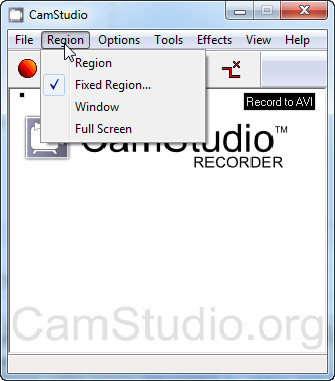






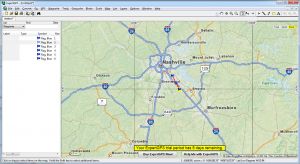

Comments