 How to convert .mov to .mp4
How to convert .mov to .mp4
MOV is a popular file format which is usually used for storing movie data and employs Apple's compression algorithm. Sadly, not many Windows programs are compatible with this video format. One way to get rid of this pretty common incompatibility issue is to convert your MOV file to another popular format, such as MP4 or AVI. The aforementioned video formats are supported by a wide variety of Windows tools, from media players to video editors.
In a previous article, we showed you how to convert a MOV file to the AVI format. In this guide, I will teach you how to easily convert your MOV files to the MP4 format. I will use HandBrake, a well-known media converter that's compatible with a wide variety of media formats, gives you access to both basic and advanced output settings, and provides you with high-quality output files in no time. What's more, you don't have to pay a dime to use this program on your Windows PC.
Tutorial assets
You will need to download the following software to follow along with this tutorial.
Step 1
Launch HandBrake on your PC. Click the "Open Source" button from the main toolbar of the program to import your MOV file/s. The tool supports batch processing, so you can import as many video files as you like and convert them to the preferred output format.
Step 2
Choose a destination folder for the output file.
Step 3
Select MP4 as output format. You can change the video resolution if needed, alter the original frame rate value, attach a subtitle or an audio file to the input file, and so much more.
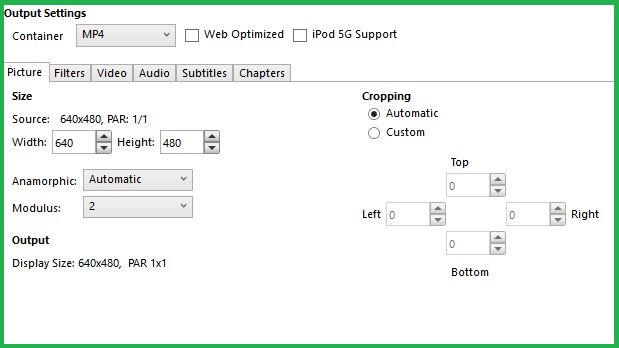 Configuring HandBrake Output Settings
Configuring HandBrake Output Settings
Step 4
Click the "Start Encode" button from the main toolbar of the program to begin the conversion process.
Optional: You can skip all of the aforementioned steps if VLC media player is your default tool for playing movies. The player comes with a built-in feature for converting movies between various video formats. Simply go to the main menu of the program and select the "Convert / Save..." option. Then, all you need to do is to import your MOV file, select the "Convert" task type, choose MP4 as output format, and click the "Start" button.
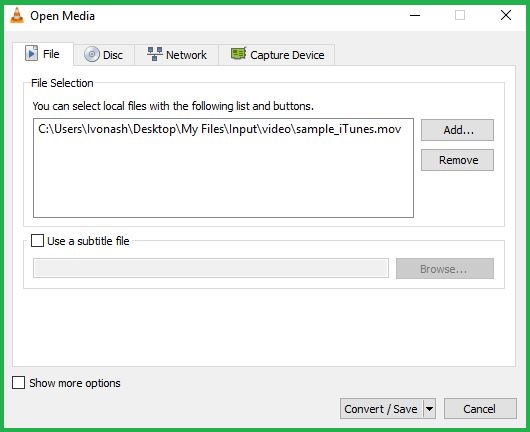 Importing File In VLC media player For Conversion
Importing File In VLC media player For Conversion
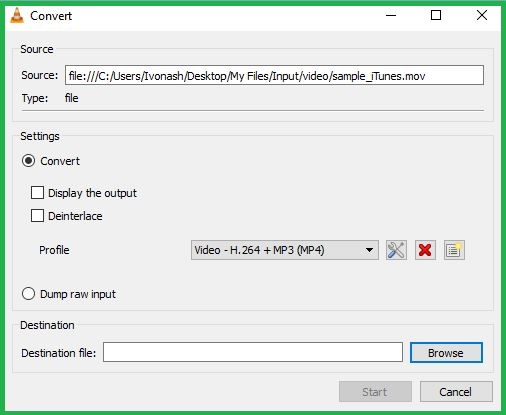 Configuring VLC media player Conversion Settings
Configuring VLC media player Conversion Settings
Conclusion
As you can see, it's very simple to convert MOV files to the MP4 format. There are many other desktop tools that can help you complete this type of tasks, but HandBrake and VLC media player are some of the few Windows programs that offer you quality results at no cost. You can also convert MOV files to the MP4 format by using an online service, but who knows where your video files might also end up when using such services. So, which one of these solutions would you choose to convert MOV files to the MP4 format? Let us know in the comments section below.
Alternative downloads
-
 Free MOV to MP4
Converter
free
windows
It converts QuickTime MOV/QT video files to MP4 or MPEG-4/H.264 videos.
Download
Free MOV to MP4
Converter
free
windows
It converts QuickTime MOV/QT video files to MP4 or MPEG-4/H.264 videos.
Download
-
 ImTOO MOV to MP4
Converter
$19.95
windows
Efficient QuickTime to MP4 converting software that helps you convert MOV to MP4 and MPEG-4/H.264 video with ease.
Download
ImTOO MOV to MP4
Converter
$19.95
windows
Efficient QuickTime to MP4 converting software that helps you convert MOV to MP4 and MPEG-4/H.264 video with ease.
Download
-
 WinX Free MOV to MP4
Converter
free
windows
Kind of free video format converting software that is designed to transfer video from MOV to MP4...
Download
WinX Free MOV to MP4
Converter
free
windows
Kind of free video format converting software that is designed to transfer video from MOV to MP4...
Download
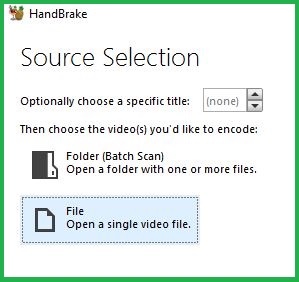


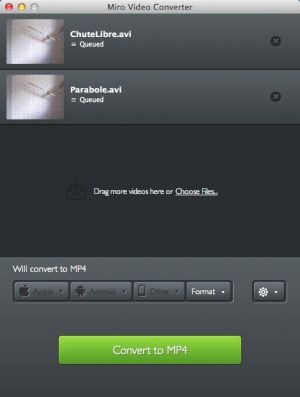
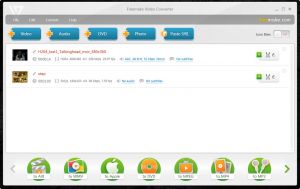

Comments